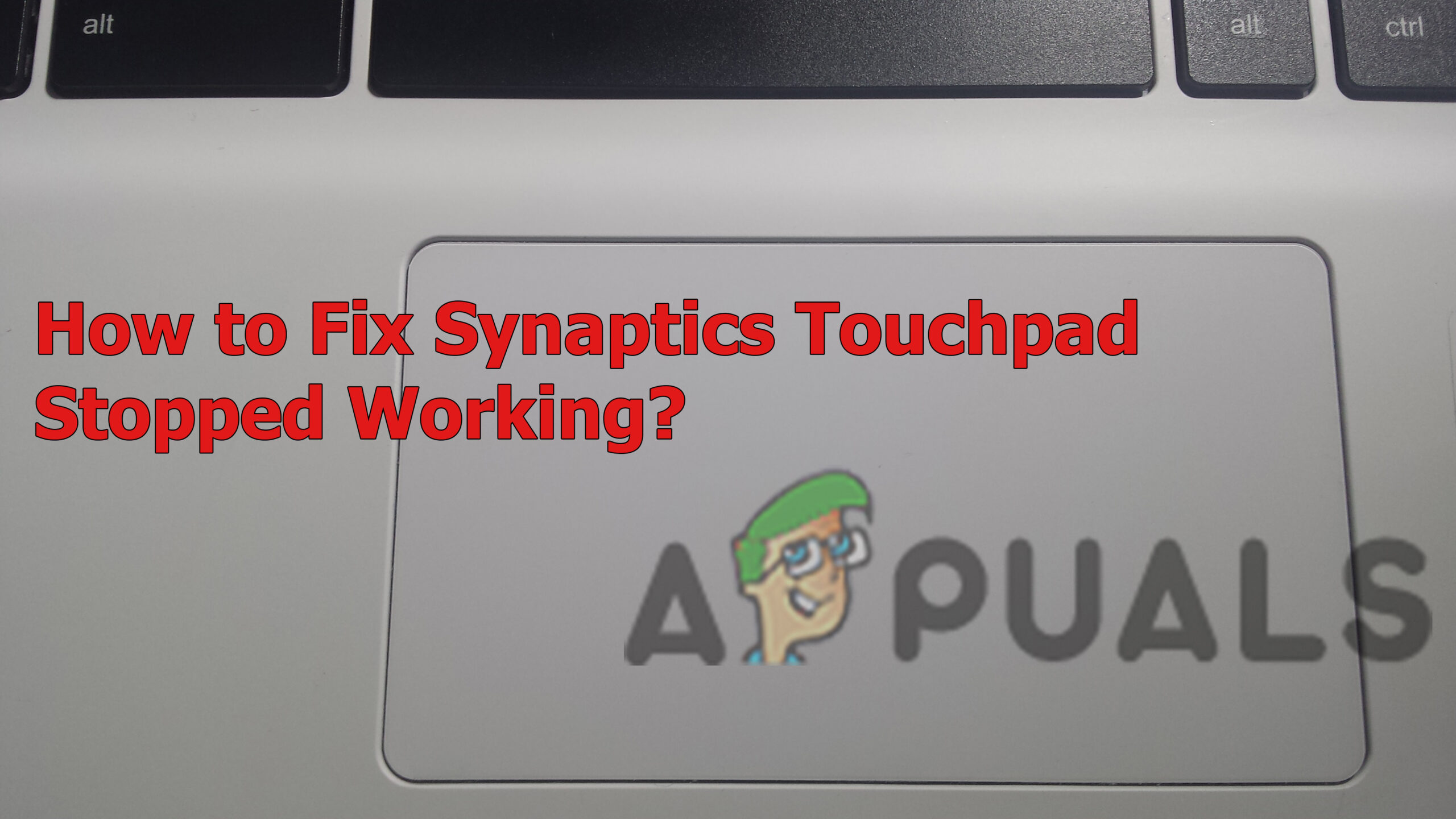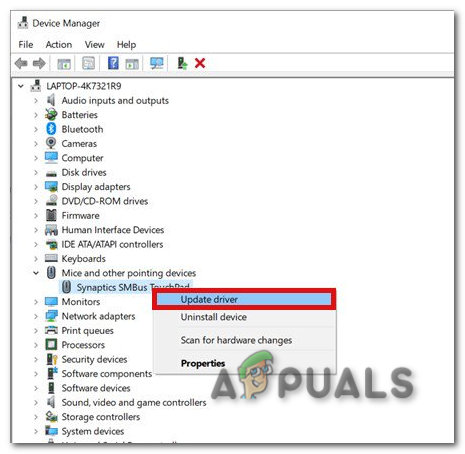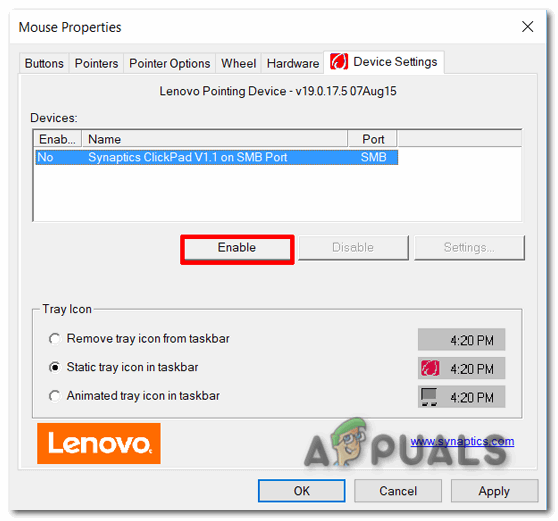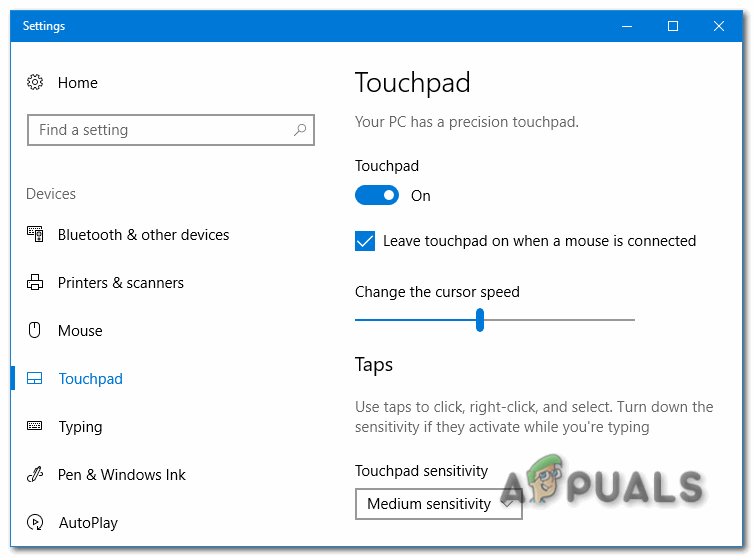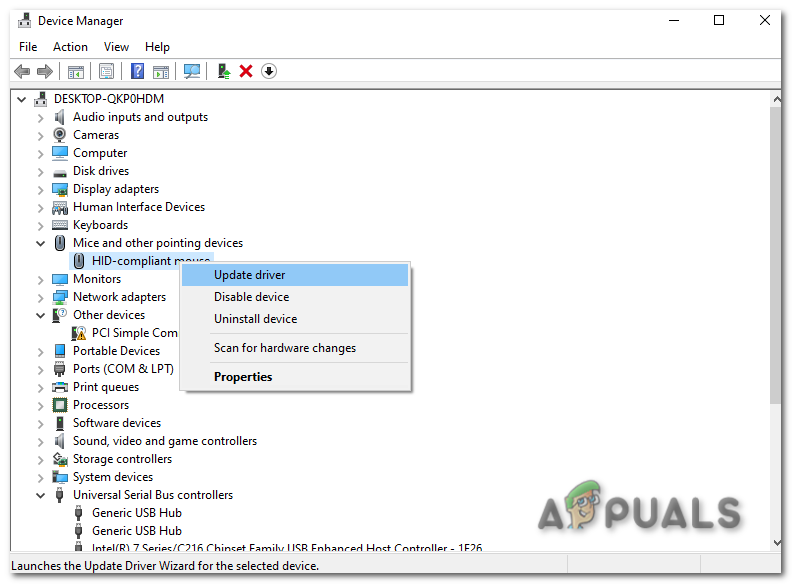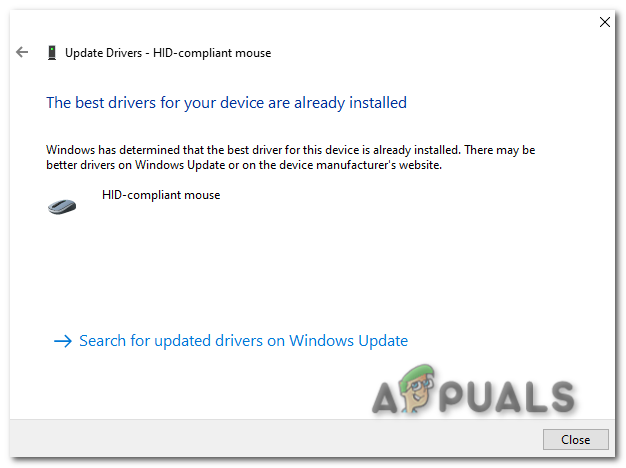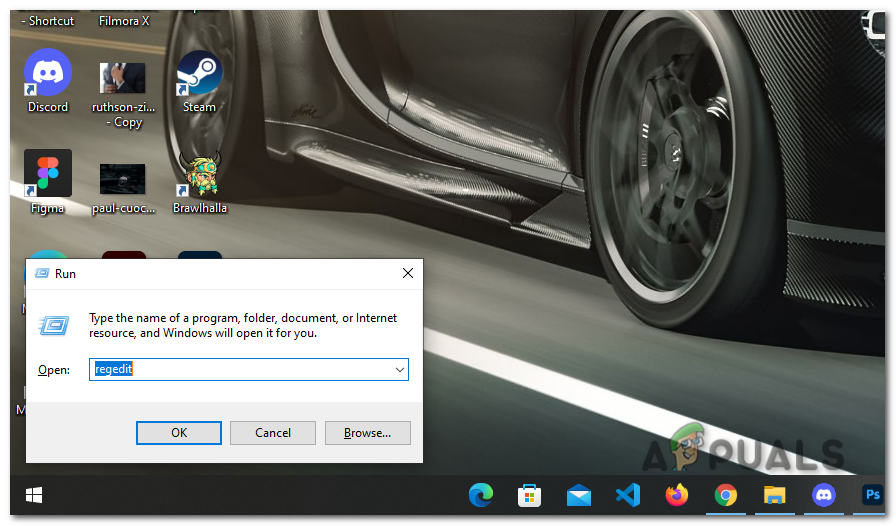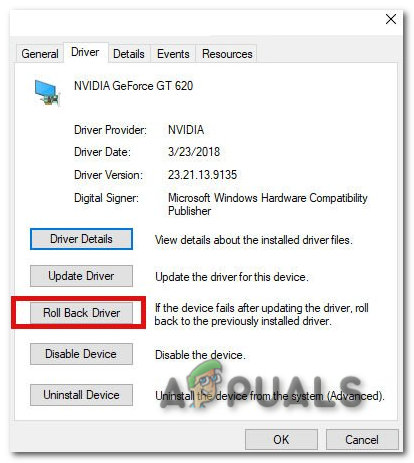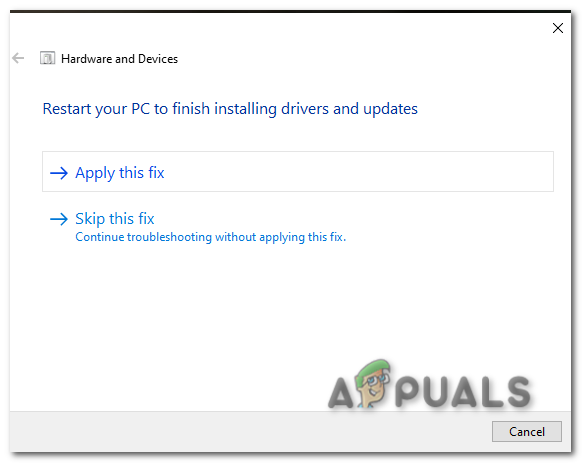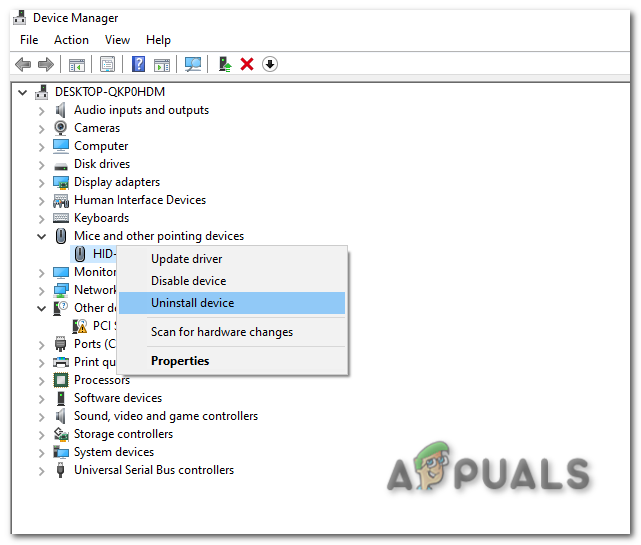To diagnose this we will do some easy steps, before we get into it, we recommend you to restart your laptop because it may fix your Synaptics touchpad stopped working issue. There are multiple causes for this issue to occur, we have listed some common causes below:-
Outdated drivers- The outdated drivers might be a cause of this issue to occur because outdated drivers make your device slow, unresponsive, and sometimes the device may stop working.Touchpad disabled- If you don’t know you can disable your touchpad with the shortcut key, a lot of users reported in forums that they disabled their touchpad by pressing the shortcut key without realizing it.Hardware issue- Your touchpad hardware components might be damaged from the inside, it can be a cause of this issue to occur.Dusted touchpad- There might be dust around your touchpad, clean it with a cotton swab or dry cloth.
We know the causes let’s straight jump into solutions.
Install Generic Drivers
Installing the generic drivers may fix your issue because sometimes we have the latest drivers but we still get errors, for that we recommend you to install generic drivers via device manager, to install follow the steps below.
Check Synaptics Control Panel
Your Synaptics touchpad might be disabled from the Control Panel, if it’s disabled then you are no longer to use your touchpad until it is enabled, to check your synaptic touchpad.
Check Touchpad Settings
Sometimes we disable the touchpad by pressing the shortcut key, if you don’t know about your shortcut key, you can check on your laptop manufacturer’s website, to enable the touchpad from settings.
Update Your Drivers
As I told you before that old drivers might be the cause of your touchpad not working, If you haven’t updated your drivers in a long time then we recommend you update your drivers to the latest version via device manager, to update the drivers.
Update Your Windows
Users were getting this issue in the Windows 1909 update, if you have the 1909 or older version of Windows 10, then we highly recommend you to update your Windows to the latest version, to update Windows.
Modify Your Registry
If your settings keep resetting, in that case, the problem might be related to the registry, however, you can easily fix this by following me. Press Windows + R keys to open the Run Window.
Rollback to the older Drivers
As I said before you may get errors even you have the latest drivers, the issue may fix after the rollback of drivers to the older version, to roll back the drivers.
Run Hardware and Device Troubleshooter
You can run the hardware troubleshooting to fix this, using this utility you can fix all your hardware issues, If you want to see more about troubleshooting then we have a full guide on Hardware Troubleshooting, to do this.
Uninstall the other Mouser Drivers
Your external mouse and touchpad drivers can conflict with each other. In order to fix this, you may temporarily uninstall the mouse drivers, to uninstall via Device manager.
Change the Sensitivity of Your Touchpad
Most of the time, changing the sensitivity of the touchpad resolve this issue, to change the sensitivity of your touchpad, Note- If all the given methods did not work for you, then we recommend you to take your laptop to the repair shop. We hope, you have successfully solved this issue by the given methods, if you have any doubts or problems related to this, we would like to hear in the comments.
BEST GUIDE: Synaptics TouchPad Loses Settings After RebootFix: Cannot install Synaptics Touchpad Driver on Windows 10Touchpad not Working after Windows 11 Update? Try these fixesFix: Synaptics WBDI (SGX-enabled) Fingerprint Reader ‘Device Can not Start (Code…