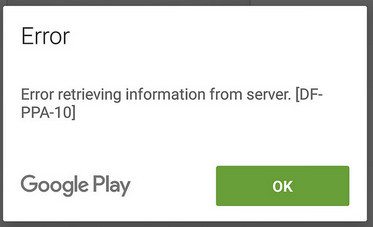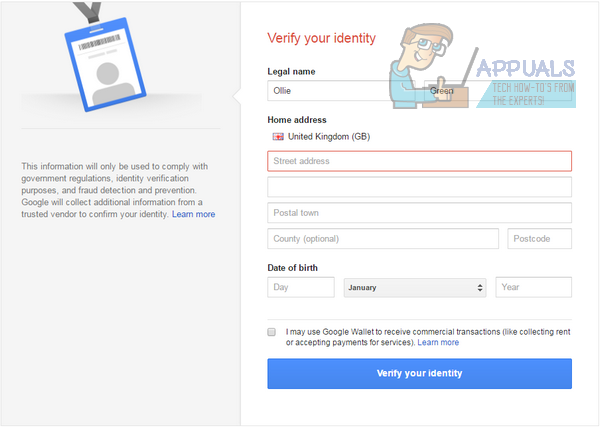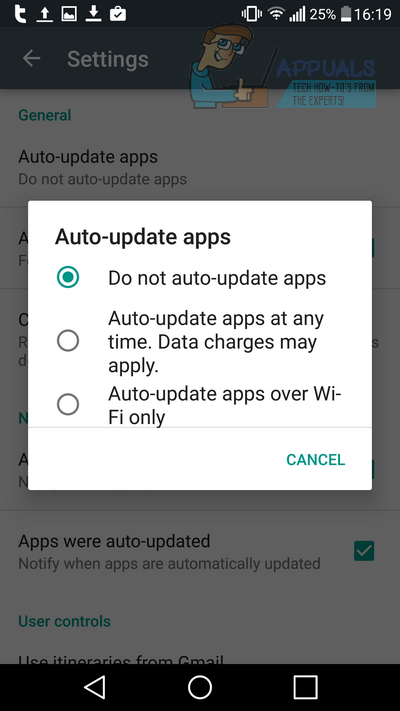Method 1: Verify Identity
The most common reason for the message DF-PPA-10 error message is due to an account suspension. In this case, the message is displayed because your Google Play account or Google Wallet has been temporarily suspended for safety reasons. There are a number of reasons why this may happen, but it’s usually related to big transactions within apps from your mobile or tablet. To protect your safety, you will need to verify your identity in this case. Follow the steps below to verify your identity.
If you’re in the UK/US:
Sign into google.com/payments Click the settings icon in the top right corner Click the blue ‘verify’ button in the ‘Verify identity’ button Enter the necessary personal details and click verify your identity
If you’re from outside the UK/US (EU):
Visit support.google.com/payments/contact/bvid Attach the required legal documents Ensure the documents attached match the name and birth date provided on your Google account Click submit This process can take up to 48 hours to complete
Method 2: Correct Home & Billing Address
If the DF-PPA-10 error is still unresolved, you may need to correct your home & billing address. If you are using a gifted prepaid credit card as a payment option, you must change your home and billing address to the address that was issued with the card. To change your home & billing address, follow the steps below: Sign into google.com/payments Click the settings icon in the top right corner Under the address section click the blue ‘edit’ button Adjust your address to the billing address used on your payment method Save your new address Next, click ‘payment methods’ on the tab on the left side of the screen Find the payment method you’d like to edit Click the ‘edit’ button Click the ‘billing address’ button and click add new address Add a new address and save your changes If your payment option cannot be edited, remove the payment option and re-add it with the correct billing address
Method 3: Remove Updates from Google Play Store Application
If neither of the two methods above have provided a solution for the DF-PPA-10 error, you may try removing updates from the Google Play Store app on your smartphone or tablet. This can resolve the issue in some cases, but usually only when the other methods cannot be used. Here is how to remove updates from the Google Play Store: First, disable auto-updates:
Open the Google Play Store app Tap the menu icon on the top left of the screen Scroll down and tap settings Tap the ‘auto-update apps’ option and select ‘Do not auto-update apps’ Now, uninstall previous updates
Tap settings on your affected device Tap ‘apps’ Search for and open Google Play Store Tap ‘storage’ Tap ‘clear data’ and ‘clear cache’ Go back and then tap ‘force stop’ Repeat steps 1-6 with the ‘download manager’ app. Hopefully one of these methods can help you to resolve DF-PPA-10 once and for all.
Fix: Error Retrieving Anthem Live Service DataFix: Retrieving Data ‘Wait a Few Seconds and Try to Cut or Copy Again’SOLVED: “Unable to initialize audit layer: Permission denied” bug in libvirt-bin…Fix: Failed to get player information from the server