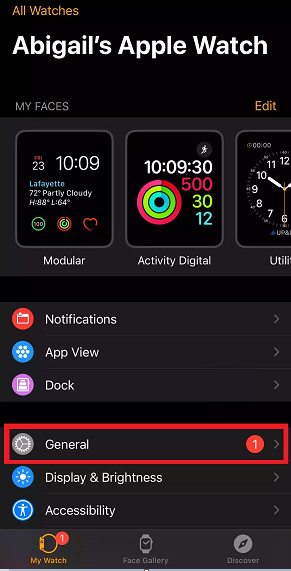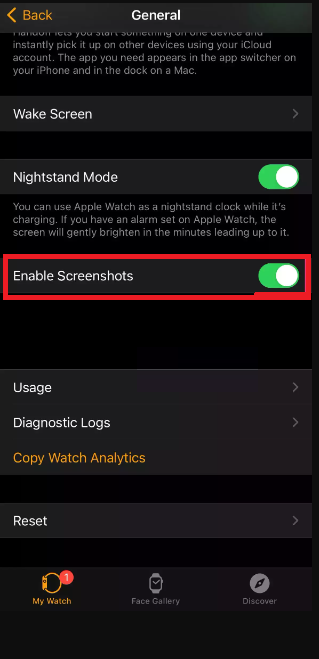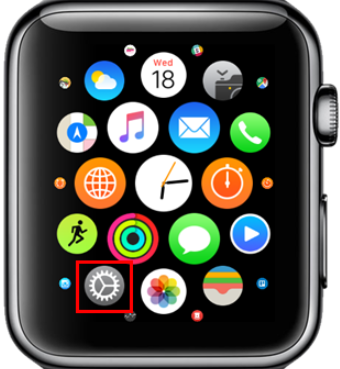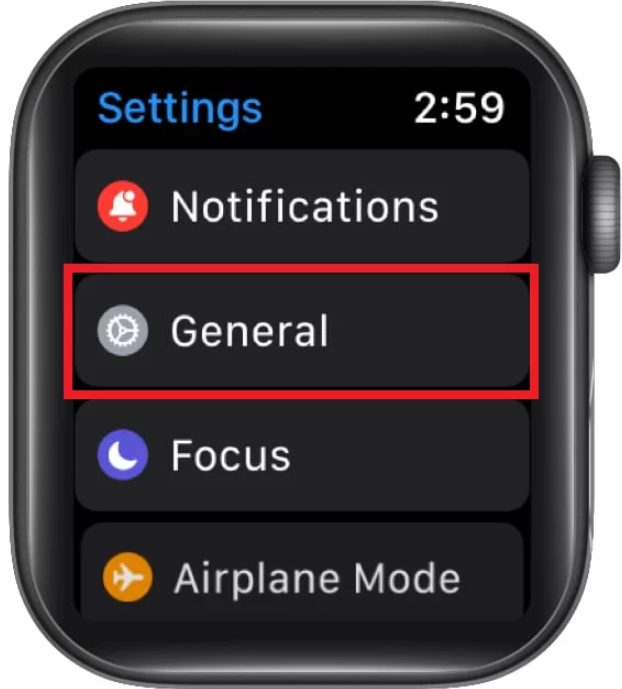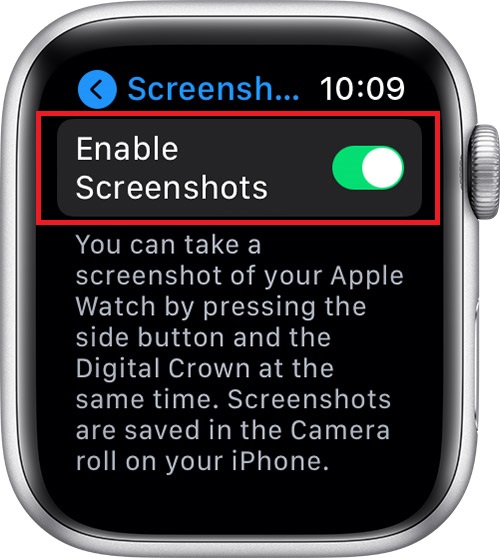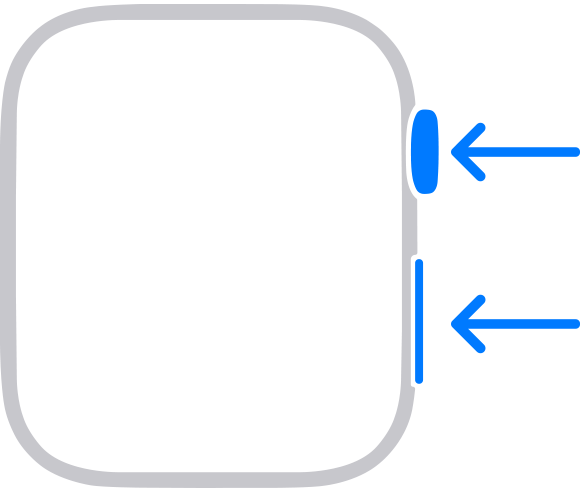How to Enable Screenshot Feature on Watch App
(1) Unlock your iPhone and launch the Watch app. (2) Navigate to the My Watch tab displayed at the bottom. (3) Select the option, General. (4) Under General, locate the option Enable Screenshots and tap the toggle button next to it. (5) After enabling this option, you can take screenshots on your watchOS device. Note: If you can’t find your Apple Watch device on the Watch app, unpair your Apple Watch and pair it again.
How to Turn ON Screenshot Feature on Apple Watch
(1) Turn ON your Apple Watch and press the Digital Crown button. (2) Look for the Settings app and select it. (3) Scroll down to the option General and tap it. (4) Tap the toggle switch next to the option Enable Screenshots. (5) Once enabled, refer to the below steps to take screenshots on Apple Watch.
How to Capture a Screenshot on Apple Watch
(1) Navigate to the location on Apple Watch where you wish to capture the screen. (2) Press the Digital Crown and side button simultaneously for 2-3 seconds. (3) The screen will flash with a shutter sound while taking the screenshot. (4) To view the screenshot, launch the Photos app on your connected iOS device. (5) Go to the Albums section. Here, you can find all the screenshots you have taken.