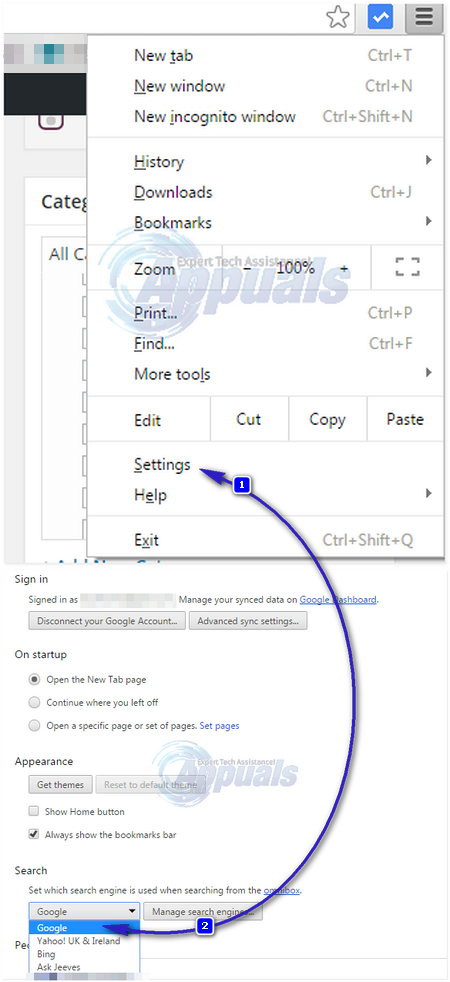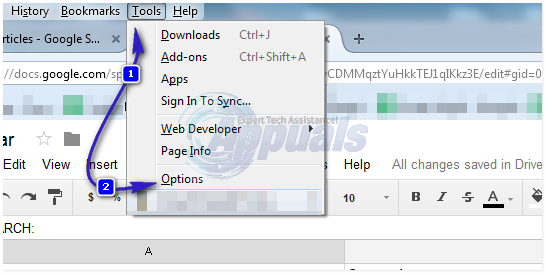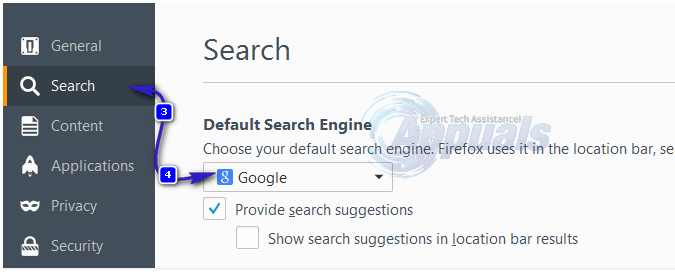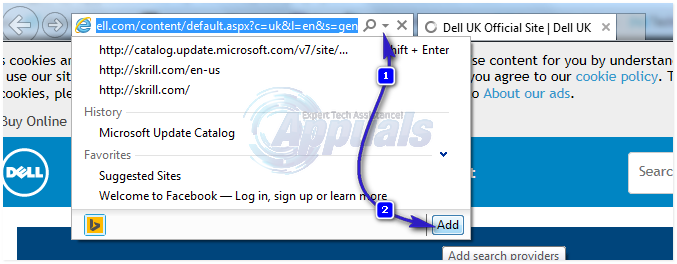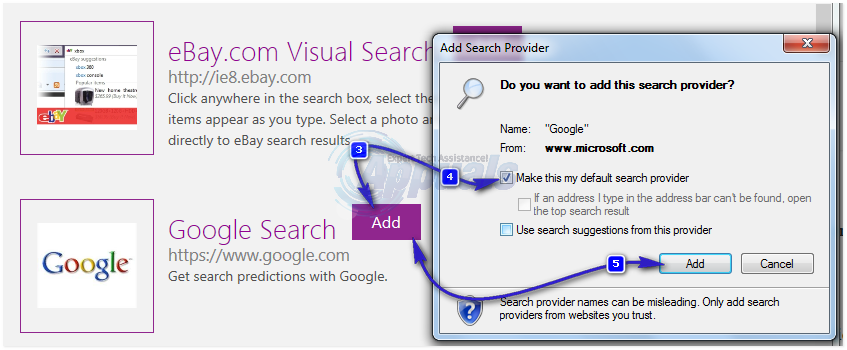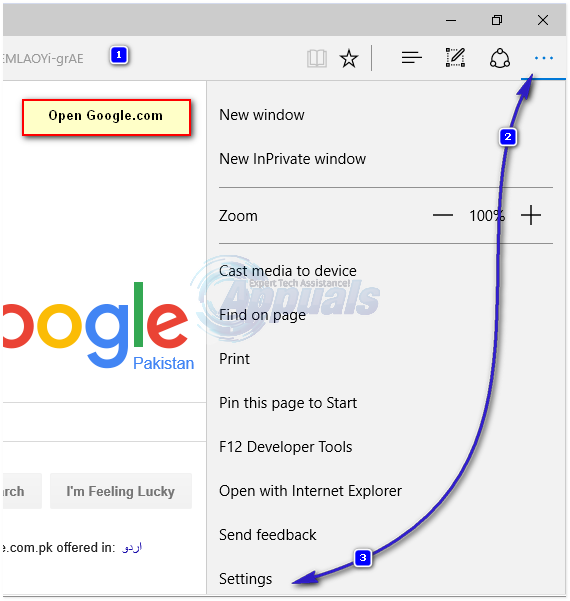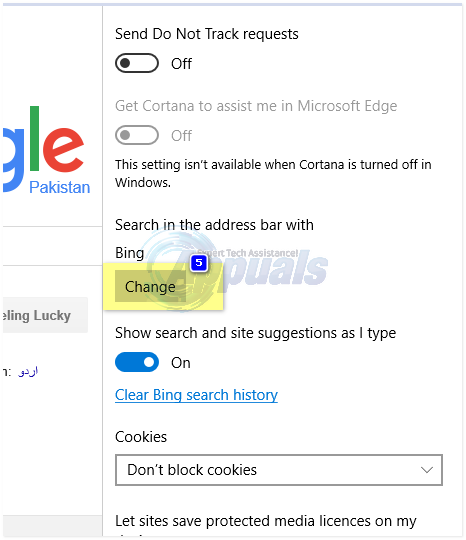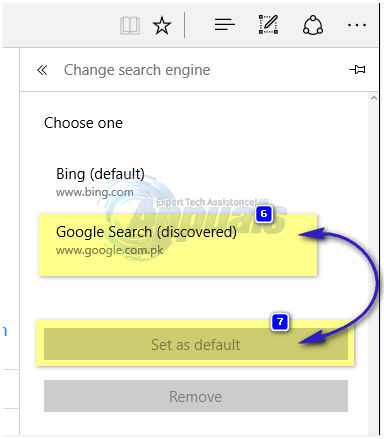By changing your default search engine to Google, whatever you enter in the search box or in the address bar (in some browsers) will automatically be searched by Google’s search engine. Google Chrome and Firefox comes with Google as their default search engine. However, at times you may need to restore it because most adwares are designed to redirect and change search engines. If you are infected with adwares and malwares, try this guide before proceeding steps below otherwise it will automatically switch back to adware.
On Google Chrome
Google is the default search engine in Google chrome, but if for some reason it’s not so, you can easily set Google as the default search engine by the following method. Run Google Chrome. Hold Alt button and press E to open Chrome menu. In the menu, click Settings. In the Search section, click on the drop down menu and click select Google. The changes will be automatically saved.
On Mozilla Firefox
Run Mozilla Firefox. Hold ALT Key and press T. In the pop up menu above, click Options.
Click Search in the left pane. Under Default Search Engine section, click on the arrow to see the drop down menu. Click Google in the menu. Your changes will be automatically saved.
On Internet Explorer
Open the internet explorer. In the address bar above, click the small arrow button next to the magnifying glass. In the drop down menu, click the Add button in the lower right corner.
Internet Explorer gallery’s website will appear. Scroll down until you see Google Search and click Add next to it. An Add Search Provider window will appear. Check the box for Make this my default search provider. Then click Add.
Restart internet explorer and now Google will be your default search engine.
On Microsoft Edge in Windows 10
Run Microsoft Edge. To set Google as your default search engine, first you will have to visit its homepage. Copy www.google.com and paste it in the address bar above and press Enter. Once Google’s homepage opens, click on the three dots together in the upper right corner to open the drop down menu. In the menu, click Settings. Scroll down in the Settings section and click on View advanced settings button.
Scroll down in the advanced settings section and click on Search in the address bar with box and click Change.
Under Chose one, click on Google to select it, and click Add as default. Restart Microsoft Edge and now Google will be your new default search engine.
What is ‘Modern Setup Host’ and How to Fix High Disk Usage by Modern Setup Host?How to Set Google as Search Engine on SafariFix: Setup Cannot Continue because Outlook isn’t Configured to have a Default…Fix: “There is a problem with your game’s setup. Please reinstall your game."…