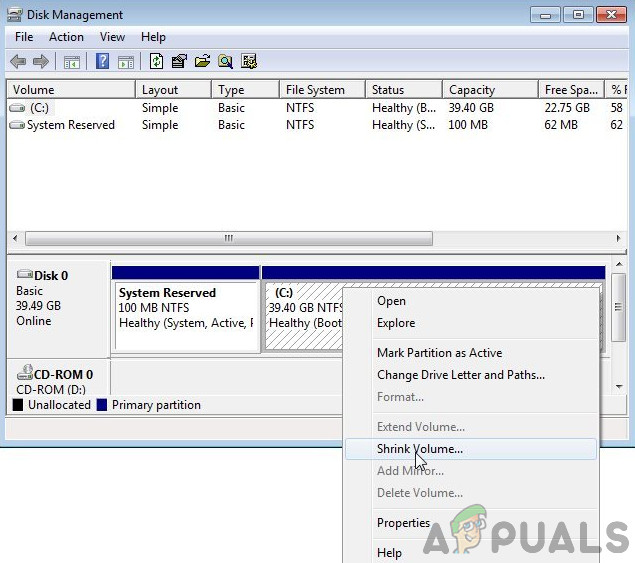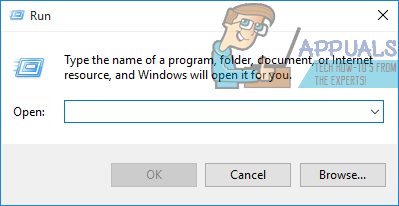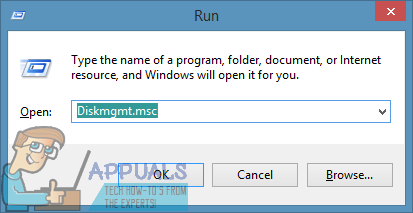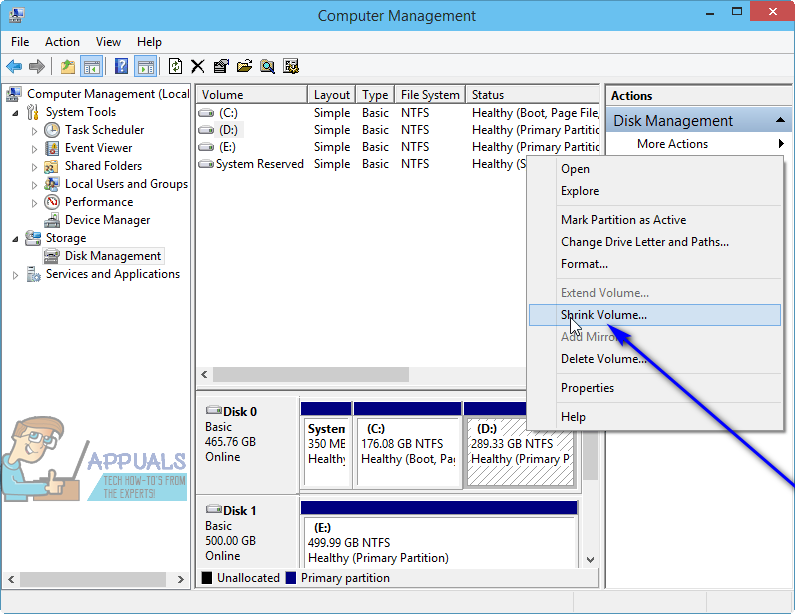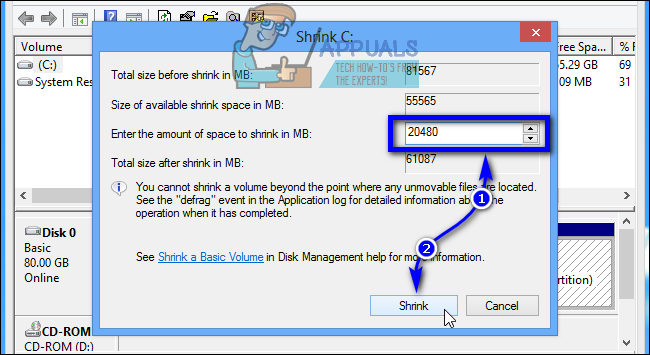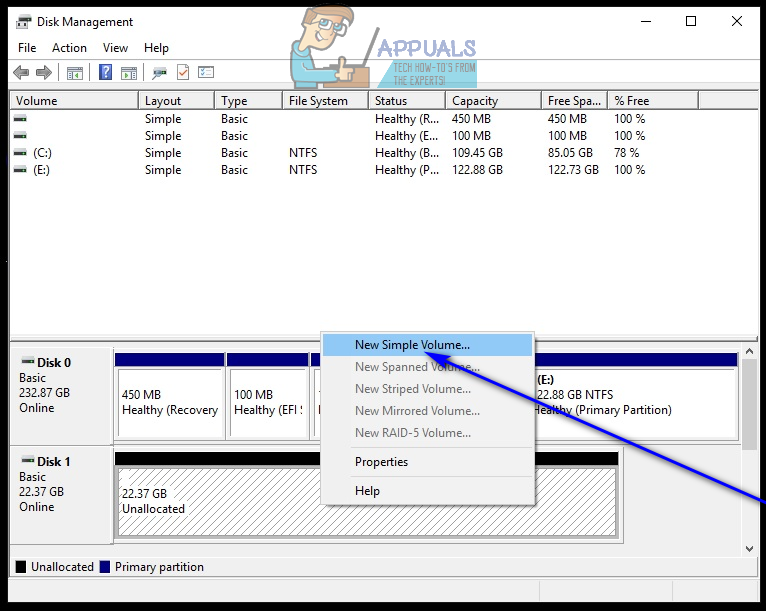When you repartition a hard drive, what you basically do is that you shave free space from the existing partitions of the hard drive you want to repartition. The free space you shave off is turned into unallocated space by Windows – this unallocated disk space is not part of any of the partitions of your hard drive, and can be used to create a new partition on the hard drive altogether. Repartitioning hard drives doesn’t even have to involve deleting existing partitions (unless you want to) or getting rid of the existing data on the partitions of your hard drive as you can simply repartition the drive using nothing but the free disk space on it.
How to Re-Partition a Hard-Drive in Windows?
The process you need to go through in order to repartition a hard drive on Windows is quite similar to all currently supported versions of Windows. To repartition a hard drive on Windows, you need to:
Fix: Cant Eject External Hard Drive on Windows 10How to Install Windows 10 on External Hard DriveFix: External Hard drive not showing up Windows 10How to Transfer Windows 10 to a New Hard Drive