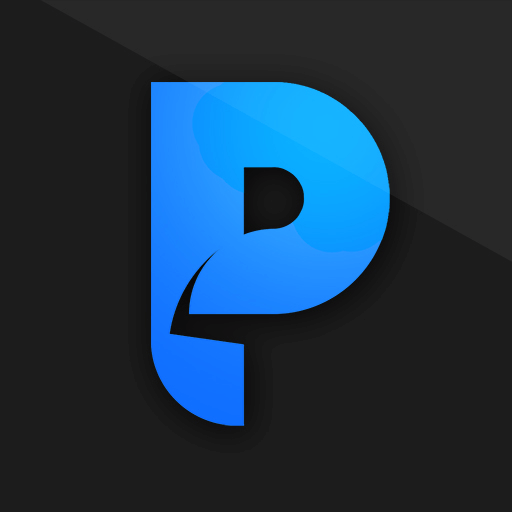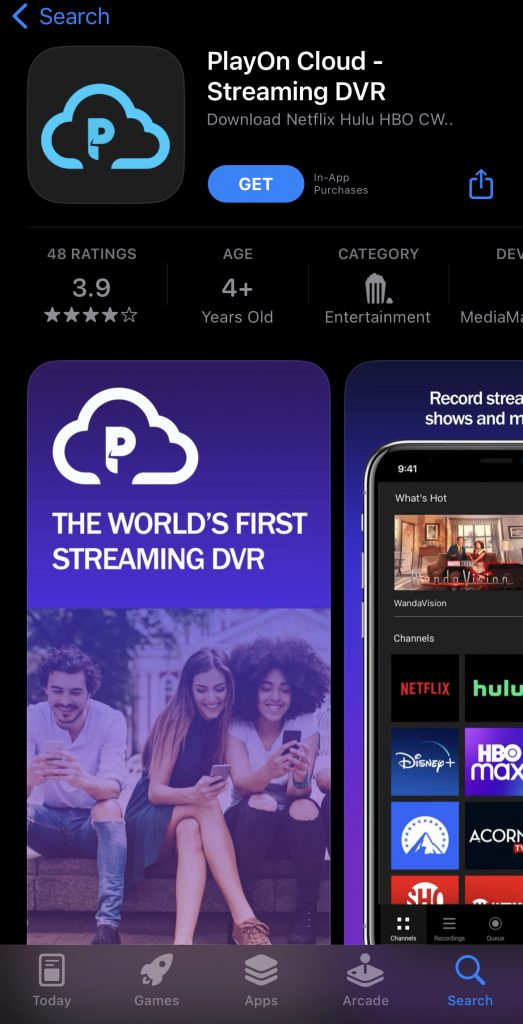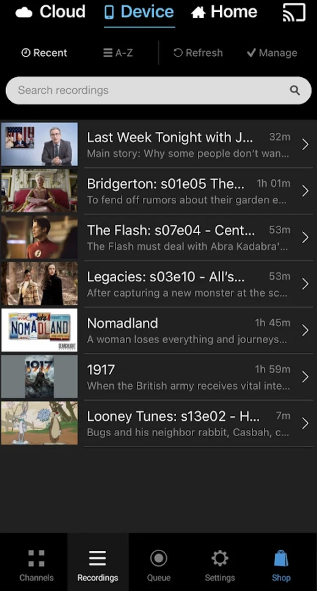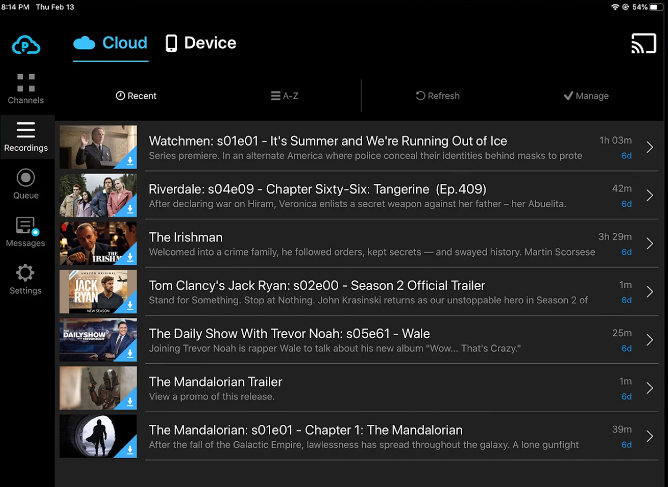PlayOn Cloud: Pricing 💰
You need to get a PlayOn Cloud subscription to record the videos. Currently, the PlayOn Cloud offers five plans. All five plans and their primary features are discussed below. Subscribe to any of the plans on the PlayOn Cloud subscription page. Note: All Plans consist of 30 recording credits per month.
How to Watch PlayOn Cloud on Apple TV using iPhone or iPad
Before moving into the steps, ensure to get a PlayOn subscription. Then, connect the iOS device and Apple TV to the same WiFi. #1. Unlock your iPhone/iPad and launch the App Store. #2. Search for the PlayOn app on App Store and install it on your iOS device. #3. Once installed, launch the PlayOn app on your iPhone or iPad. #4. Sign in to your PlayOn account using the necessary login details. #5. Tap the AirPlay icon displayed on the app’s interface. #6. Choose your Apple TV from the list of devices. #7. Now, the PlayOn app screen will be displayed on your Apple TV. #8. Play any recorded video on the PlayOn app and stream it on your Apple TV.
How to Stream PlayOn on Apple TV using Mac
Before following the steps below, get a subscription to PlayOn Cloud. #1. Turn On your Mac and connect it to an internet connection. #2. Install the PlayOn app from the Mac App Store. #3. Connect the Mac and Apple TV to the same WiFi network. #4. Launch the PlayOn app on your Mac and log in to your PlayOn account. #5. Click the AirPlay icon displayed at the top-right. #6. Select your Apple TV from the pop-up menu. #7. Once the app screen is shared on tvOS, play any recorded video and watch it on your Apple TV. Comment * Name * Email * Website