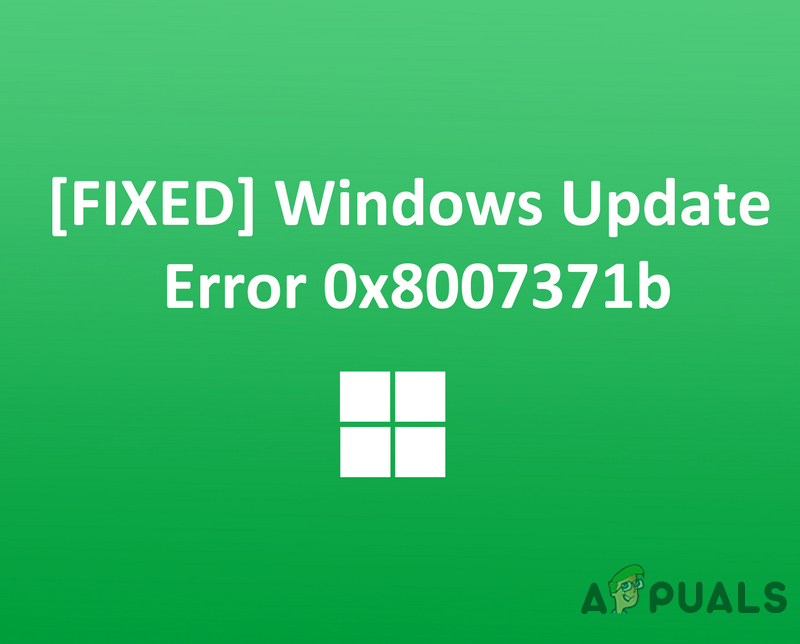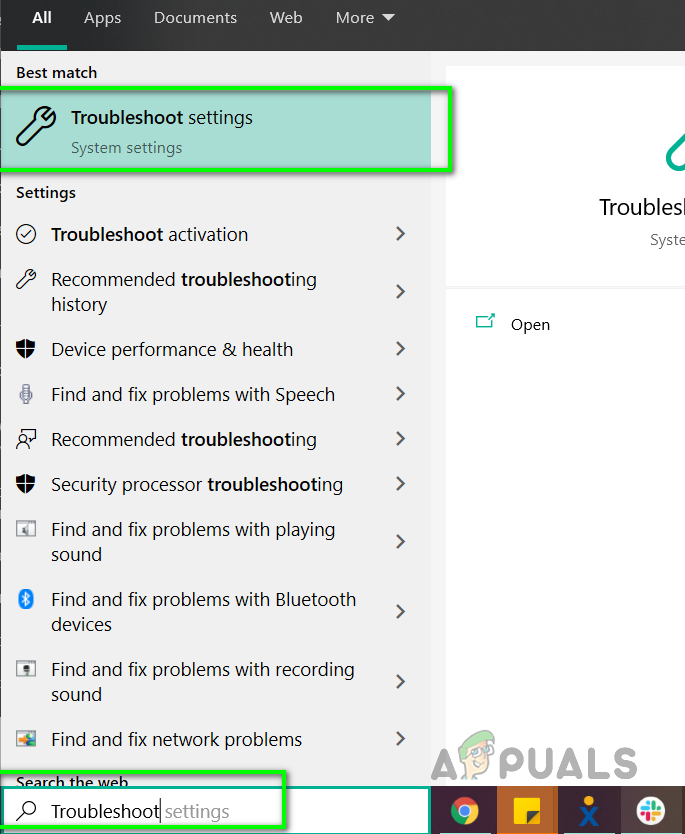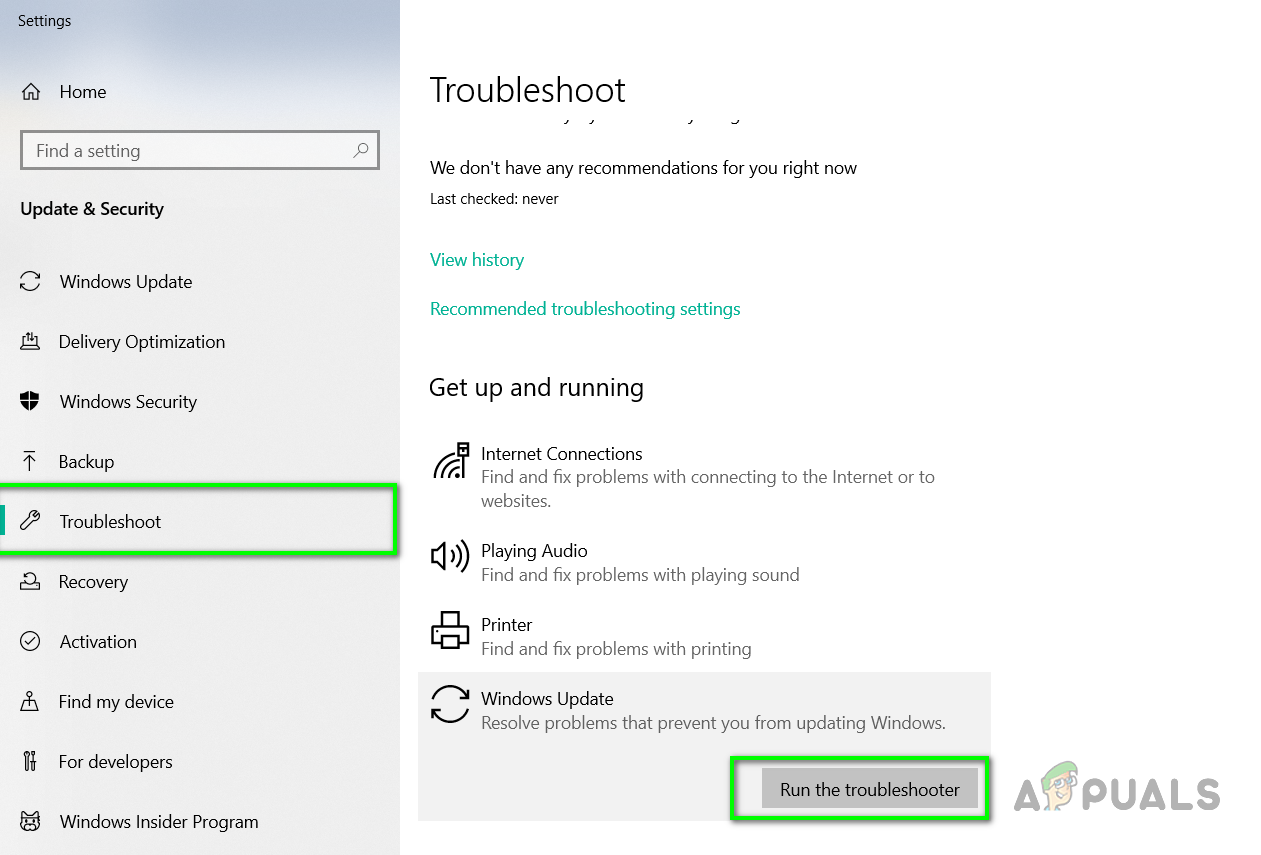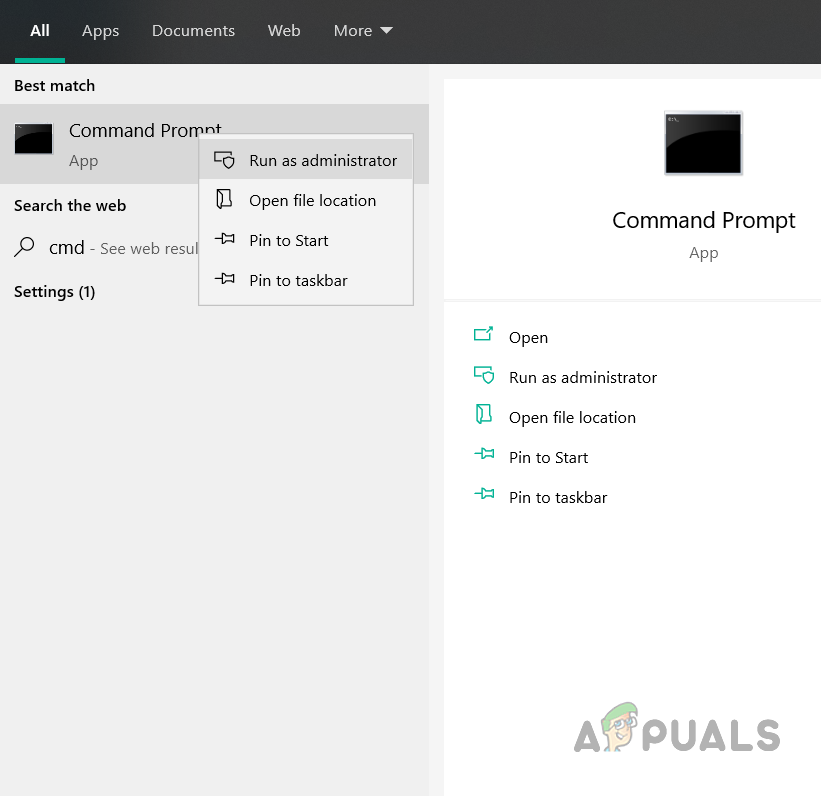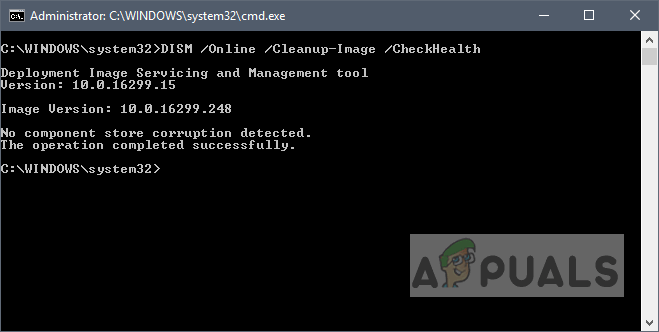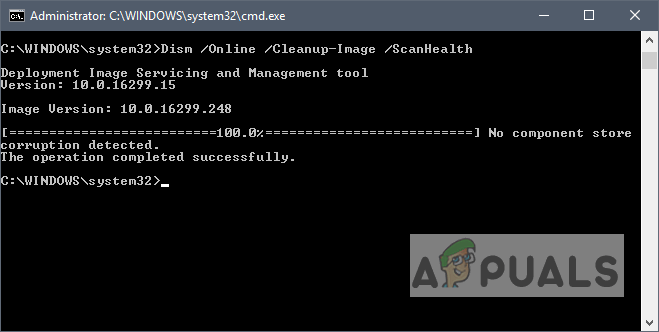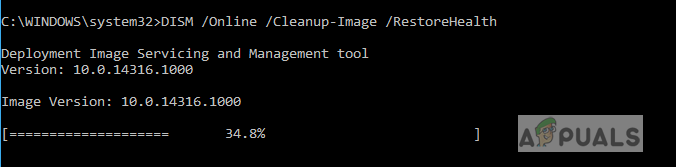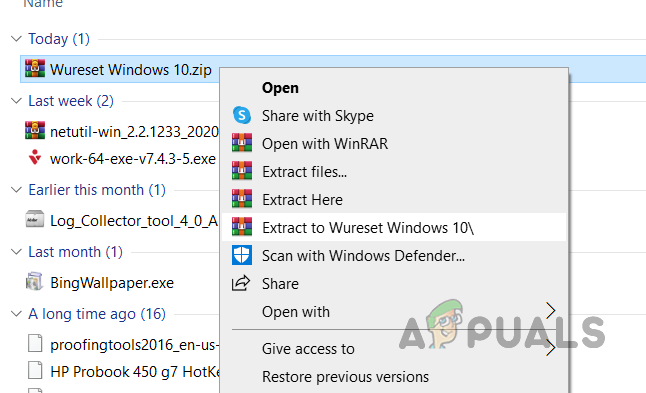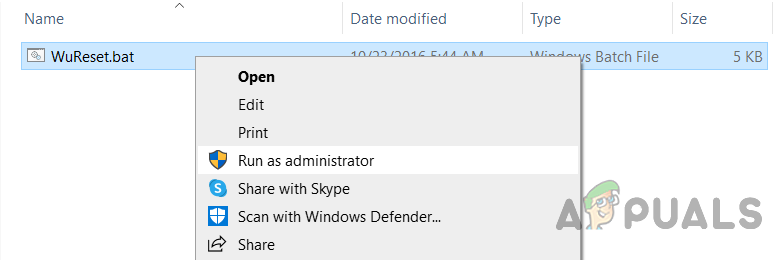The error says something like 0x8007371B = ERROR_SXS_TRANSACTION_CLOSURE_INCOMPLETE. The Microsoft official website says that the error translates to “One or more required members of the transaction are not present”. This means that either one or more files in the Windows folder named WinSxS are missing or either the folder is damaged.
Method 1: Use the Windows Troubleshooter
In this method, we will use the Windows built-in Troubleshooter to automatically fix the errors that might keep you from updating your Windows. This tool tries to find out any changes made by other applications that might have a system restart pending or if a certain service is crashed and needs to be restarted.
Method 2: Using Deployment Image Service Management DISM
In this method, we will use a Windows utility called Deployment Image Service and Management that allows us to repair an installed Windows image. First, we will find whether the files are available and then try to repair them.
Method 3: Reset Windows Update Components
Microsoft provider a batch file that has a pre-written set of instructions which upon execution resets the Windows update utility and all its components. This will remove the older Windows updates re-register the Windows update files and will reset your connection settings. Please see the steps below:
Fix: Windows Update Error “We Couldn’t Connect to the Update Service”[SOLVED] One of the Update Services is not Running Properly in Windows UpdateLast Free Update For Windows 7 Released, KB4534310 And KB45343140 Are The Final…How to Update the Windows Update Agent to the Latest Version