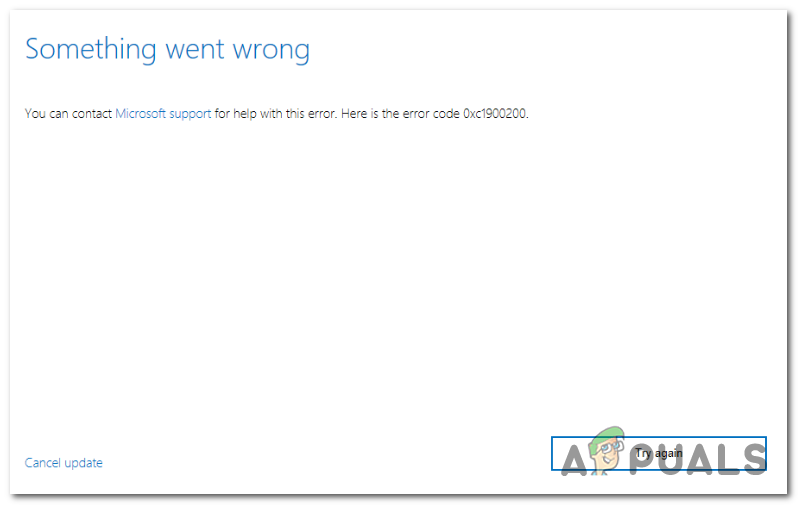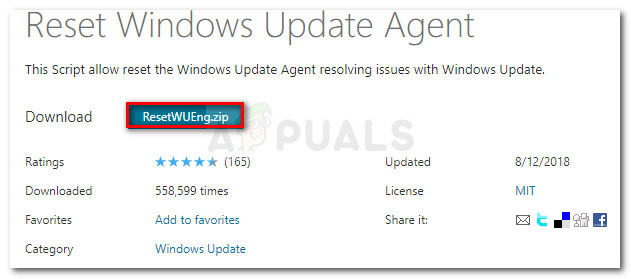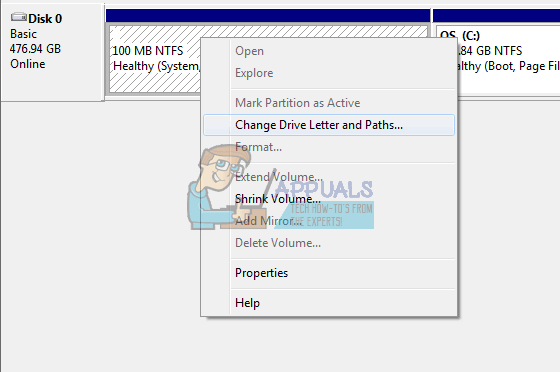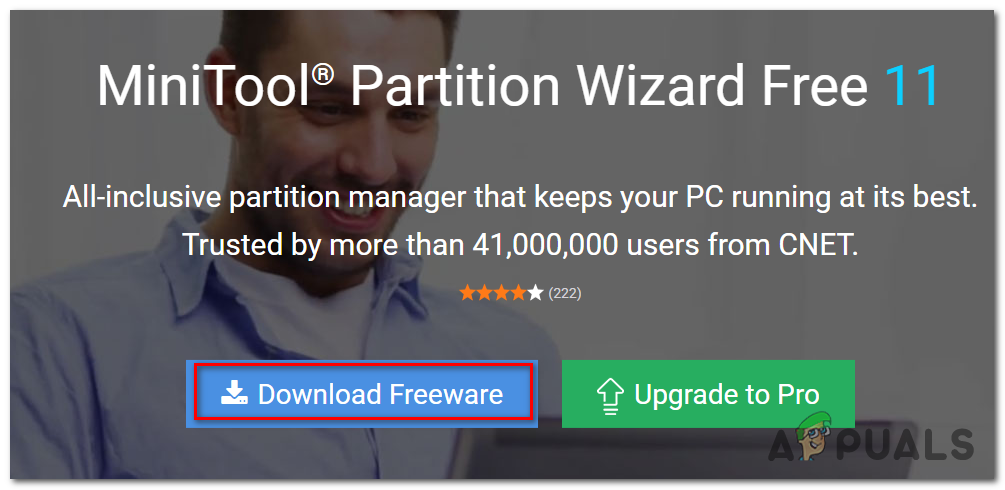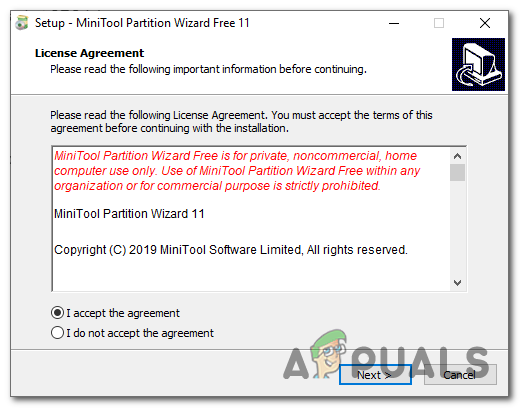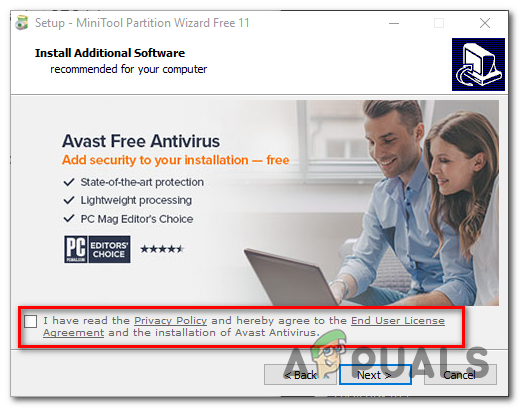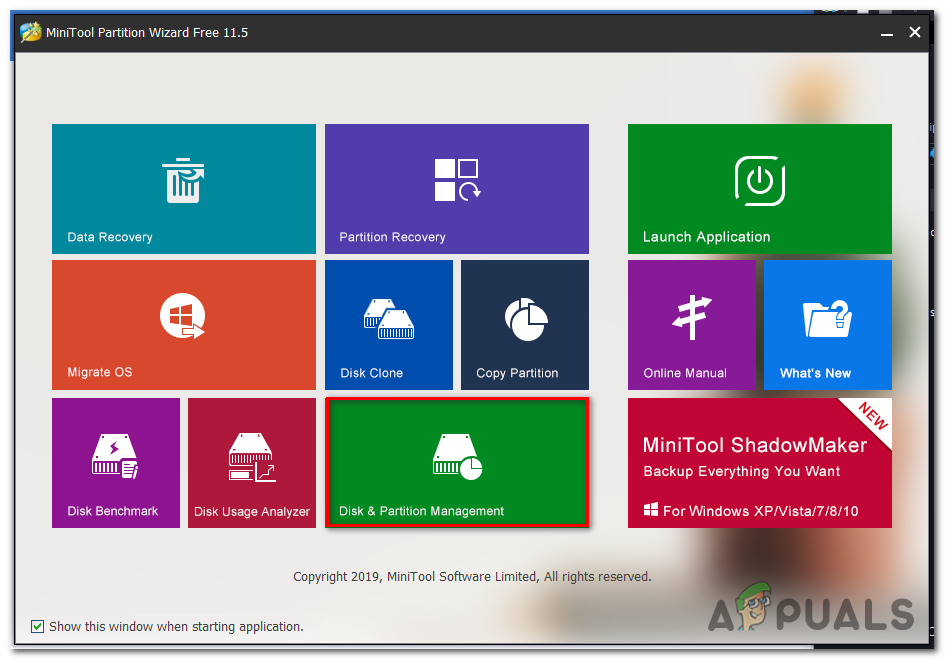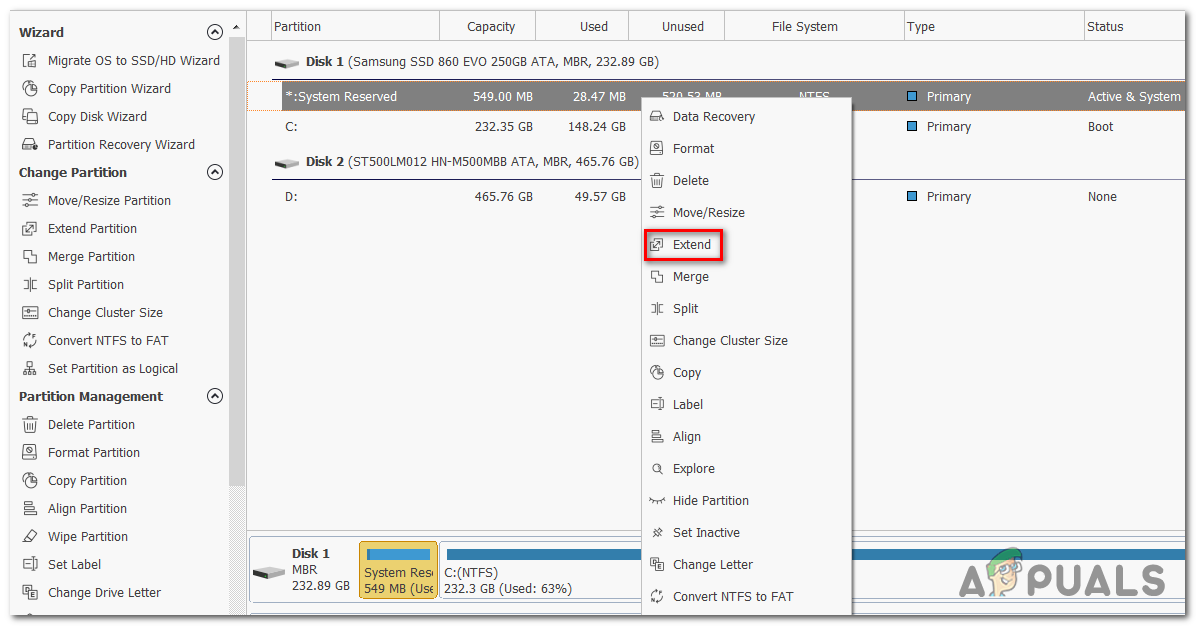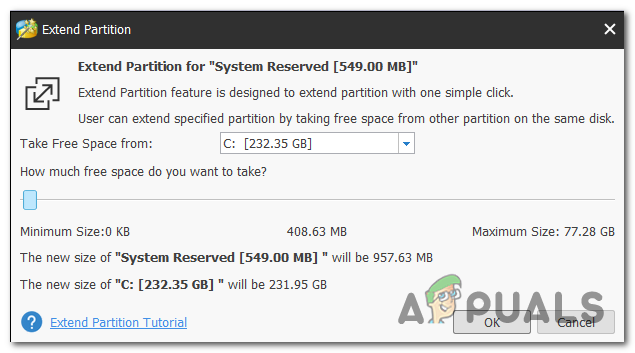What’s causing the Windows Update 0xc1900200 error?
Here’s a shortlist with things that might ultimately cause the error:
Method 1: Verifying the Minimum Requirement
As it turns out, this error code often appears if Windows 10 is incompatible with the specifications of your system. Click here to visit the official Microsoft website. Click the “Get the Anniversary Update now” button and a file will start downloading. Once it finishes, run it and the Update Assistant will start. A window will open with an “Update now” button. Click it and you’ll soon get a compatibility report. If there is an issue, you’ll be told which part of your machine isn’t compatible with Windows 10. Otherwise, if everything has green checkmarks, the problem might be caused by a Windows Update component issues. In this case, move down to the next method below.
Method 2: Resetting Windows Update cache
As it’s been reported by a lot of affected users, the number one cause that will end up triggering the 0xc1900200 error is one or more Windows Update component that’s stuck in a limbo state and is unable to handle the upgrading process. If this scenario is applicable, resetting all relevant Windows Update components should help you resolve the issue swiftly. Dozens of affected users have confirmed that the Windows upgrade completed successfully after they followed one of the two procedures explained above. When it comes to resetting all relevant WU components, there are two different guides that you can follow – You can either go for the manual route and rely on an elevated CMD prompt or you can use the automated WU agent if you want to fast-forward the whole operation. Follow whichever guide you feel more comfortable with:
Resetting the WU component via the automated agent
If you’re still encountering the same 0xc1900200 error during the upgrading procedure, move down to the next method below.
Resetting all WU components via an elevated CMD window
If the same problem is still happening, move down to the next method below.
Method 3: Expanding the reserved partition
As it turns out, this particular issue can also occur due to the fact that there isn’t enough space on the system reserved partition to complete the operation. If this scenario is applicable, the operation will fail with the 0xc1900200 error due to space-related issues. Several Windows users that also struggled with this problem have reported that they finally managed to get to the bottom of this issue by using a 3rd party tool that’s capable of expanding the system reserved partition to 350 MB. Most affected users have confirmed that the issue stopped occurring after they completed this operation. There are two different situations that will allow you to do this.
Using Device Manager
Using a 3rd party tool
Here’s a quick guide on using the free version of Partition wizard to extend the system reserved partition: If you’re still encountering the same 0xc1900200 error code, move down to the final method below.
Method 3: Perform a repair install
If the first two methods didn’t allow you to resolve the 0xc1900200 error code during the upgrading attempt with Windows Upgrade assistant, chances are you’re dealing with some kind of system corruption issue that cannot be resolved conventionally. In case this scenario is applicable, you should be able to fix the problem by resetting every Windows component that might be triggering this error message. When it comes to doing this, the most efficient approach is to perform a repair install (in-place upgrade). A repair install will allow you to repair most instances of system file corruption by replacing every Windows component including booting-related processes. The major advantage is that it will do this without affecting your personal files. So you’ll be able to complete the operation while keeping your applications, games, personal media and even some user preferences. For step by step instructions on performing a repair install, follow the step-by-step instructions included with this article (HERE). After the operation is complete, retry the upgrading procedure and see if the operation completes without the 0xc1900200 error code.
Fix: Windows Update Error “We Couldn’t Connect to the Update Service”[SOLVED] One of the Update Services is not Running Properly in Windows UpdateLast Free Update For Windows 7 Released, KB4534310 And KB45343140 Are The Final…How to Update the Windows Update Agent to the Latest Version