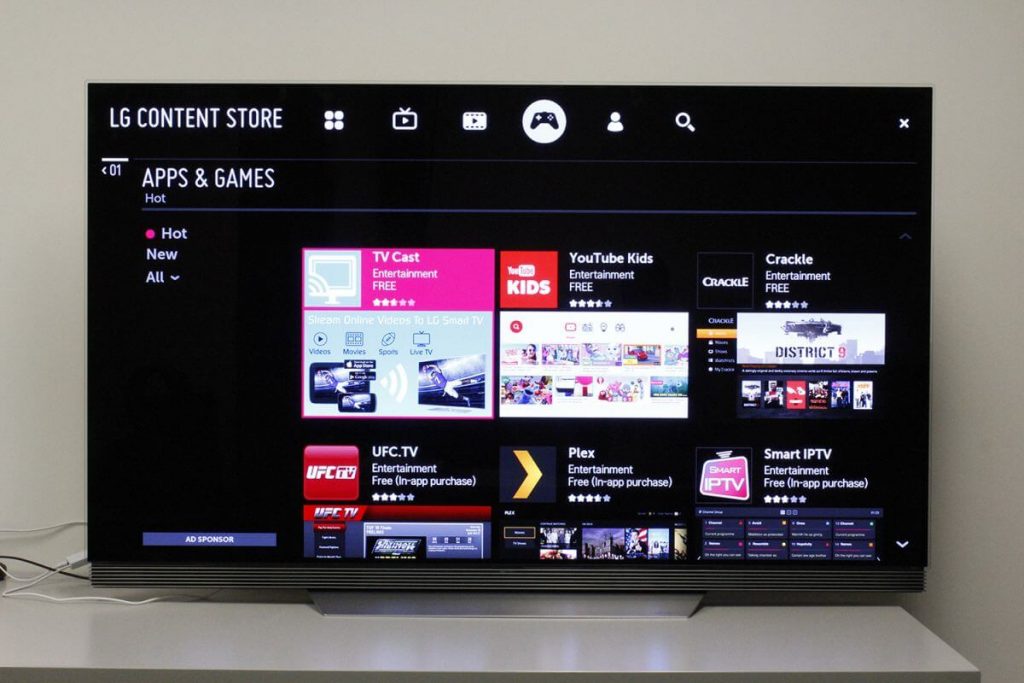Apple TV is only getting better with age too, although it does have its flaws on occasions. The TV has been known to cause issues for its users over the years, and those issues aren’t always easy to fix, especially if you aren’t tech-savvy and are new to the joys of Apple TV and everything that it has to offer. With most problems easily fixed, though, we thought we’d let you know just how to do it. So, without further ado, here is a brief look at how to fix some of the more common Apple TV issues which can arise from time to time.
App stops working
Even an app failing to work on our mobile devices can be a pain in the backside these days. We’ve all had Chrome fail us just as we settle down for a session of fun and unique online scratch cards, or our online banking app failing to load just as we need to pay a friend back. Well, when it comes to Apple TV, it gets similar issues. Apps can be glitchy or lag, so to stop this be sure to force close the app by double-pressing the TV or Home button, then swipe left or right to highlight the desired app, and then swipe up on the Siri remote touchpad. It really is as easy as that.
Apple TV won’t turn on
An Apple TV not turning on is a scarily common occurrence. First things first, check the power source and make sure everything is secured and connected properly, including making sure that the strip or surge protector is powered on. In some instances, the TV might come on, but the video signal fails to display, so check the HDMI connection and make sure the TV is set to the correct input. If all else fails and everything appears to be in order, try cycling output resolutions on the device by pressing the Menu and Volume Down on the Siri remote for about 5 seconds.
Remote suddenly stops working
If a remote stop working, it feels like the whole device is worthless. Well, that isn’t always the case, and most remote issues are easily fixed, especially in terms of Apple TV. If your Siri remote stops working, try charging it via the Lightning port and then check the charge level under Remotes & Devices. Failing that, try resetting the remote by putting it into pairing mode. All you need to do is hold the remote close to the TV, and then press the Menu and Volume Up buttons for about 3 seconds.
No audio
Out of nowhere, audio can cut out of an Apple TV. It’s strange at the best of times, but it can be easily fixed. First, try restarting the Apple TV and any hardware connected to it. If that doesn’t do the trick, then restarting the TV alone – and not, say, the soundbar – could work. Also, try going to Settings, Audio and Video, and then to make sure the speakers are selected correctly, check Audio output and Audio Mode, and make sure both are set to Auto.
Glitchy TV
An Apple TV being glitchy is a common occurrence, but rebooting it is the best solution. Simply go to Settings then System and then Restart. Easy. Thanks for Reading.