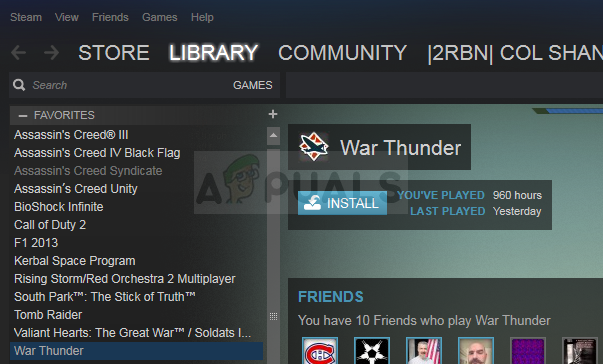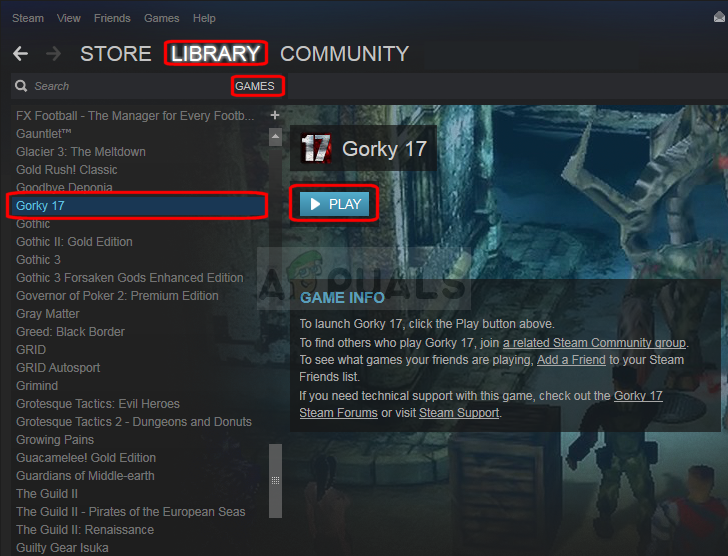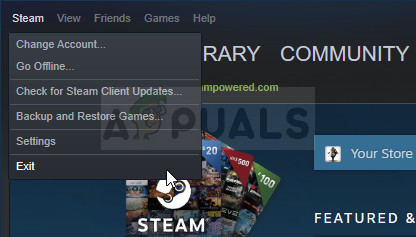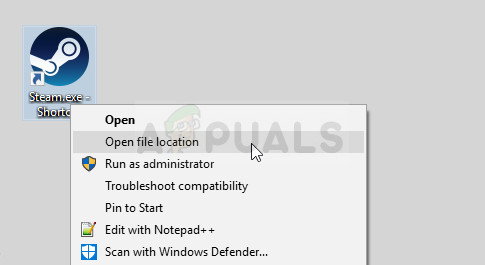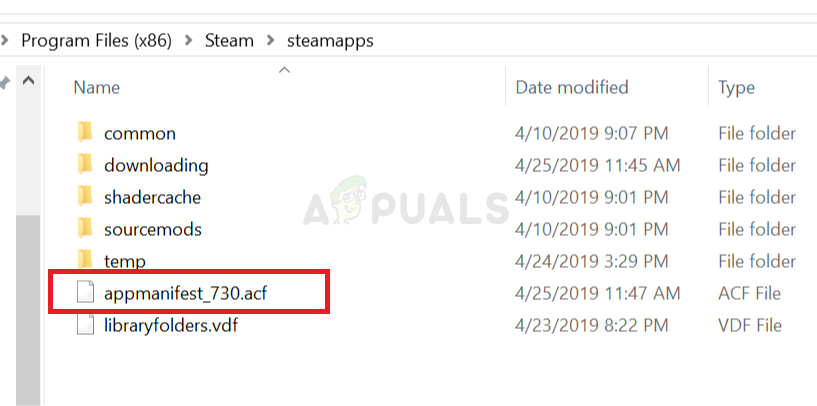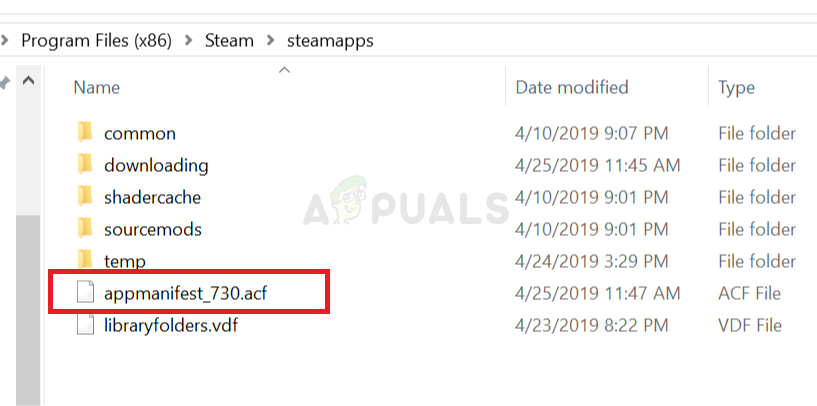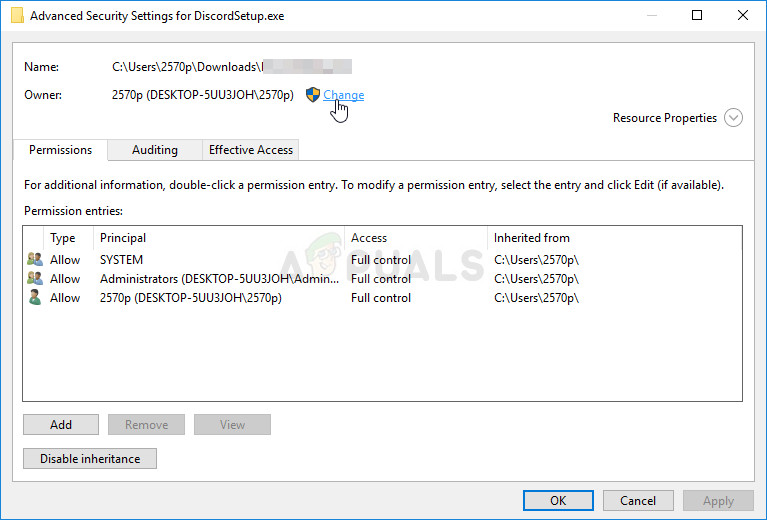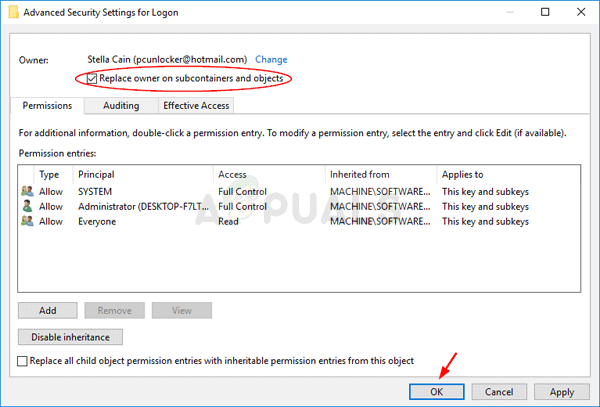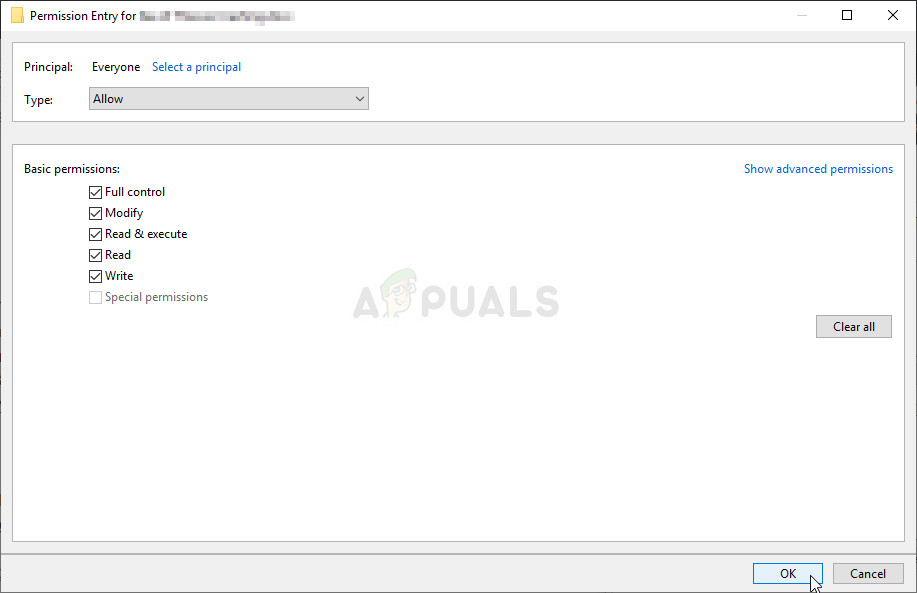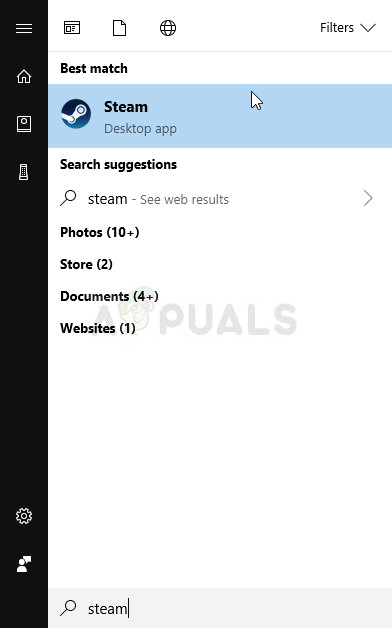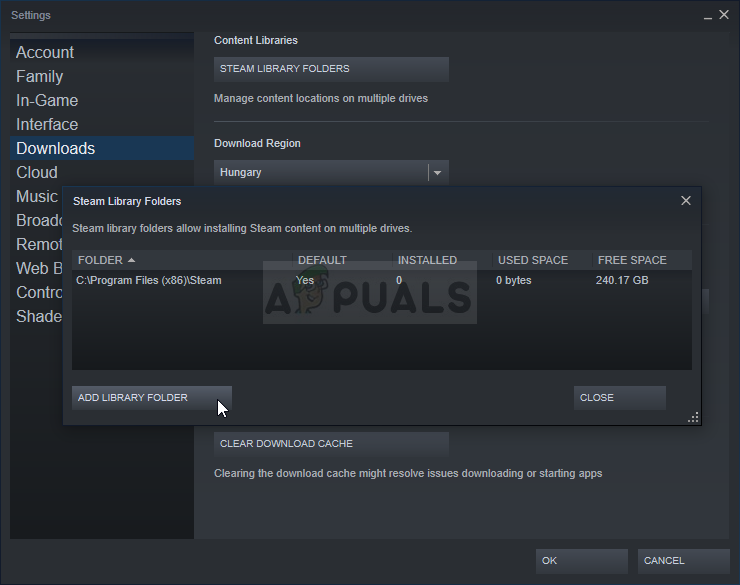There have been many different ways and methods to resolve this problem and we have decided to list the ones that actually helped people here in this article. Check it out and make sure you follow the instructions carefully.
What Causes Steam to Fail to Recognize Installed Games on Windows?
There aren’t many different causes which can be attributed to this specific problem. Still, it’s nice to check out and determine the cause which is to be blamed in your own scenario as it can help you choose the suitable method to resolve the problem. We have prepared a shortlist so please check it out below!
Solution 1: Manage ‘.acf’ Files
There are certain files inside your game’s installation folders which manage the games which are currently installed. Moving these files out and back in should help resolve the problem as it did for many other users who followed the same guide on Steam forums. Follow the instructions below.
Solution 2: Manage Permissions for ‘.acf’ Files
On a related notice, it’s possible that ‘.acf’ files are not being accessed properly because of permissions being set wrongly. In this scenario, Steam is not able to read out its contents and it assumes that the game is actually uninstalled. Setting ownership and permissions issues properly should resolve the problem.
Solution 3: Setup the Library Folders Again
If you have performed major changes to your computer or your Steam installation, it’s quite possible that Steam lost track of the library folders you use on your computer. For example, if you are reinstalling Steam but you still want to use the same library folders as you used before the installation, you will have to add them again in the Steam client. Follow the steps below in order to do so!
Fix: Xbox One Controller not Recognizing HeadsetHow to Fix Rocket League not Recognizing Controller[Solved] Steam showing installed games as uninstalledHow to Fix Windows 10 Calculator not Installed Error on Windows?