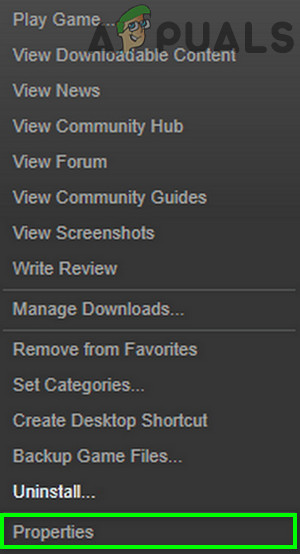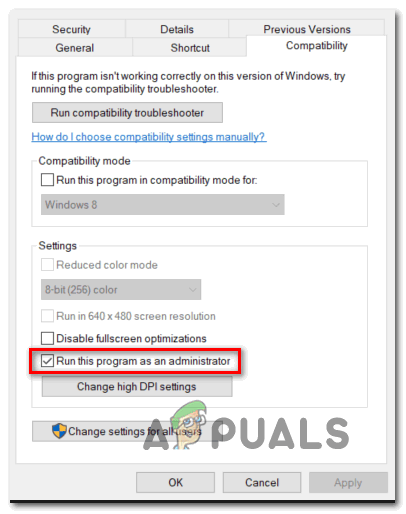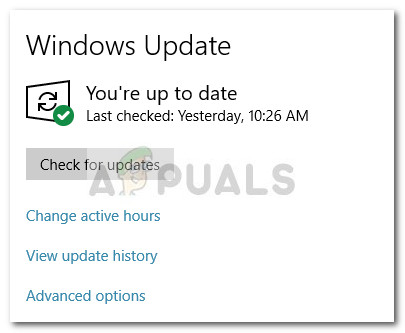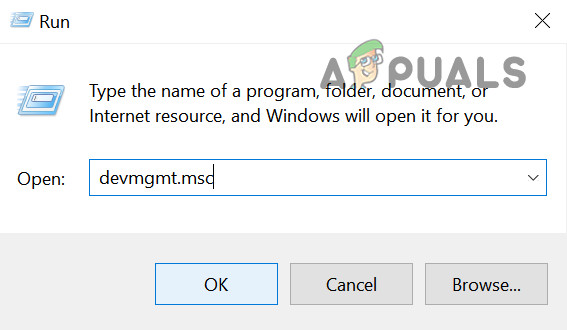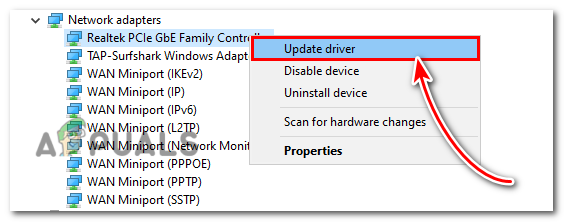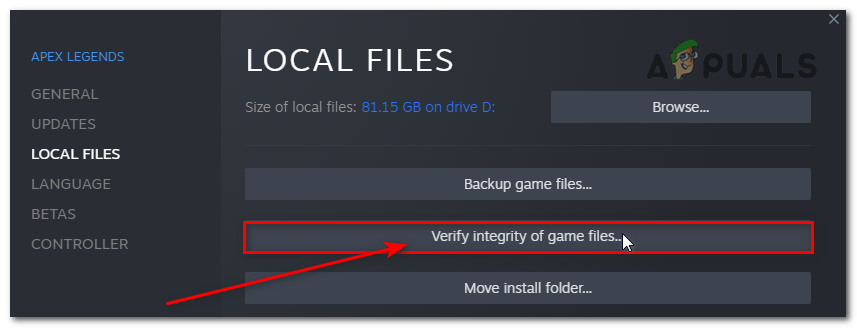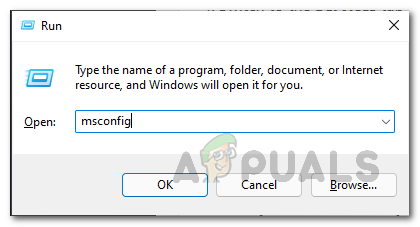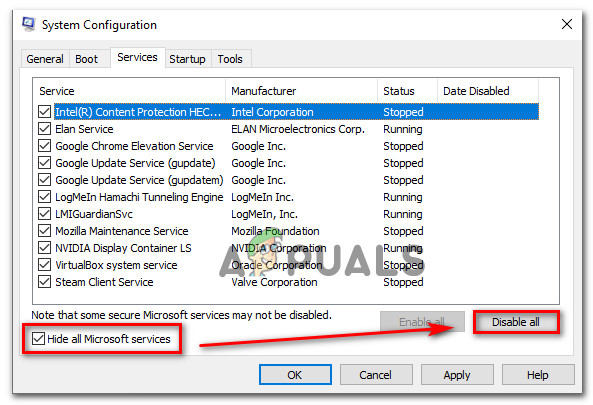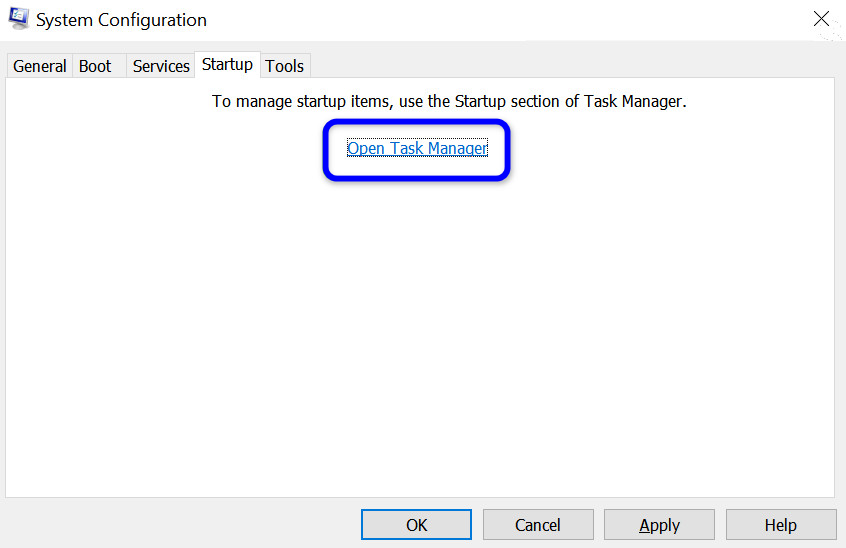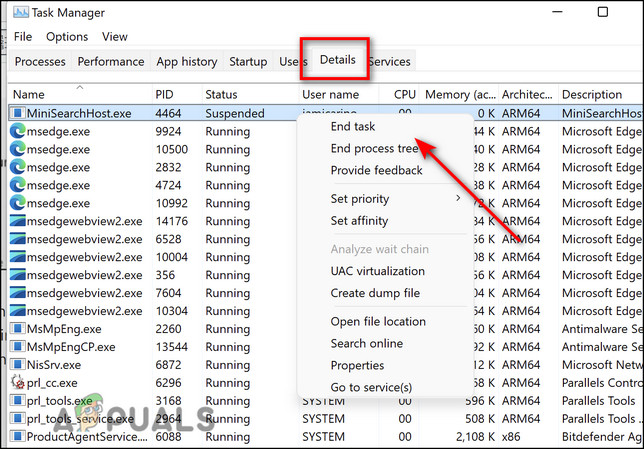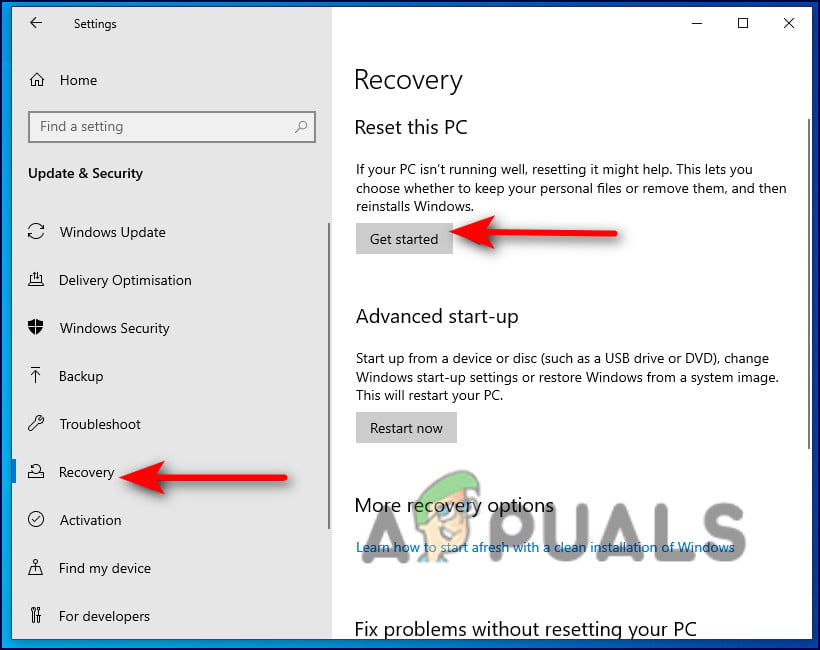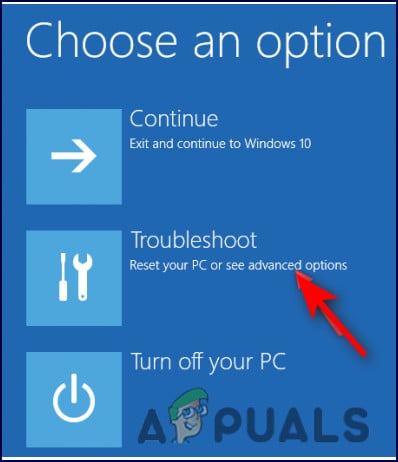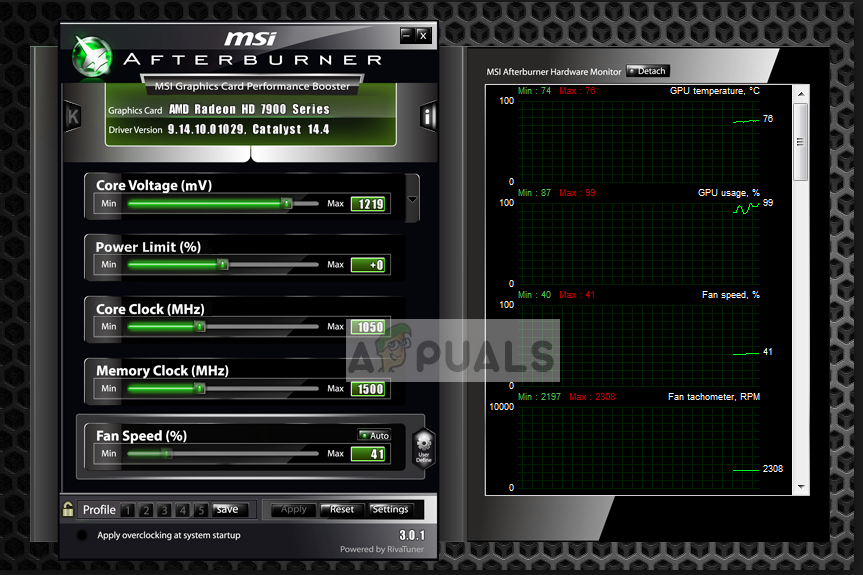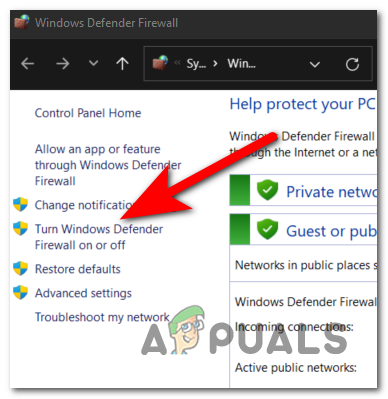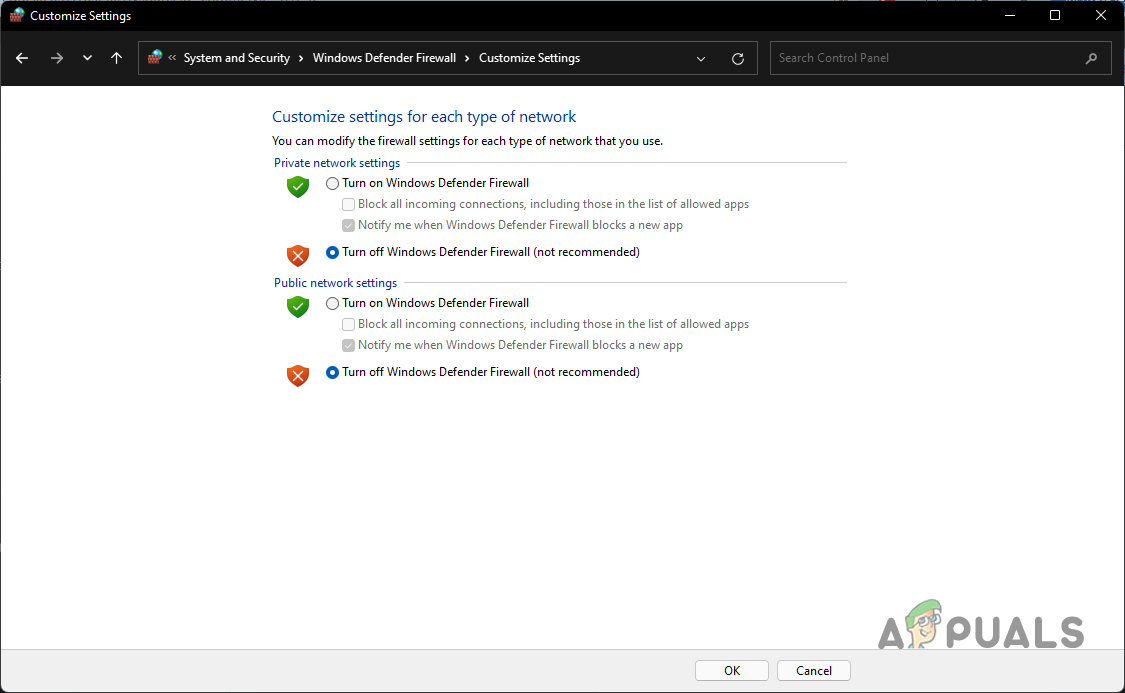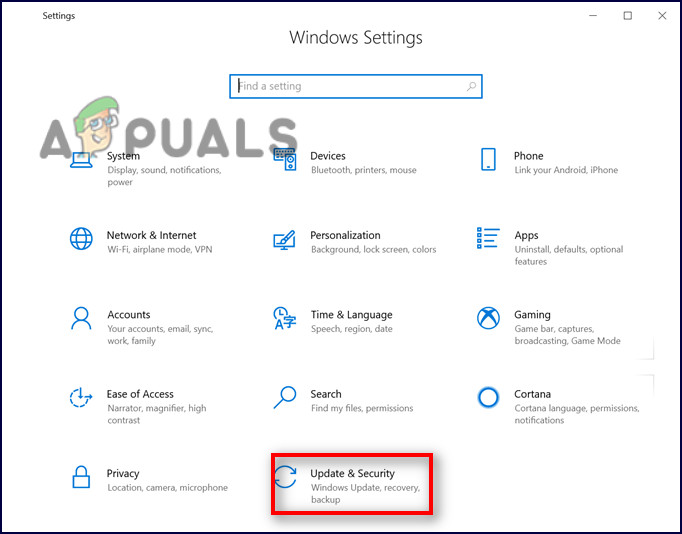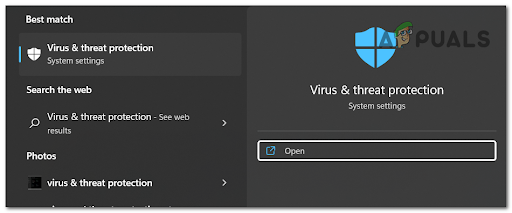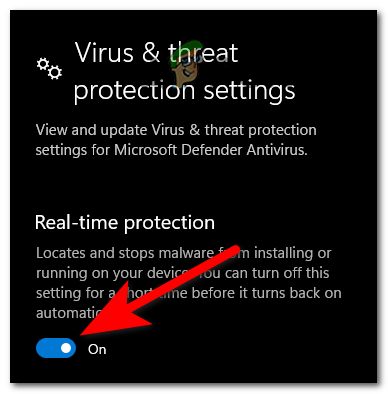Game errors are so annoying at times as it restricts you from playing the game smoothly. As per the reports, the crashing or freezing problem with the Rainbow Six Extraction game is encountered on the PS4 as well as Xbox devices. This is really very terrible as the game crashes sometime during the start-up or sometime in between the gameplay and as a result, the gamers may lose the match. So we have investigated the problem completely and found that there are many different possible culprits that make the game crash on Windows PC. So, before jumping directly to the fixes let’s have a possible cause first.
What Causes the “Rainbow Six Extraction Crashing” Problem?
So, these are some culprits causing the Rainbow Six Extraction crashing issue. Now, being aware of the causes you can fix your problem easily in no time by applying the most possible fixes that worked for several affected users to fix the problem in their case.
Check your System Configuration
Before applying any other fixes check your system configuration first to whether it is compatible or not with the game. For playing the game without any interruption, your PC must need the below minimum mentioned configuration:
MINIMUM
OS: Windows 10 (version 64-bit)Processor: Intel i7-4460k (3.2 GHz) or AMD Ryzen 3 1200 (3.1 GHz)Memory: 8 GB RAM (Dual-channel setup) is preferredGraphics: AMD RX560 (4 GB), NVIDIA GeForce GTX 960 (4 GB), or betterDirectX: Version 11 is requiredStorage: 85 GB of available space is required
RECOMMENDED
OS: Windows 10 (version 64-bit)Processor: Intel i7-4790k (4.0 GHz) or AMD Ryzen 5 1500 (3.5 GHz)Memory: 16 GB RAM (Dual-channel setup) is preferredGraphics: AMD Radeon RX 580 (8 GB), NVIDIA GeForce GTX 1660 (6 GB), or betterDirectX: Version 11 is requiredStorage: 85 GB of available space is required
You can check your system configuration by following the below steps:
Make sure to always play the game as an administrator
Generally, it has been guided to run the game as an admin to avoid various problems while playing and run the game smoothly. So, make sure you always play the game as an administrator. To do so follow these steps below: After giving the game admin access, check if the problem is resolved or not.
Upgrade to the latest Windows version
Sometimes, your outdated Windows version sieges your game to run thereby causing crash problems when running the high graphics latest games. So, first, check if there is any other Windows update available. If you have the home version, then try to update it to an advanced, also install the latest Windows update available. You can check your Windows version by the below-guided steps: Now, wait for the process to get completed, once done restart the system and check for the crashing issue.
Updating GPU drivers
Outdated GPU drivers on your system were found to be a major cause of the problem in question. So, try updating all your outdated drivers and restart the game to check whether the problem is solved or not. In most instances, it has been found to be a proven solution that updating device drivers actually fixes this error. So, you can download the latest updated drivers from the official website of the manufacturer.
Nvidia Graphics Drivers AMD Graphics Drivers
Once the driver has been downloaded, run the installer and follow the onscreen guide to install drivers successfully on your system. Moreover, you can also update the driver automatically through the device manager, below follow the steps to do so: And launch the game, try playing it to see if it crashes or not.
Fixing Corrupted Game Files
If the game files got corrupted somehow or missing then it leads to the game crash. So here it is suggested to verify the game files using Ubisoft or Steam whatever platform you are using. Follow the below steps to repair files using Ubisoft: Ubisoft will download and repair any missing or corrupted files. Follow the below steps to repair files using Steam: It will take some time to verify and repair the corrupt files. Once the repairing process is done, re-launch the game and check whether the issue still persists or not.
Disabling Background Running Tasks
Some apps installed on your Windows system launch automatically every time you start your PC. And these apps running in the background not only use system sources and the internet but also stop other programs from functioning properly. So, this can be a reason why you are facing the game crashing problem. Try performing a clean boot on the PC and check if the problem is fixed. Follow the steps to do so: And as the whole steps are completed then reboot your Windows system, and check if the issue is resolved.
Disabling Overclocking Settings
No doubt overclocking CPU/GPU enhances the gamer’s gaming experience. However, overclocking might sometimes result in crashing the game thereby restricting the players from playing the game. Therefore, make sure to change the high overclocking frequency settings to low. Or you can simply disable the CPU/GPU overclocking to fix the crashing issue. This will solve your problem and you will be able to play the game without any further interruptions.
Disable the Antivirus Program on your Windows
In most cases, the Antivirus program installed on your system or the default Windows Firewall settings triggers this error. So, make sure to disable the Antivirus program on your system temporarily while running the game. Disabling Security programs will solve your issue and let you play the game without any interruptions. You can disable security programs in the following ways: Now, similarly, you have to disable the Windows Security protection too, follow the steps below: Now, your system is all set to re-launch the game successfully. Here, in this blog, all the potential solutions to fix this problem are covered. I hope, the above-mentioned solutions will help you to resolve this crashing problem in Rainbow Six Extraction and play the game smoothly.
How to Fix Rainbow Six Extraction ‘Server Connection Error Juliett’Fix: Windows Cannot Complete the ExtractionHow to Fix “No Compatible Driver/Hardware Found” Error in RS Extraction?Fix: Rainbow Six Siege crashing