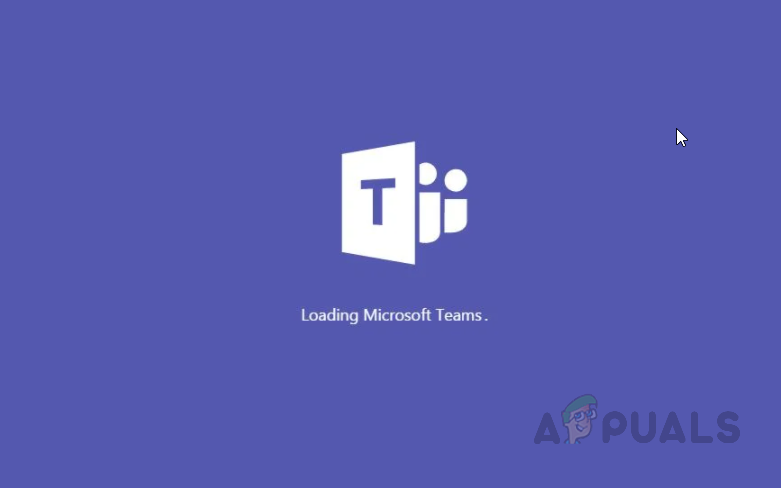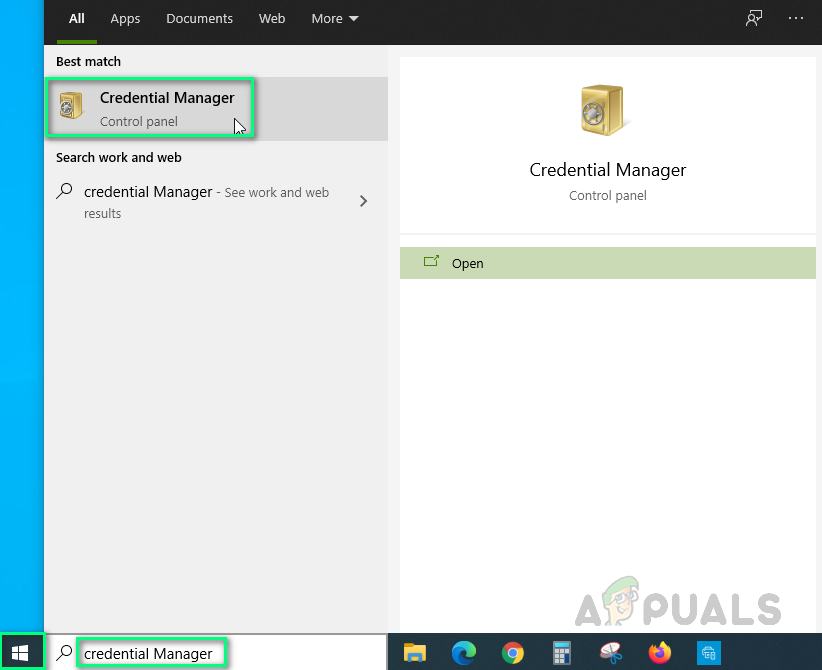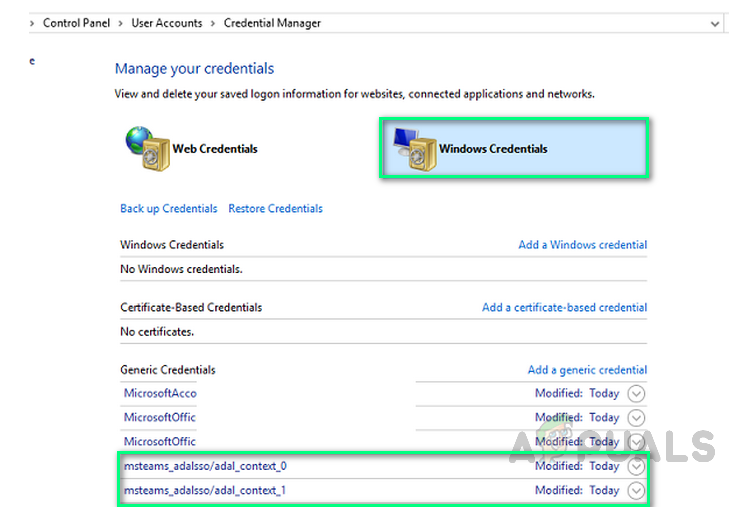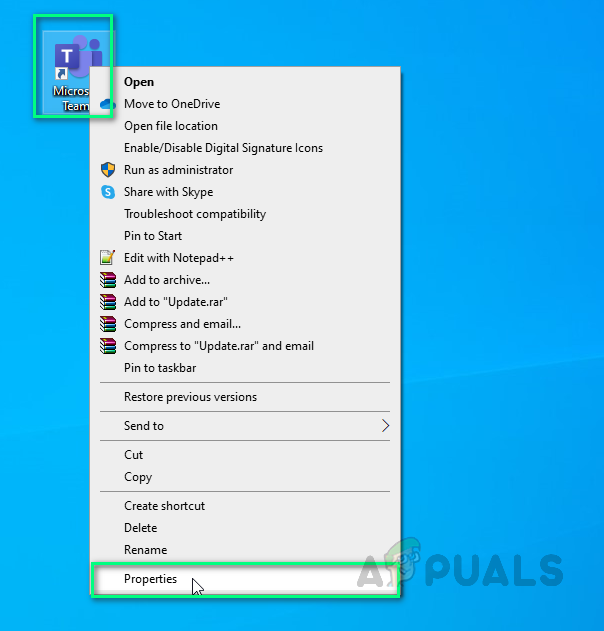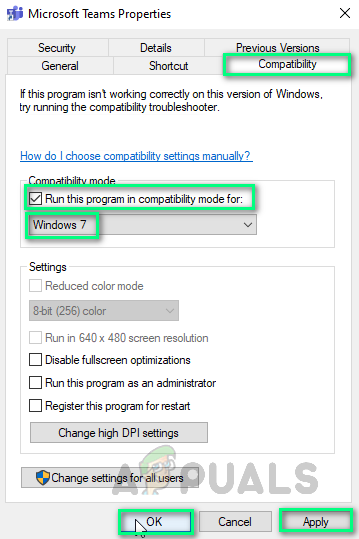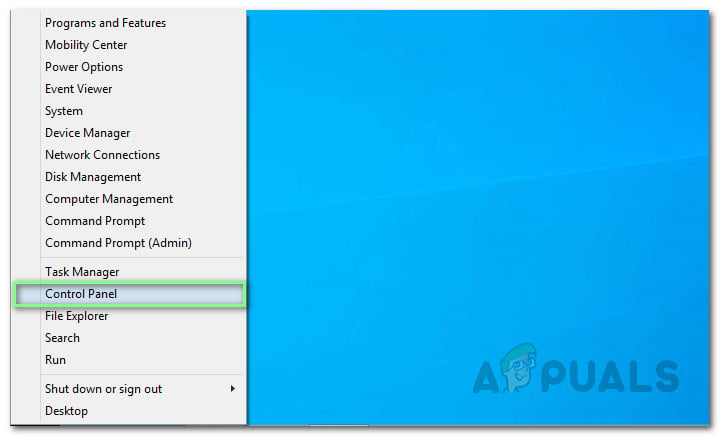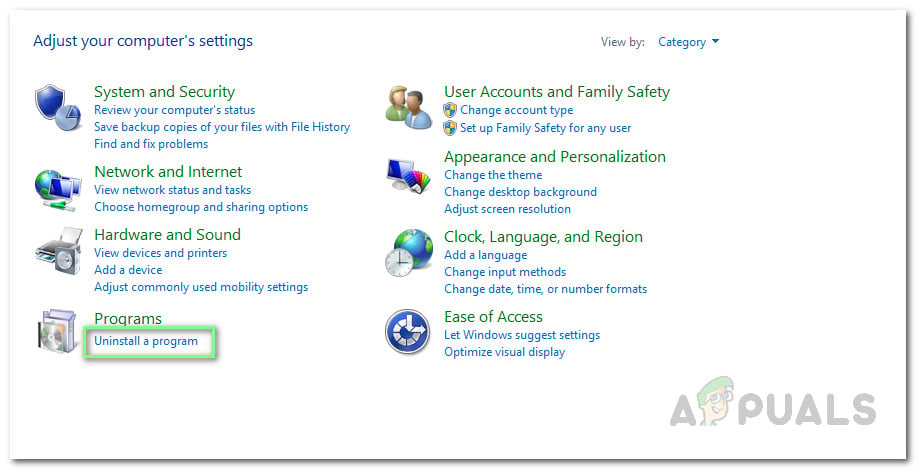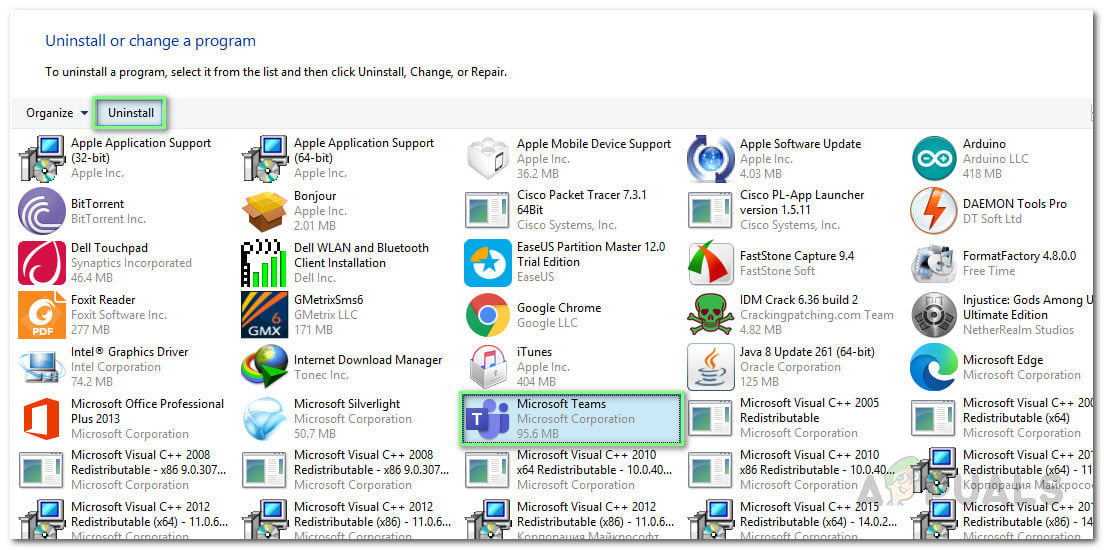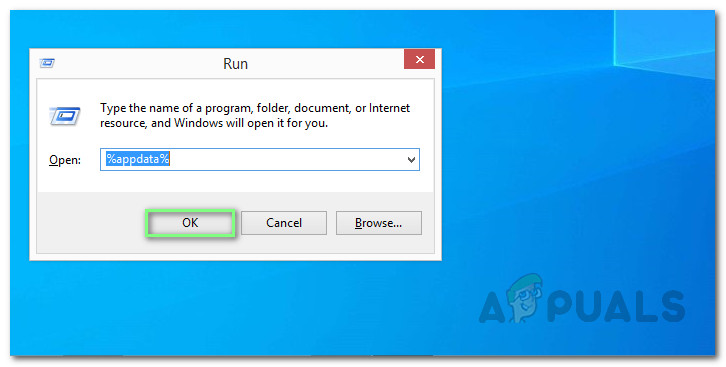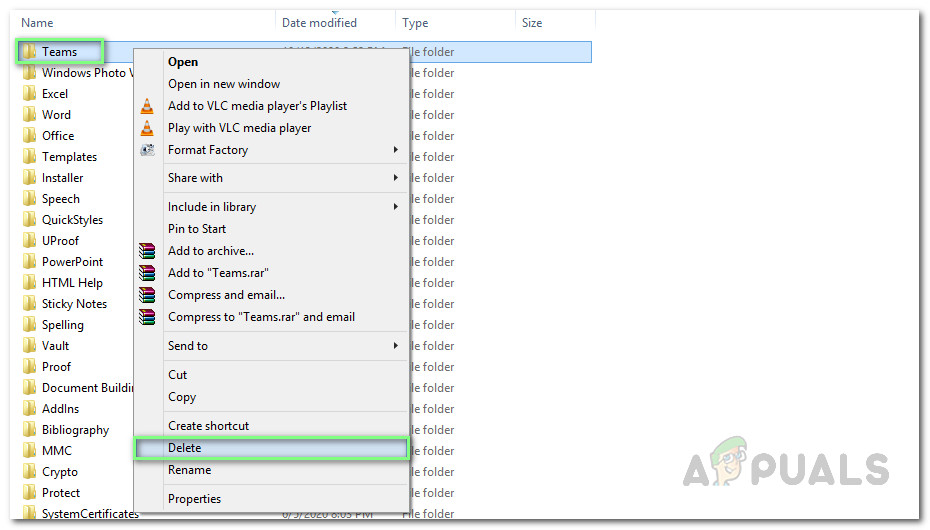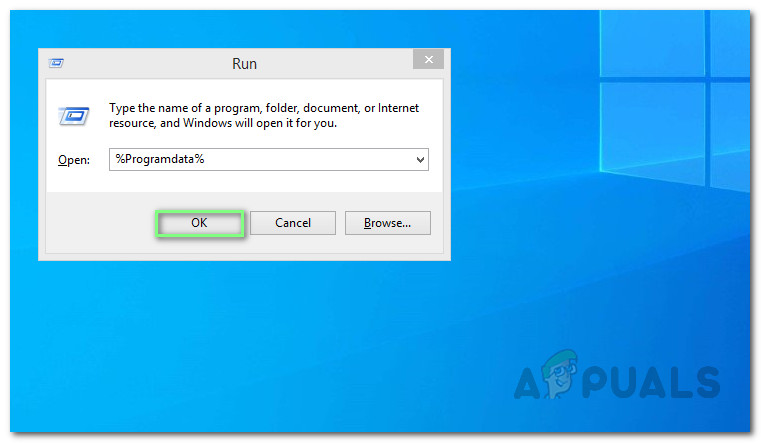What Causes MS Teams Stuck While Loading?
We have listed down some of the causes of this problem after reviewing the user’s feedback and technical authorities in detail. This problem may arise due to any of the following reasons:
Solution 1: Delete MS Teams Credentials Files
As discussed in the causes, this problem may arise if you have changed your Microsoft O365 Account password recently and your old password is still stored under the Windows Credentials storage file. Users were able to fix this problem by deleting the default Windows Credentials file. Follow the steps given below:
Solution 2: Run MS Teams Application in Compatibility Mode
Many users have reported that running the MS Teams application in compatibility mode for Windows 7 solved their problem. The reasons would be incompatibility factors between MS Teams desktop client version and Windows 10 build version. Running the application in compatibility mode will resolve these conflicts. Please follow the steps given below: Note: Alternatively, click Run compatibility troubleshooter to allow Windows to automatically detect and fix some of the most common issues.
Solution 3: Clean Reinstall MS Teams
If any of the above solutions didn’t fix your problem then there is a strong possibility that some of the MS Teams system files are corrupted. The easy fix would be to completely uninstall MS Teams and reinstall the latest fresh copy. Follow the steps given below to do so:
How To Fix FIFA 2022 Not Loading (Stuck at Loading Screen)Microsoft Teams Users: 3×3 Grid View Is Nice, But A 5×5 View Is What We Need For…How to Fix Screen Flickering While Sharing Individual Screens on Microsoft Teams…SOLVED: File Explorer Not Loading or Loading Slowly After Windows 10 Upgrade