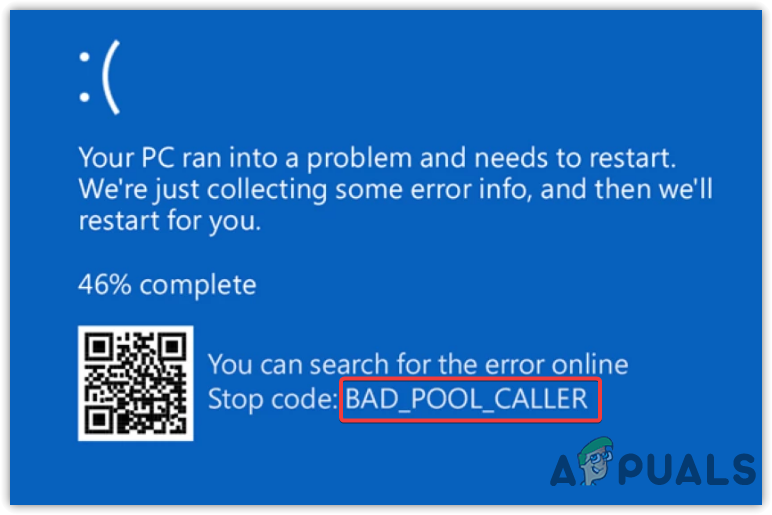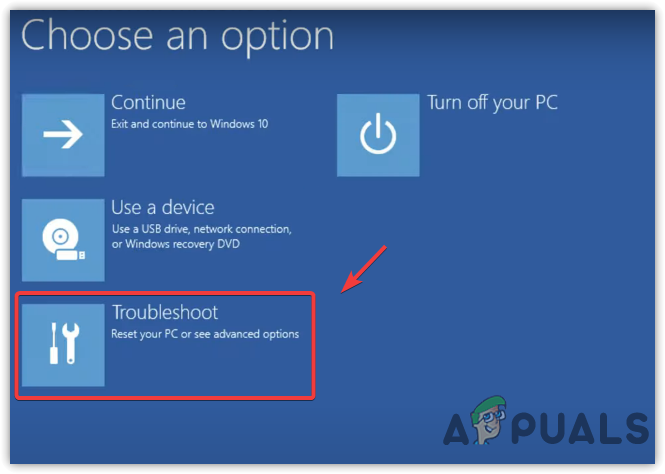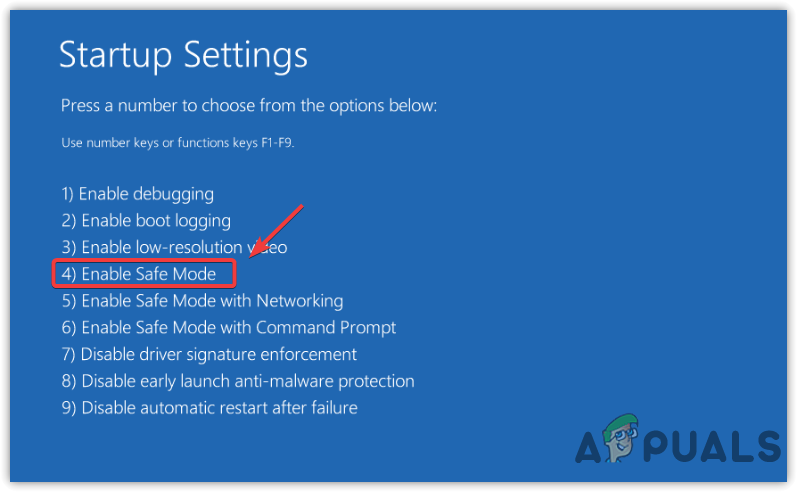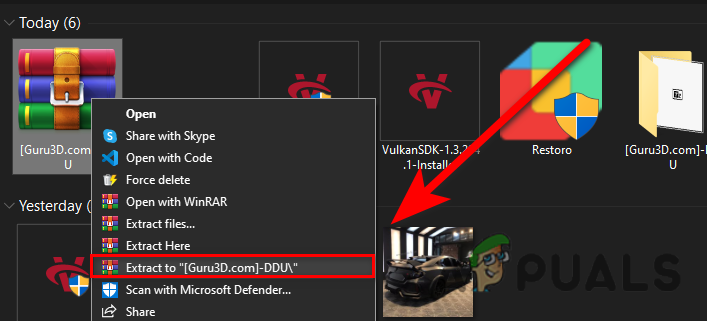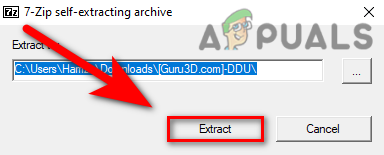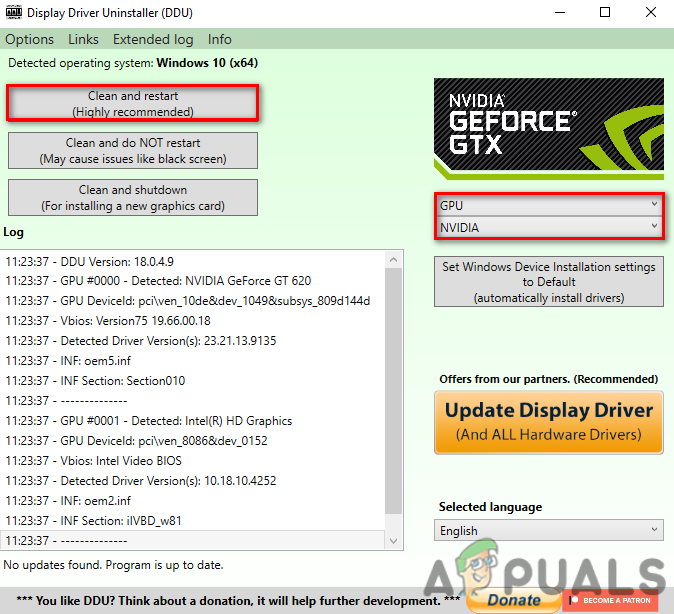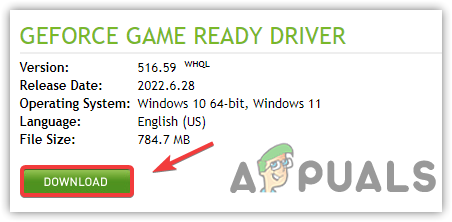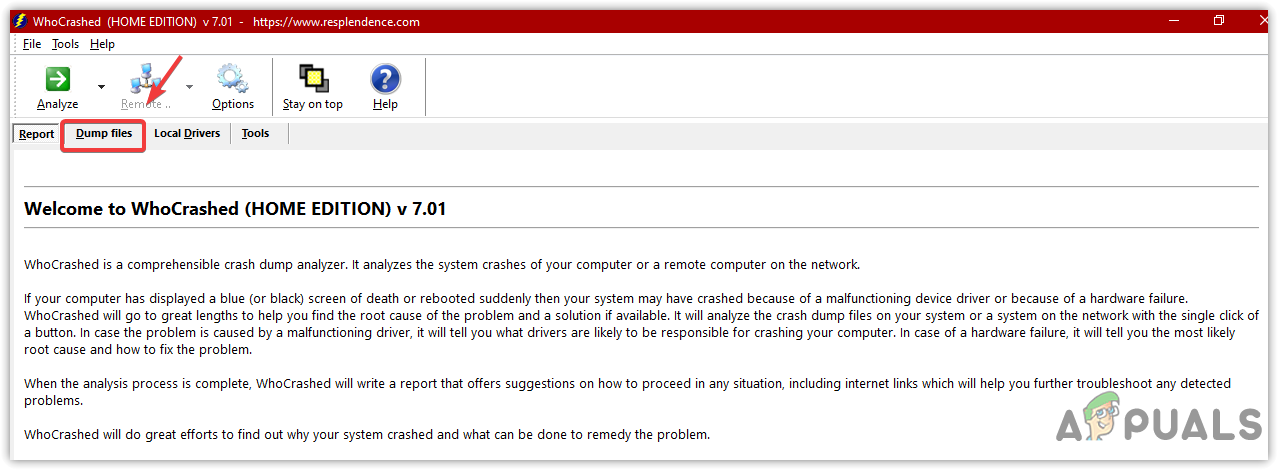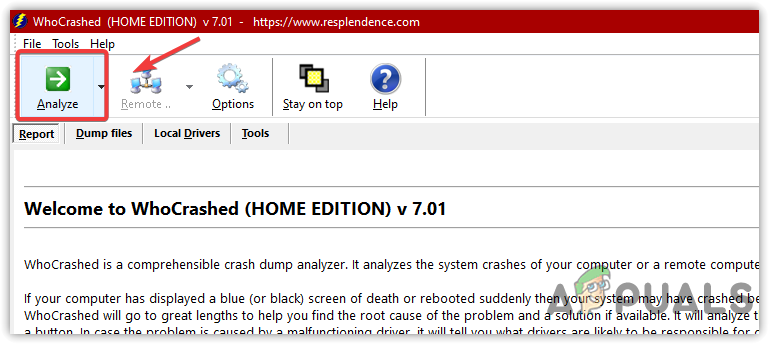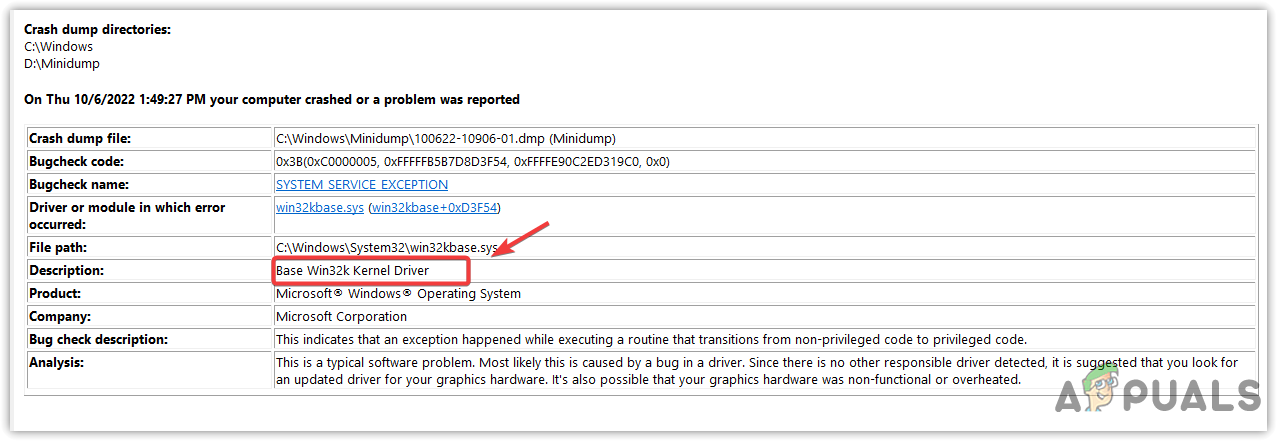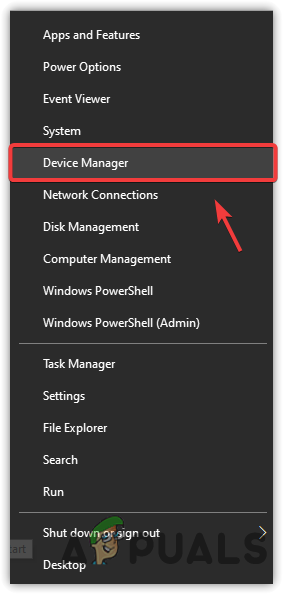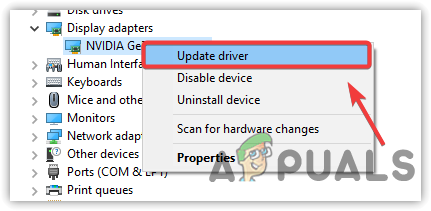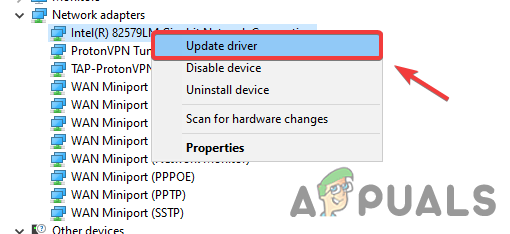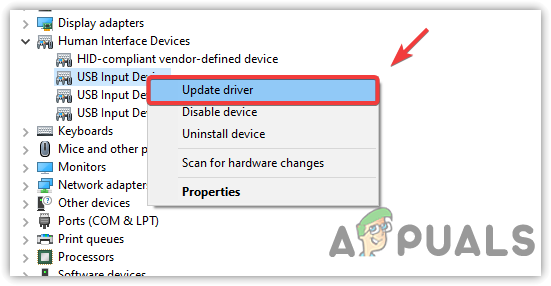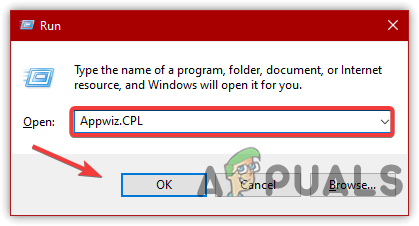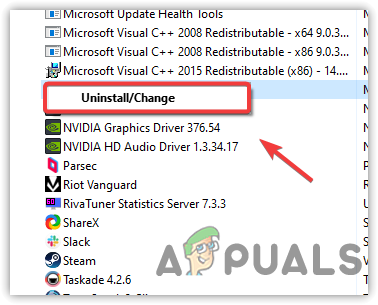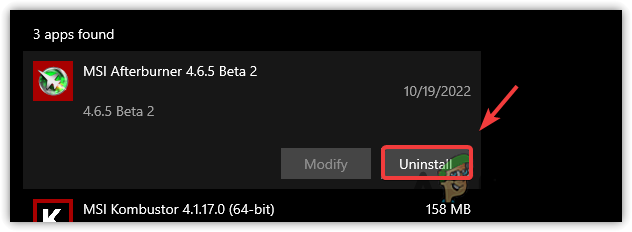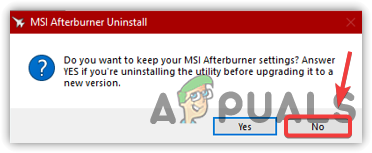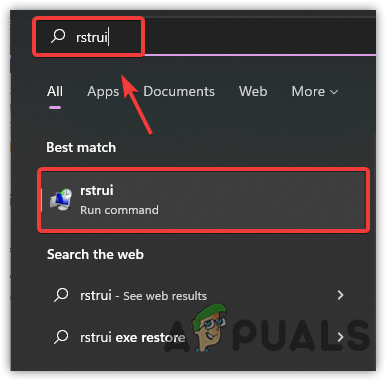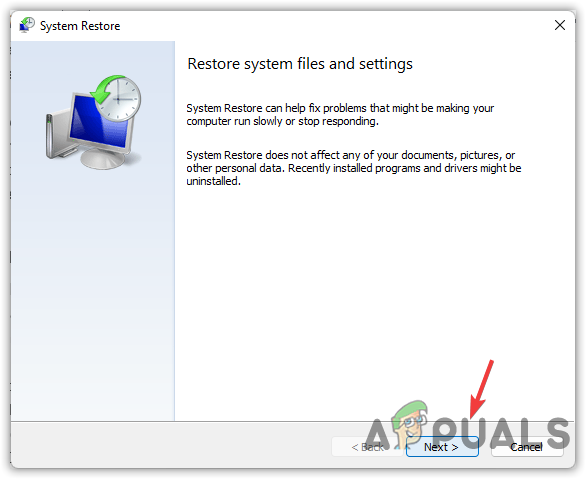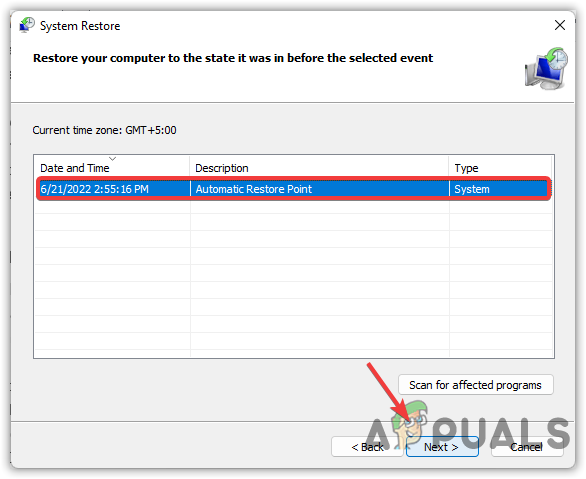The stop code for this error is 0x000000C2, meaning that the configurations you have applied recently aren’t compatible with your computer/devices and need to be reverted back to default. Moreover, this error mostly occurs while running GPU-intensive tasks such as gaming and rendering.
Boot Windows in Safe Mode (If Required)
This method is only for users stuck in a restart loop or if their Windows is not starting properly even after force shutdown. Because you are not able to use your Windows normally. You need to boot your Windows in safe mode. It is a boot mode that disables the drivers, unnecessary services, and applications at the startup. If you cannot boot into safe mode or are facing this issue after booting into safe mode, your Windows is corrupted, or you are encountering hardware issues. Both situations are critical and require a clean installation of Windows.
1. Clean Installation Of Graphics Driver
If you have a corrupted graphics driver installed on your computer, it can cause BAD_POOL_CALLER BSOD. Performing a clean installation of your graphics driver can fix this BSOD error. If you are facing this issue while starting your computer, you need to boot your Windows in safe mode by following the above method. If the issue occurs randomly, you can proceed with the following steps.
2. Uninstall Problematic Drivers
WhoCrashed is software that analyses the dump file to provide information about the suspected root of this problem. The software shows the drivers that are crashing your computer. Here are the steps:
3. Update Components Drivers
This error can also be caused by outdated unsigned, or corrupted components drivers such as sound cards, network adapters, and USB drivers. If you want to know which driver is causing this issue, you can simply find it by following the method below.
4. Uninstall Third-party Antivirus Software
Sometimes third-party antivirus software interferes with the unsigned drivers and essential services, which can cause a conflict and cause your Windows to shut down. Therefore, it is recommended to uninstall them by following the methods below.
5. Disable Overclocking
If you are using any type of overclocking application to overclock your Graphics Card and RAM, then we recommend either uninstalling overclock application or resetting the overclock settings because it sometimes overheats components and causes BSOD errors. To do so: The following steps show how you can revert overclock settings from the MSI Afterburner. However, if you are using other applications, such as NZXT, you can follow their steps to revert your overclocking.
6. Use System Restore
If you are still encountering this issue, you can try restoring your computer to an earlier state when the issue was not occurring. However, this method requires a restore point, but if you have not created a restore point, you can at least try checking if the restore point is created as the third-party application that downloads the driver creates a restore point for the future if something bad happens, such as driver corruption. We have mentioned all the solutions above to help you fix this issue. However, if none of the methods work, it is probably a hardware issue. You can confirm this by reinstalling or resetting the Windows.
FIX: Error 0x80246002 and BSOD during Windows Update in Windows 10How to Fix DRIVER_CORRUPTED_EXPOOL BSOD Error on Windows 10How to Fix BHDrvx64.sys BSOD Error on Windows 10/11?Fix storport.sys BSOD Error on Windows 10