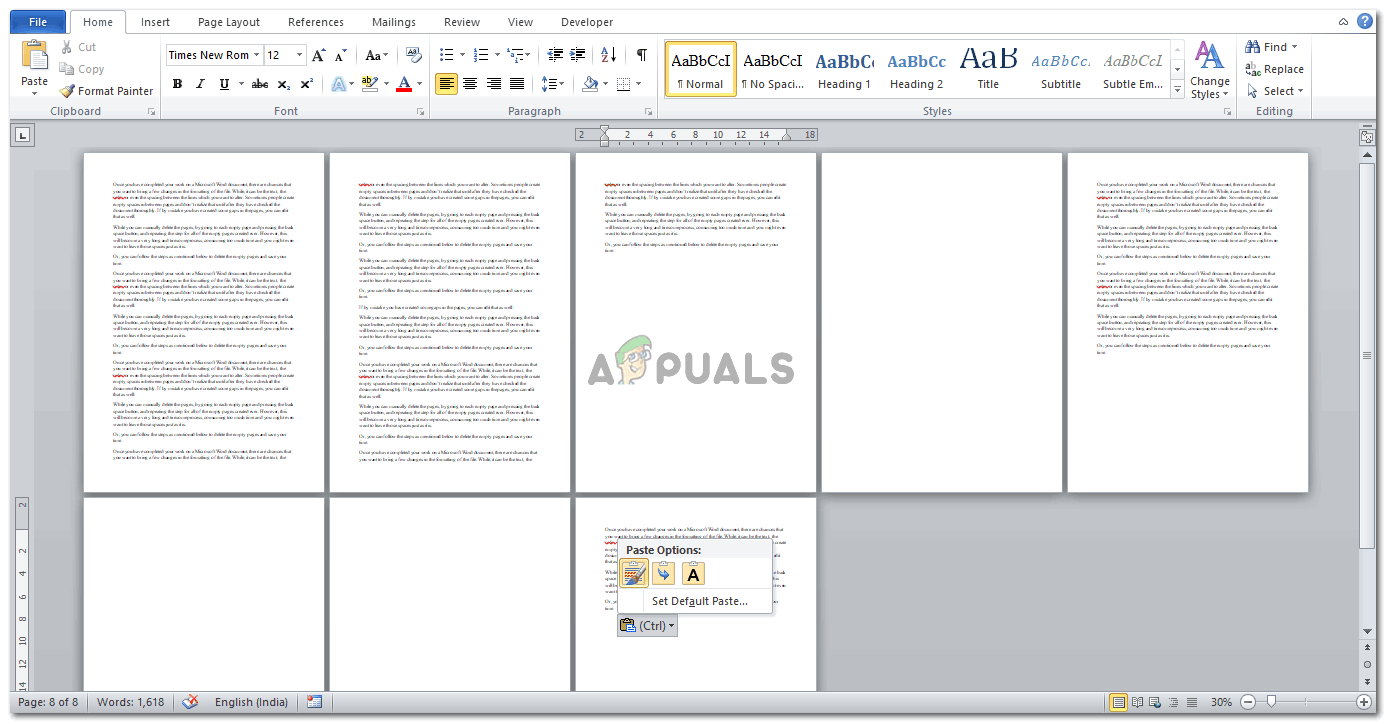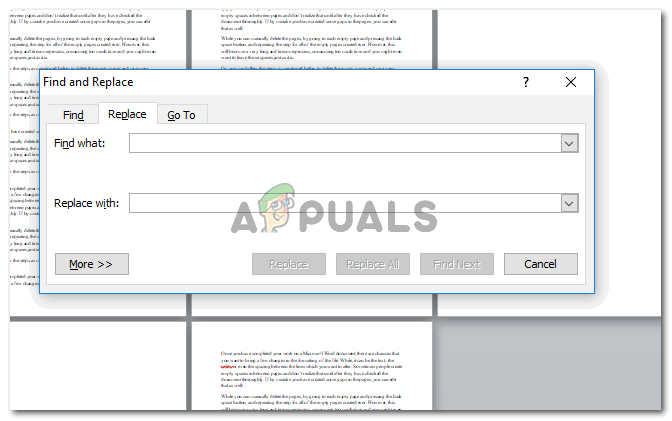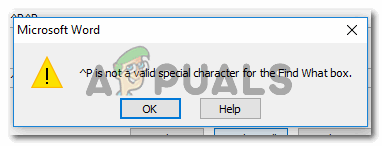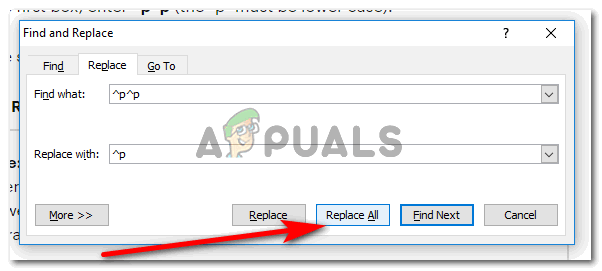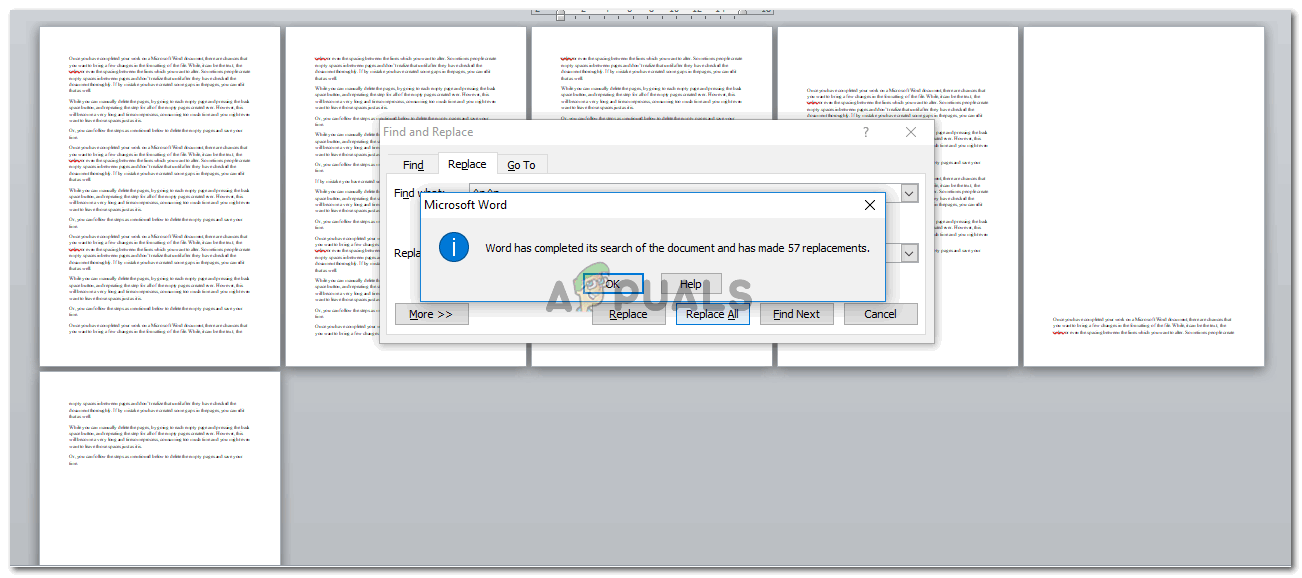While you can manually delete the pages, by going to each empty page and pressing the backspace button and repeating the step for all of the empty pages created ever. However, this will become a very long and tiresome process, consuming too much time and you might even want to leave those spaces just as it is. Or, you can follow the steps as mentioned below to delete the empty pages and save your time. The character needs to be special for Microsoft to recognize the character and make the changes as per the program. ^p Only if I had known this method in my college days my life would have become so much easier. I remember how I had to scroll down my thesis to delete all the empty pages. But now that you have learned this, I am sure this will save you so much more time which can be used elsewhere. For people who need to add data directly from the internet to a Word document, the method mentioned above might not work for them. If your document includes content from the internet, you need to type the following in the first box: ^i And this in the second box: ^p Both alphabets should be in the lower case. And after adding these details, click the ‘Replace All’ tab.
How to Change the Size of the Document on Microsoft WordHow to Easily Draw in Microsoft Word Document?How to Change the Orientation of a Single Page in a Microsoft Word Document[FIX] Sharepoint not Showing Whole Word Document