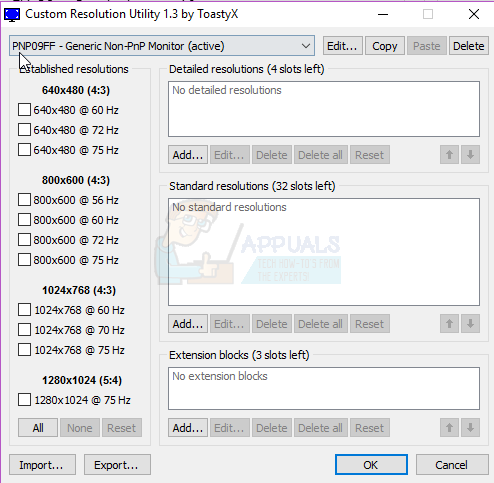Custom resolutions give you the flexibility to add virtually any screen resolution and refresh rate for your display. If you want to use a unique resolution that isn’t available in Windows preset list of resolutions, this guide will show you ways you can add any mode. Note that not all computer manufacturers have custom modes enabled for their drivers, and older graphic drivers may not enable this feature. In this article, I’ll show you how to modify your screen resolution on Intel, AMD or NVIDIA graphics card using their native control software or a 3rd party software for those who don’t still don’t have the ability to customize their screen resolutions.
Method 1: Setting a Custom Resolution on an Intel Based Graphics Card
Before you continue, you need to check if your computer supports the custom graphics feature. This is described in the first three steps of this method. If you don’t meet this criteria, proceed to the 3rd method. The views might also be different on your computer, just follow closely and you’ll get it. The Custom Resolution/Modes feature was removed from the Intel HD Graphics Control Panel. You can still access it from C:\Windows\System32\CustomModeApp.exe
Method 2: Setting a Custom Resolution on a NVIDIA Based Graphics Card
This method may vary with the version of graphics driver and graphics card but the concept remains the same. Also, make sure you have the latest NVIDIA Graphics Drivers.
Method 3: Setting a Custom Resolution on an AMD Based Graphics Card
If any of your values does not have up four digits, you have to proceed the values with 0.
Method 4: Setting a Custom Resolution Using a Custom Software
This method works PC’s running Windows Vista above with AMD/ATI or NVIDIA graphics card. Intel GPUs and laptops are partially supported with this test driver: https://corpredirect.intel.com/Redirector/404Redirector.aspx?404;https://corpredirect.intel.com/Redirector/404Redirector.aspx?404;https://corpredirect.intel.com/Redirector/404Redirector.aspx?404;https://corpredirect.intel.com/Redirector/404Redirector.aspx?404;https://corpredirect.intel.com/Redirector/404Redirector.aspx?404;https://corpredirect.intel.com/Redirector/404Redirector.aspx?404;https://corpredirect.intel.com/Redirector/404Redirector.aspx?404;https://corpredirect.intel.com/Redirector/404Redirector.aspx?404;https://corpredirect.intel.com/Redirector/404Redirector.aspx?404;https://corpredirect.intel.com/Redirector/404Redirector.aspx?404;https://corpredirect.intel.com/Redirector/404Redirector.aspx?404;https://corpredirect.intel.com/Redirector/404Redirector.aspx?404;https://corpredirect.intel.com/Redirector/404Redirector.aspx?404;https://corpredirect.intel.com/Redirector/404Redirector.aspx?404;https://corpredirect.intel.com/Redirector/404Redirector.aspx?404;https://corpredirect.intel.com/Redirector/404Redirector.aspx?404;https://downloadcenter.intel.com/downloa…est-Driver)
How to Create Xbox Custom Gamerpic on Xbox One Windows 10?Digital Interior Designing: Create Custom Floor Plans EasilyHow to Create Custom Profiles and Monitor Specific Configuration Changes in…Digital Interior Design: How to Create a Custom Floor Plan using Live Home 3D