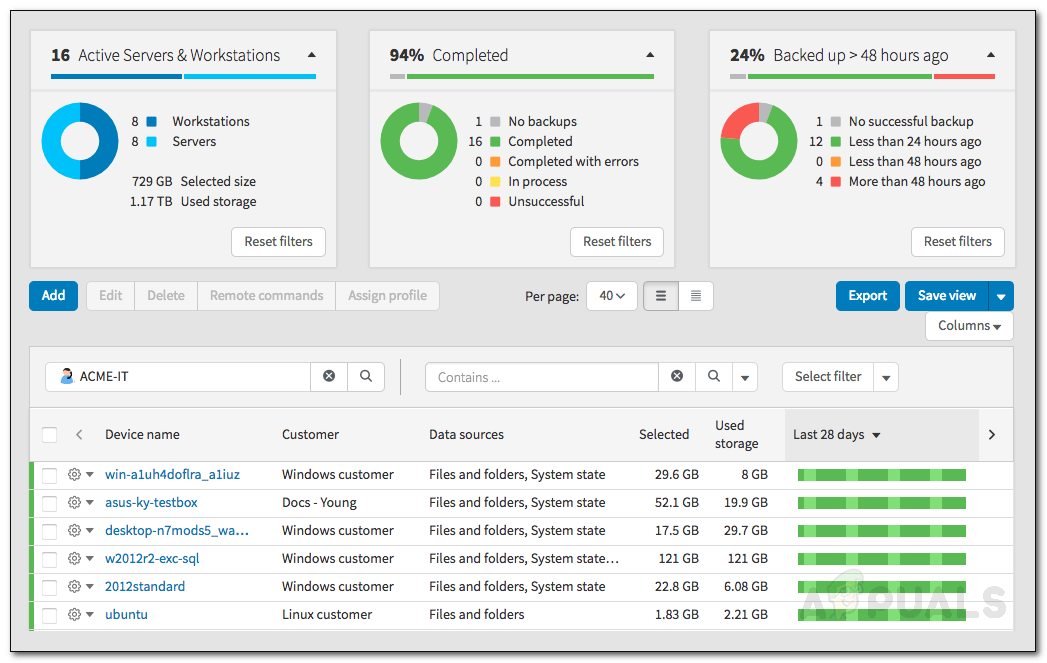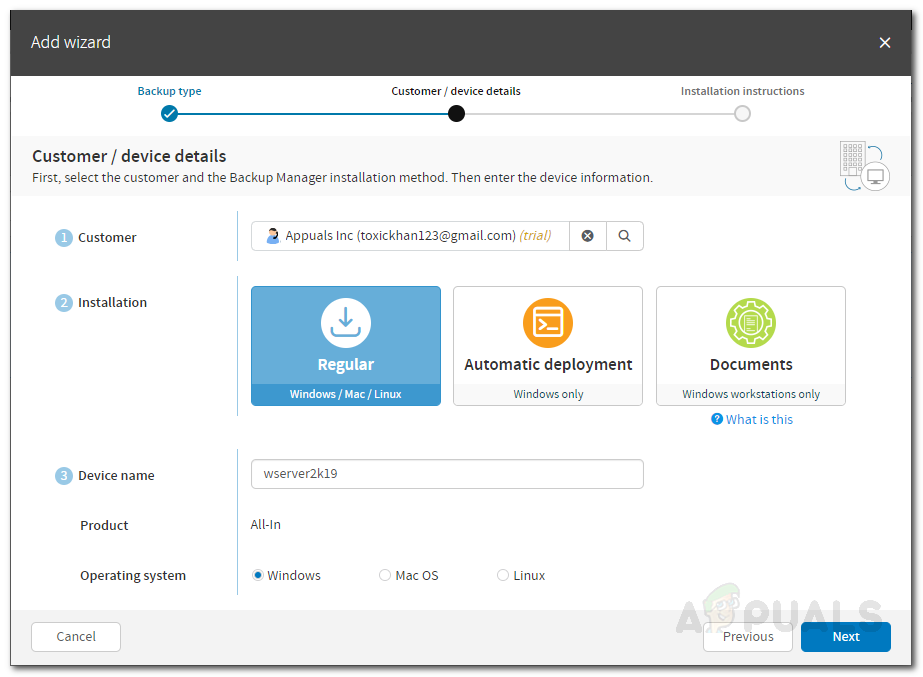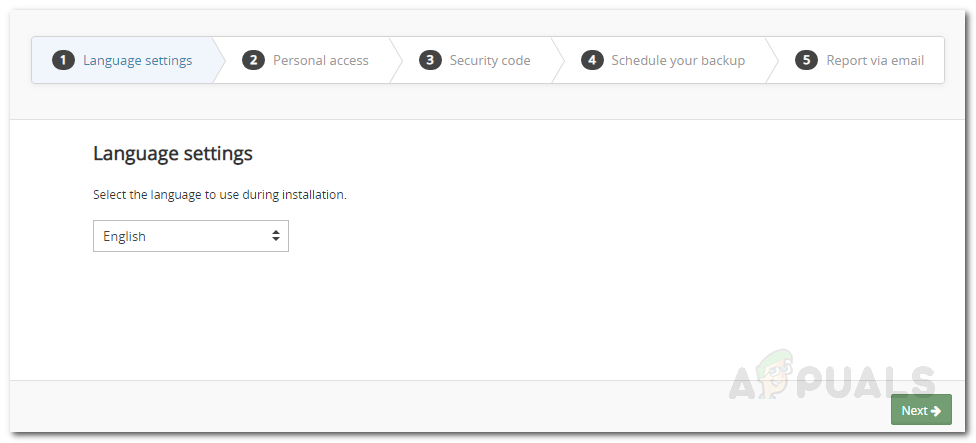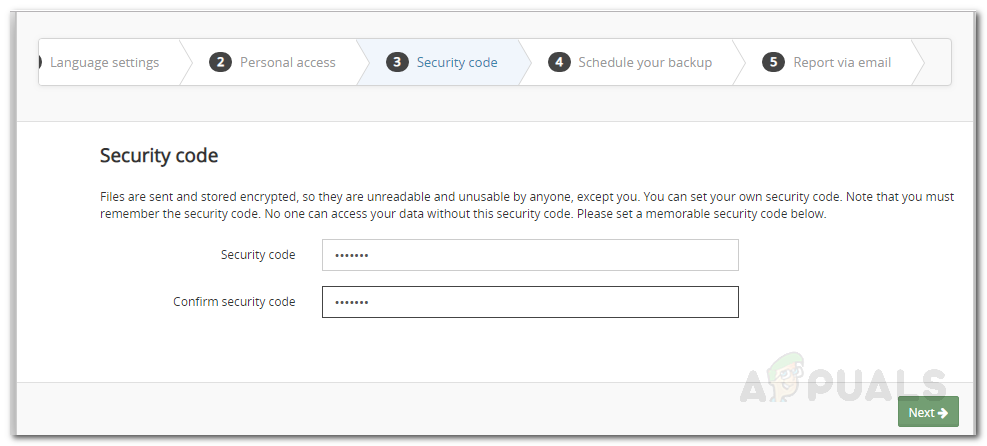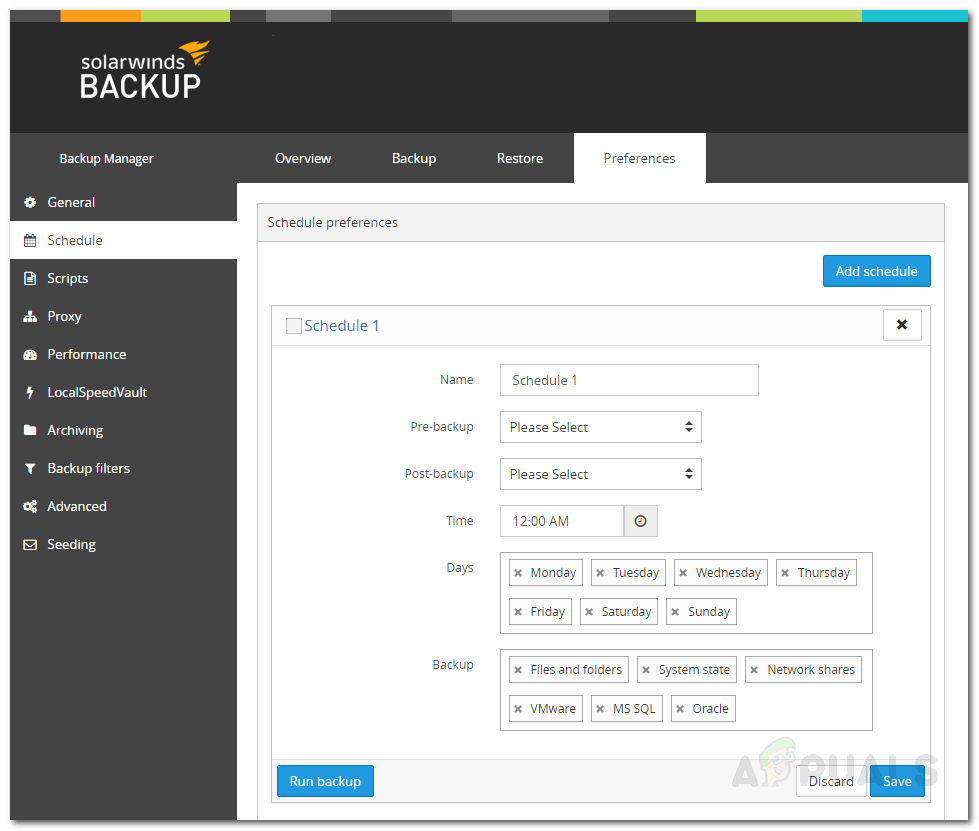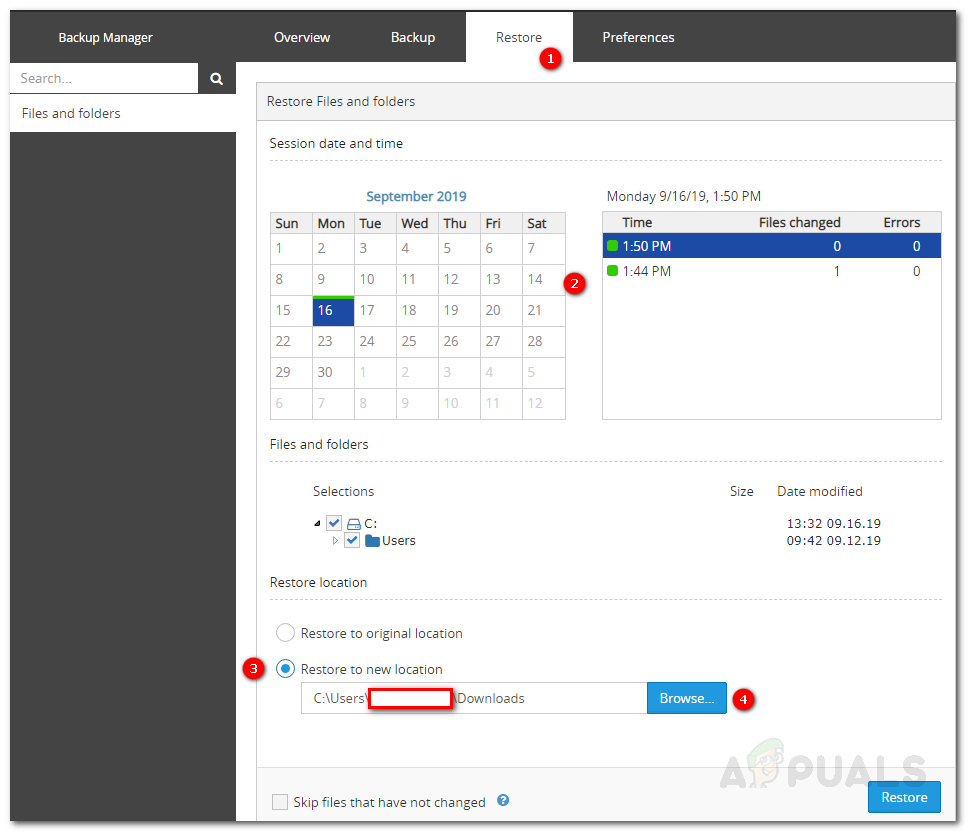If your servers go down due to a hardware failure or any other issue and you end up losing all of your data, rebuilding the database from scratch would be a nightmare. Not to mention the factor that greater the downtime is, greater the loss to suffer. A few simple actions can save you from this misfortune i.e. to keep an updated backup of your servers. When you have your servers backed up, the fear of losing your data will disappear for good. Solarwinds, an American company that excels in developing network and system management tools, offers a product to help you save your data locally along with a cloud backup feature known as Backup. In this article, we will be showing you how to utilize the tool in saving a backup of your server.
Getting the Solarwinds Backup Tool
Before you can back up your server, you will have to get the Backup tool from the SolarWinds website. Head to this link and provide the required information to start your free trial for evaluation. An email will be sent to you with a link using which you will be able to access the Solarwinds Backup dashboard. Open up the link and create an account. Once you have created an account, you will be taken to the SolarWinds Backup dashboard using which you will be able to backup your data.
Adding a Device
After you have access to the Backup dashboard, you will have to add a device using the ‘Add Wizard’. Once you have done that, you will be able to backup your data. Here’s how to do it:
Backing up your Data
Once you have downloaded the Backup Manager on the system that you want to backup, it is time to set it up and start backing up your data. Here’s how to do it:
Scheduling a Backup
If you wish, you can schedule a backup so that the Manager will automatically back up the files and folder without you manually having to run the backup each time. To do this, follow the instructions below:
Restoring Data
Now that you have set up regular backups on your server, you can restore the data anytime you want. If you wish to restore the data on a different device, simply install the Backup Manager on that device and then follow the instructions given down below:
How to Automate Network Configuration Backup Using SolarWinds NCMHow to Backup your PC to a Network using Kiwi Cat Tools?How to Backup Your Router Configurations to TFTP Server?How to Monitor Server Configuration using Server Configuration Monitor