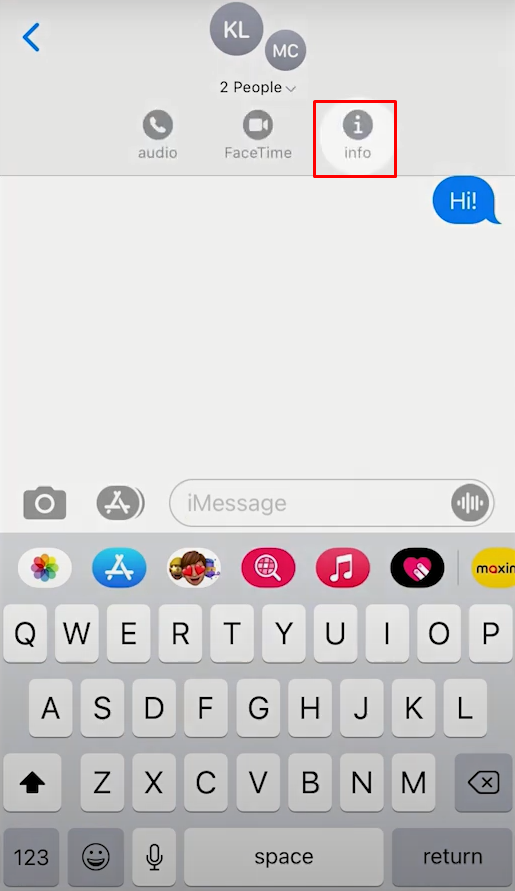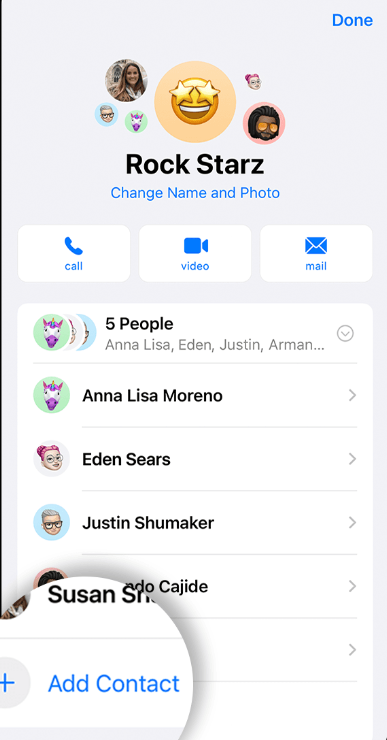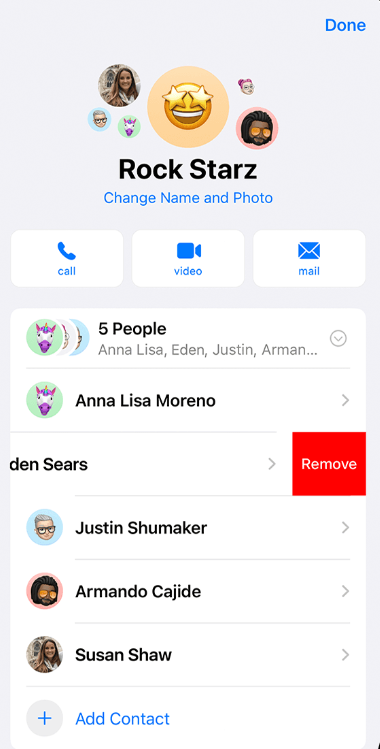How to Create a Group Text on iPhone
#1. Unlock your iPhone and launch the iMessage app. #2. Hit the New Message icon at the top-right. #3. Navigate to the To section and enter the contacts to add to the group text. #4. Type any message and send it. #5. That’s it. You have successfully created a group text on your iPhone/iPad.
How to Add Someone to a Group Text on iMessage
If you forgot to add someone to the group, refer to the steps given below to add them. #1. Select the Group text on iMessage. #2. Click the Info icon displayed at the top. #3. Select Add Contact and search for the persons you intend to add to the group. #4. After selecting the person, tap Done to add the person to the group text.
How to Leave a Group on iMessage
#1. Navigate to the Group on iMessage. #2. Tap the Info icon and select the option Leave this Conversation at the bottom. #3. Again, hit the option Leave this Conversation to leave the iMessage group.
How to Remove Someone from a Group on iMessage
#1. Go to the iMessage app and select the Group. #2. Hit the Info icon exhibited at the top. #3. Navigate to the Contact you wish to remove from the group. #4. Swipe the Contact to the left and select Remove. #5. Follow the on-screen instructions to Confirm the process.
Other iPhone Guides:
How to Find Wi-Fi Password on iPhone How to Cancel Subscription on iPhone How to Clear Cache on iPhone