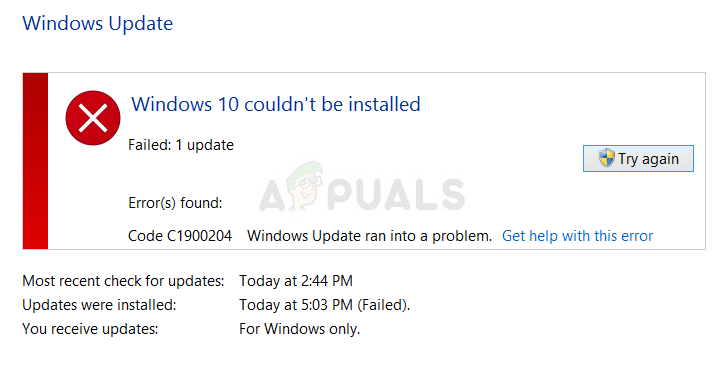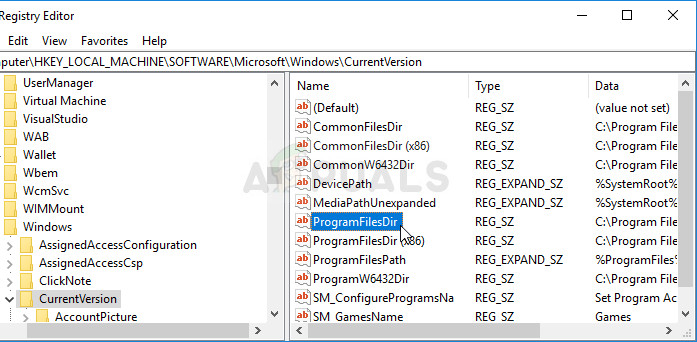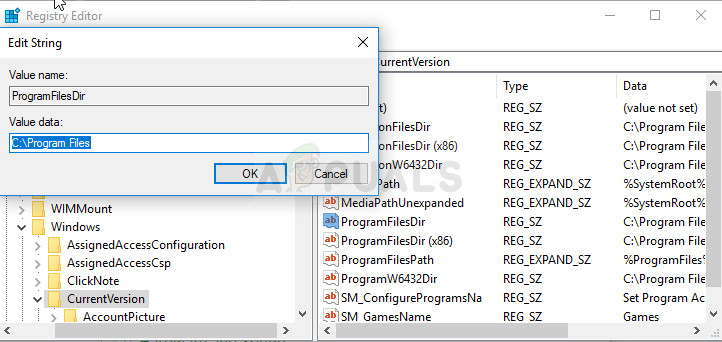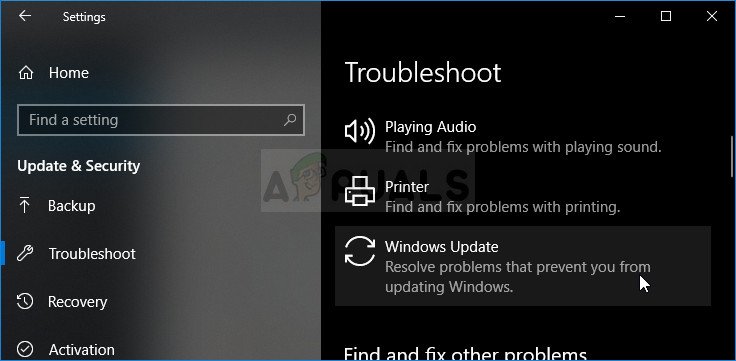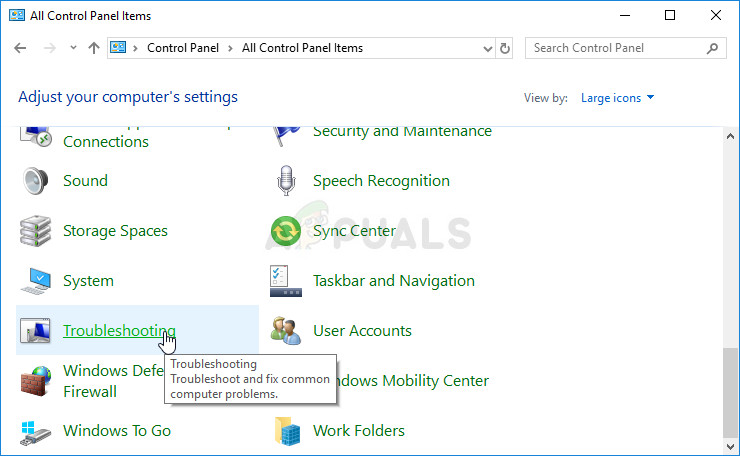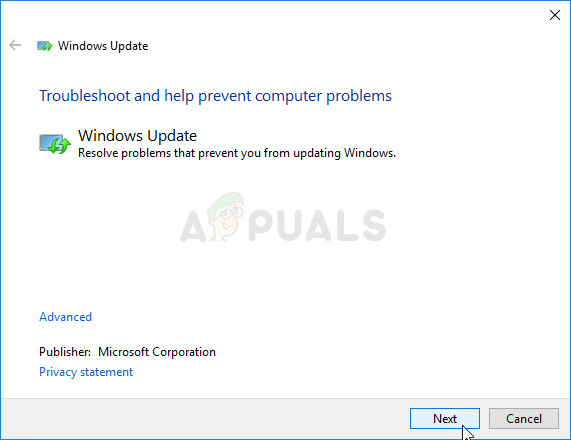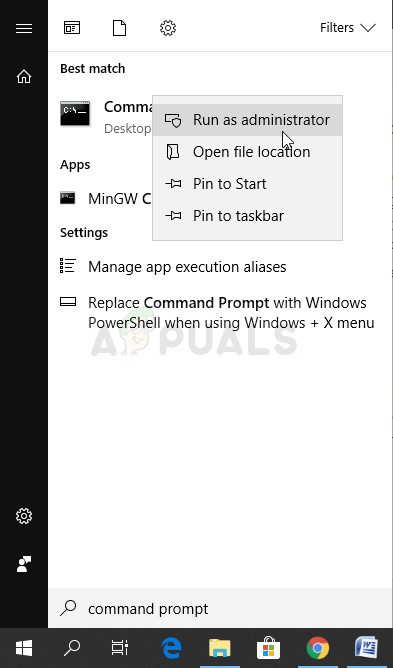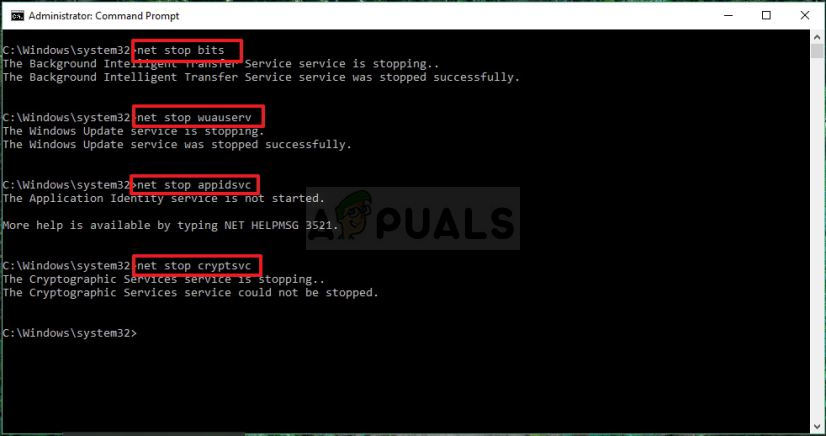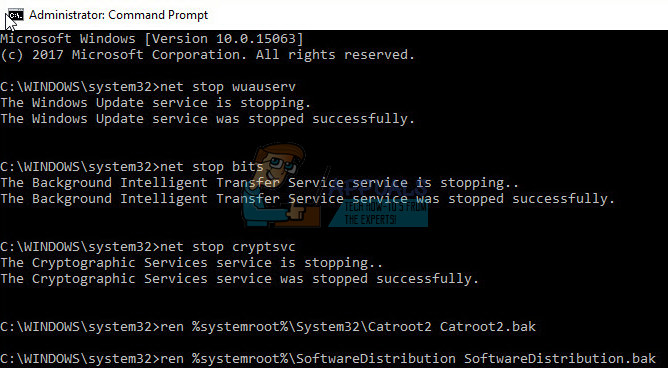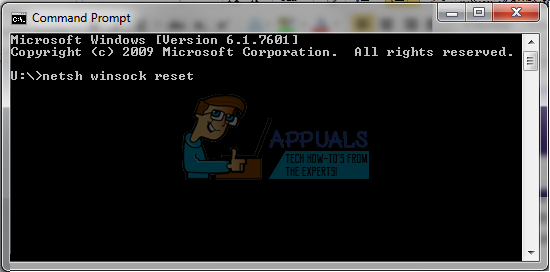We have prepared a set of solutions which can be used to fix this error so make sure you follow them carefully and you should definitely solve your problem before reaching the end!
Solution 1: Use the Following Registry Tweak
This method is highly useful if the default Program Files directory for installing Windows-based programs has been changed by another process or similar. This can be useful to fight the error but you will have to edit the registry in order to change it. You will also have to continue installing programs in the old Program Files folder, at least until you process the update which is causing this error. Since you will have to edit the registry in order to proceed with the solution, we recommend you check out this article we have prepared in order to safely backup your registry to prevent further problems. Still, nothing wrong will occur if you follow the instructions properly. HKEY_LOCAL_MACHINE\SOFTWARE\Microsoft\Windows\CurrentVersion
Solution 2: Run the Windows Update Troubleshooter
Luckily, Windows comes with various built-in troubleshooters which excel at some basic error solving and diagnosing. They are not magical and they won’t fix every problem you encounter but sometimes they can at least pinpoint the module which went corrupt. Regarding this Windows update error, users have reported that the automated troubleshooter was able to fix the problem completely so we recommend you try this out:
Windows 10:
Older Versions of Windows:
Solution 3: Make Sure You Have Enough Disk Space
This error is more aimed at users who receive the error when trying to update using the Windows Media ISO tool. Even though the setup may seem small in size, you will still need as much space as you can gather in order for the process to finish without problems. We suggest you clear out as much space as you can, either manually or by using a tool which can get rid of unused files on your disk. Pay extra attention to programs and applications you no longer use as they tend to take up the most space on your disk.
Solution 4: Reset Windows Update Components
This method is a sort of a last resort when it comes to troubleshooting Windows updates. It’s a brute way to force the Windows Update service to reset itself but it’s definitely one of the most useful things you can do in order to fix the broken Windows update service. The only reason why we have chosen to put it at the last place is because the methods above are shorter to do for users and they are more specific to the error code whereas this method is lengthy, more complicated, and also more general. Since you are going to edit the registry, we recommend you check out this article in order to safely backup your registry to prevent further problems.
Fix: Windows Update Error “We Couldn’t Connect to the Update Service”[SOLVED] One of the Update Services is not Running Properly in Windows UpdateLast Free Update For Windows 7 Released, KB4534310 And KB45343140 Are The Final…How to Update the Windows Update Agent to the Latest Version