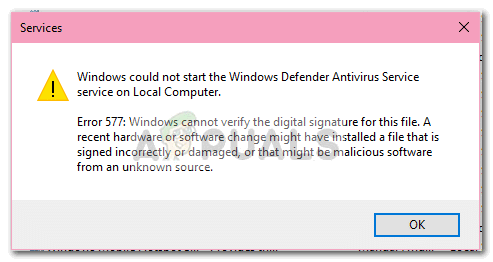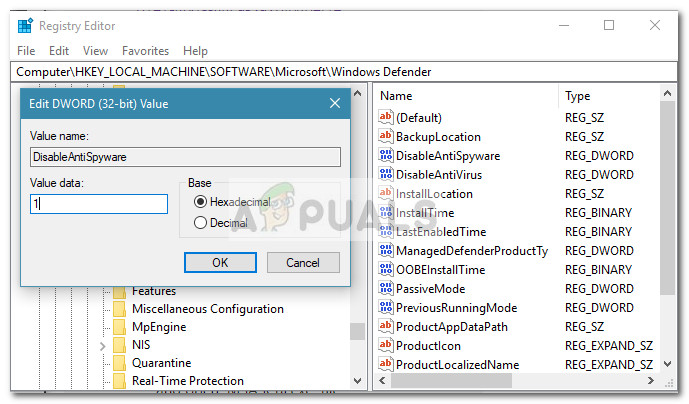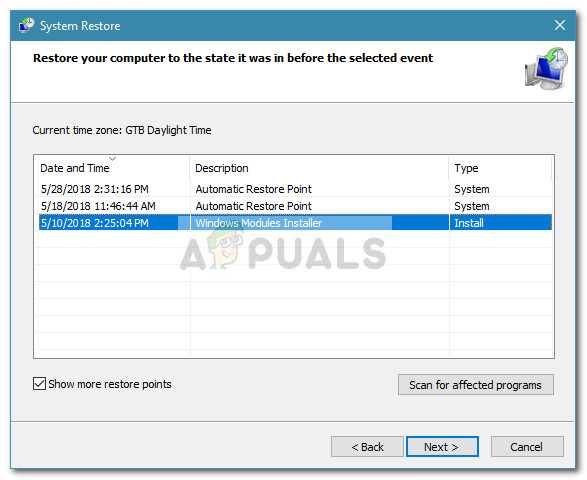Most users report seeing this problem after being warned by the “Security and Maintenance” that their system is not currently protected by any antivirus. When they try to open Windows Defender in order to turn on the real-time protection, the button doesn’t seem to do anything. While some users just give up and go for a third party solution, some end up trying to open the service associated with Windows Defender from the Services screen, only to be prompted by the 577 error: “Windows could not start Windows Defender. Error 577: Windows cannot verify the digital signature for this file. A recent hardware or software change might have installed a filed that was signed incorrectly or damaged, or that might be malicious software from an unknown source.” Other users report seeing a different error: “The Windows Defender Antivirus Service service on Local Computer started and then stopped. Some services stop automatically if they are not in use by other services or programs.” Most of the time, the Windows Defender 577 error will occur on computers that are currently using or have used an external antivirus solution. If your computer is configured to a custom group policy, Windows Defender might be blocked by a group policy setting. In some rare cases, the issue can be caused by a corrupted registry key belonging to Windows Defender. If you’re currently struggling with the Windows Defender 577 error, the methods below will most likely help. We have managed to identify a collection of methods that users in a similar situation have used to remedy the problem. Please follow the potential fixes in order until you stumble upon a method that resolves your situation.
Method 1: Uninstall any third-party anti-virus software
Keep in mind that when you uninstall a 3rd party antivirus solution, Windows will disable the built-in security suite (Windows Defender) in order to prevent any conflicts. In the event that the third party security suite was a trial, the Windows Defender 577 error might be triggered because your OS still believes that you’re still using an external antivirus suite. If you find yourself in a similar situation, your best hope to start Windows Defender without the Windows Defender 577 error is to remove any trace of your external antivirus solution. This should automatically instruct your operating system to kickstart the built-in antivirus suite. Start by opening a Run box (Windows key + R), typing “appwiz.cpl” and hitting Enter to open up Programs and Features. Then, scroll through the application list and uninstall the entry associated with your third-party antivirus. Once external security suite has been removed, restart your computer and see whether you’re able to start Windows Defender without receiving the Windows Defender 577 error. If you can’t remove the 3rd party security suite conventionally or you’re receiving the same error even after you uninstalled the security suite from Programs and Features, ty using the specialized uninstaller for your 3rd party security suite. You can make sure that you remove every trace of the external AV by using CCleaner, Revo or another powerful uninstaller. If you’re seeing the same error even after removing every trace from your external AV, move down to Method 2 for a different repair strategy.
Method 2: Editing a Registry key associated with Windows Defender
If your external antivirus wasn’t responsible for the apparition of the Windows Defender 577 error, let’s see whether we can remedy the issue by tweaking a registry key associated with Windows Defender. Some users have managed to resolve the issue and start Windows defender without the Windows Defender 577 error by changing the value of DisableAntiSpyware key. Here’s a quick guide on how to do this: If this method was not applicable or didn’t enable you to get past the Windows Defender 577, move down to the final method.
Method 3: Using a System Restore point
If you’re still without a fix, your only option by this point (other than resetting your PC) is to use a previous System Restore point to revert your machine to a state where Windows Defender was functioning properly. As it turns out, this issue is a degree of corruption related to Windows Defender is quite common on computer that has suffered a severe malware attack. Some malware applications have the capability to damage Windows Defender to the point where it won’t start anymore. Some users finding themselves in a similar situation have managed to finally resolve the issue by reverting their PC state to a previous point in time. Here’s a quick guide to using System Restore to avoid the Windows Defender 577 error:
FIX: Windows Defender Error The service couldn’t be started Error code:…Fix: Windows Defender error 0x8007139F on Windows 10How to Fix Windows Defender Error Code 0x8050800c on Windows 10How to Fix Windows Defender Runtime Error Code 1297?