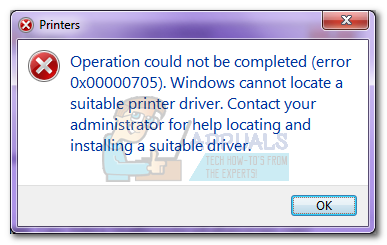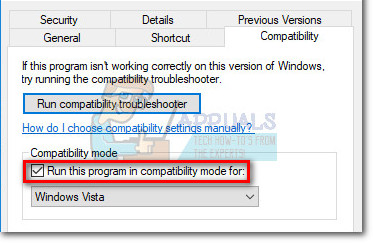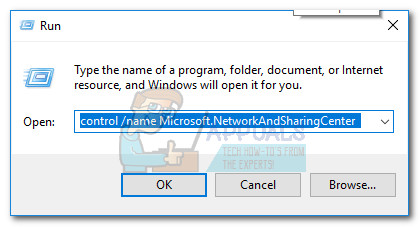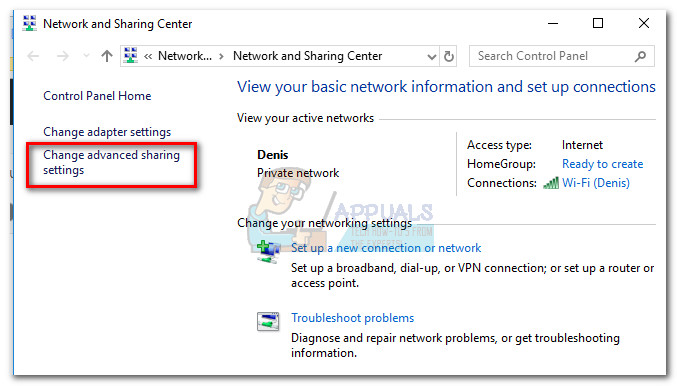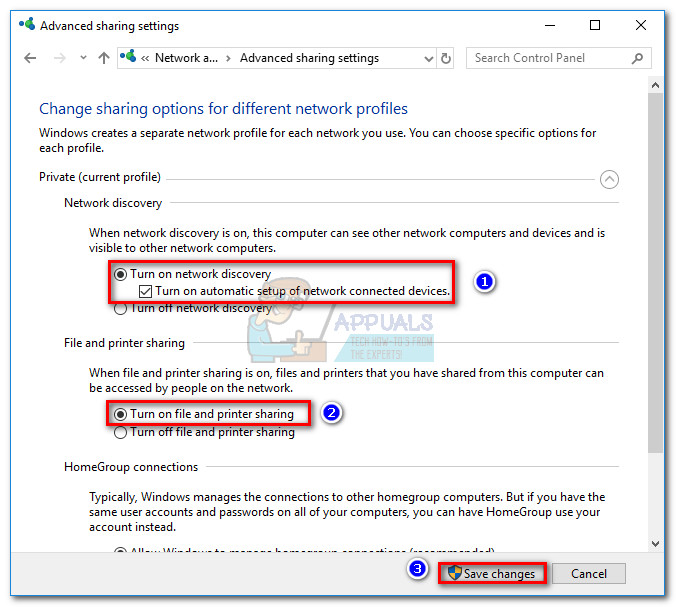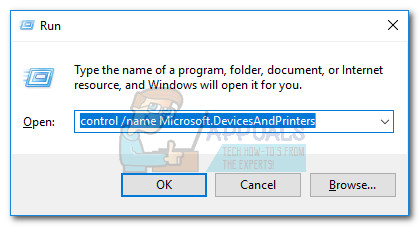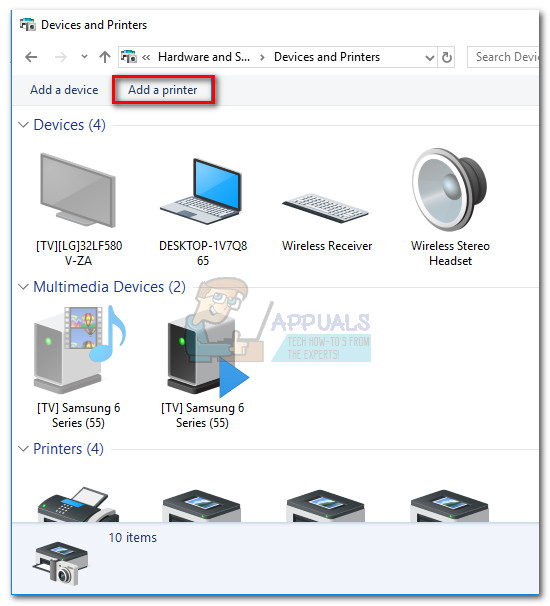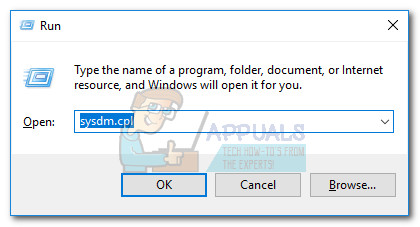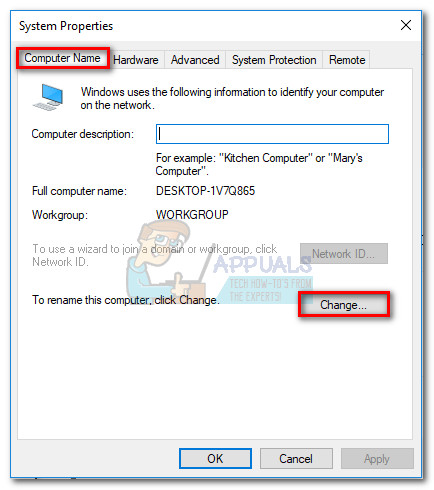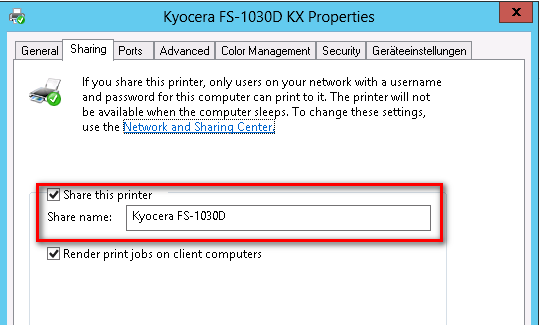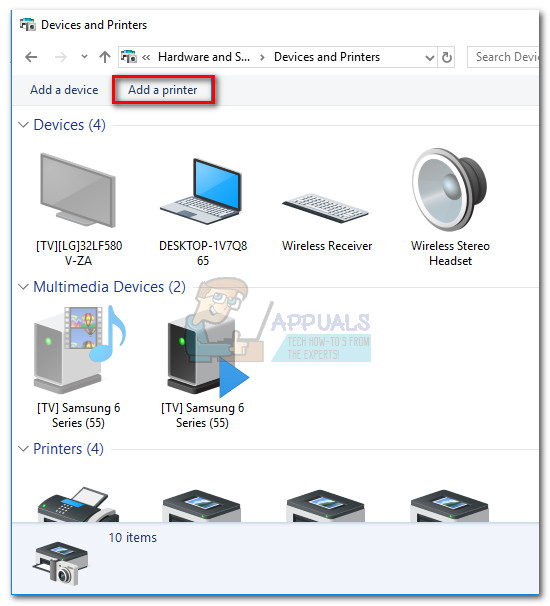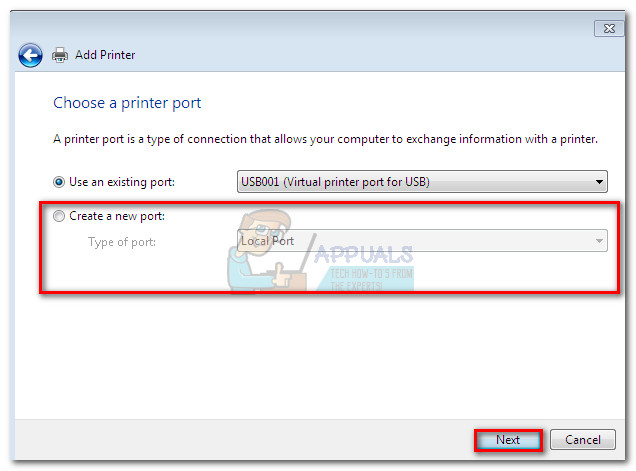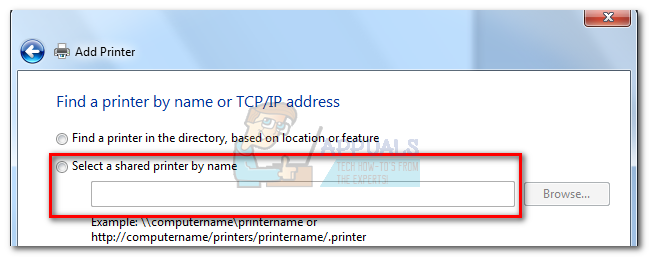Note: This error can be accompanied by a lot of different error codes. If you’re currently struggling with this issue, we have a few potential fixes that might just solve the problem. Below you have a collection of steps that have successfully helped some users to resolve the issue. We are going to start by making sure you’re using the correct printer driver, then change the share permissions of the guest PCs (if necessary). At last, we’re going to share the printer over a local network – this last step has a difference in procedure, depending on the Windows architecture version of the host. Please follow each step in order for the best results. Note: This article is tailored towards helping those looking to share a printer from a host computer to other computers connected to the same local network. If you are recieving this error when installing your printer for the first time on one computer, following Step 3 will not resolve your issue. If the first two methods aren’t helpful, continue troubleshooting with the other in-depth articles about printer installation (0x00000057, 0x000003eb and printer driver package cannot be installed).
Step 1: Installing the latest printer driver
Windows Update (WU) is not that efficient when it has to download the latest driver version available. The error “Windows cannot locate a suitable print driver” can sometimes be displayed because the printer driver that is currently installed is not compatible with your Windows version or it’s simply outdated. This creates compatibility problems down the line if you ever try to share the printer over a network. Follow the steps down below to uninstall your current printer (if you have one) driver from Device and Printers and download the latest version from the manufacturer’s website: Note: The vast majority of printers will not show up in Device Manager, so don’t try to uninstall the driver from there. If you didn’t install a driver for your printer, skip the uninstallation part and start this method straight with step 3. Once you’re certain you have the latest printer version, move to Step 2.
Step 2: Making the necessary share permissions changes
Now that we’ve eliminated the possibility of a faulty driver, let’s see if you have the necessary share permissions. One of the most common culprits that will trigger the “Windows cannot locate a suitable print driver” error is when your printer is not shared correctly on the local area network. If you get the error message while configuring your printer to be shared in your local network connection, the steps below will help. To make sure the error is not happening because of a technicality, we’ll need to make some mandatory share permissions changes on the computer that is hosting the printer. Once we got that going, we’ll need to enable network discovery and turn on file and printer sharing. Here’s a quick guide through the whole thing: Note: If you’re trying to share the printer on a local network, you’ll need to repeat this step on every computer that is supposed to access the printer. Now that you have correctly configured the share permissions, check to see if the issue has been resolved. If you’re still prevented to install it by the same ” “Windows cannot locate a suitable print driver” error, move down to Step 3.
Step 3: Sharing the printer over a local network
Once you’ve successfully followed the first two steps, reboot your computer, unplug your printer and see whether you’re still greeted by the “Windows cannot locate a suitable print driver” error when trying to share a printer. If it still appears, continue with the instructions below. Sharing a network printer that is being hosted by a 32-bit computer with other 32-bit computers is fairly easy. The same goes for two or more 64-bit computers. To do this, recreate the following procedure on the computers that benefit from the shared printer – Open a Run command (Windows key + R), type “control /name Microsoft.DevicesAndPrinters” and hit Enter to open Devices and Printers.
Once there, simply click on Add a printer > Add a network printer and follow the on-screen prompts to make the printer available on the guest computer/s. Once the installation is complete, the printer should become available for the guest PC.
But despite this apparent simplicity, sharing a printer hosted by a 32-bit PC with another or more 64-bit PC is counter-intuitive. The same goes for 64-bit host shared with 32-bit PC/s. As you can imagine, using the method above will not work. If you are in a situation like this, follow the steps below to retrieve and use the name of your host computer and the name of your printer: Note: The first 5 steps of this method are performed on the computer that is acting as the printer’s host.
How to Fix Printer Driver ‘Error 0x80070705’ (Unknown Printer Driver)Fix: No Suitable Graphics Card FoundFix: Stardew Valley No Suitable Graphics Card FoundFix: iTunes Cannot locate CD Configuration Folder