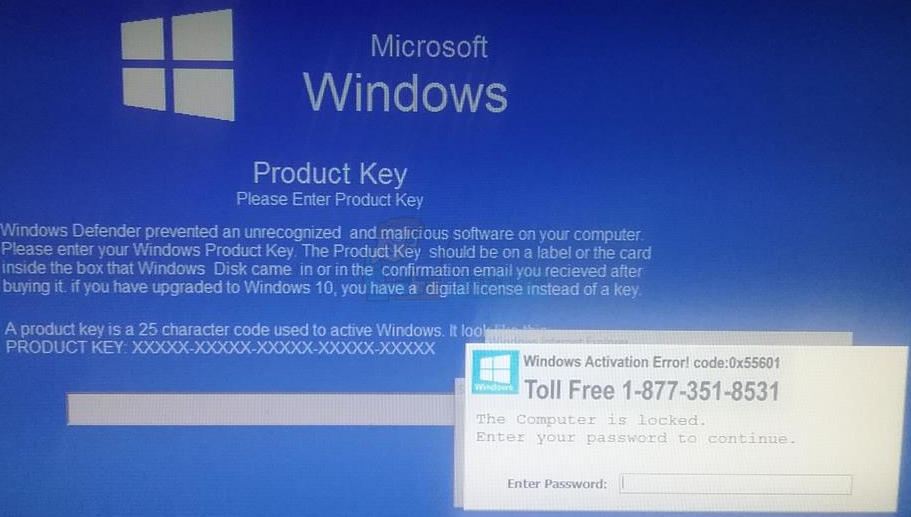This error code is associated with a malware infection called “Ransomware”. The aim of the malware is to deceitfully get PC users to pay for “technical support” in removing the error on their computer. With the error on display, users are instructed to call a phone number where they will be required to complete payment for technical support to fix the problem.
Your main goal in this situation is to access your computer so that you can scan and delete this infection. However, depending on the type of the attack, you might not be able to enter your computer through certain ways. For example you might not be able to open Task Manager or you might not be able to sign in with the Safe Mode. So try each method that is mentioned below to see which one works for you.
Method 1: Boot in Safe Mode with Command Prompt
Perform the following steps to get into the Safe Mode with Command Prompt from where you will be able to open your Desktop. This way, you will be able to access your computer and then take steps that will erase this infection. For this to work, you need to be able to get to the Sign in screen of your Windows. So if the infection doesn’t even let you reach the Sign in screen then try other methods Now your PC will restart again. You will see a new screen with multiple options to choose from. Press 6 or F6 to boot into Safe Mode with Command Prompt. Once you are in the Safe Mode with Command Prompt, follow the steps given below to get rid of the infection. From here, navigate to the AdwCleaner and run it. If you don’t have AdwCleaner then go here and download the AdwCleaner. If you can’t access this website from Safe Mode with Command Prompt then use another computer (that isn’t infected) and download the AdwCleaner. Transfer the downloaded file in a USB and insert that USB in this computer. Once you have inserted the USB, you will be able to see the USB drive in your File Explorer. Open the USB drive and run the AdwCleaner from here. Upon the successful restart, your computer should work fine now. Once you enter your computer, go here and download the Malwarebytes. Run the Malwarebytes to scan and disinfect your computer from any remaining threats. It’s also advised to use Malwarebytes Anti-Malware to scan your computer just to make sure that you are safe. You can get the Anti-Malware from here. Once you are done with all of this scanning and cleaning, you should be good to go. You can restart your computer and the Ransomware should be gone now.
Method 2: Using System Restore
If the above method doesn’t work, then you will have to go with the System Restore. Using a system restore will bring your computer back to some point (when you made the system restore point). So anything that you installed after that point will be erased as well. The good thing is that if you were infected after creating that restore point, then the infection should be erased as well. But the bad thing is, you can’t do a restore if you didn’t create a restore point before getting infected or if the infection deleted the restore point. If you aren’t sure whether or not you created a restore point then just follow the instruction given below and it will automatically tell you. If you are already in the Safe Mode with Command Prompt (because of following the Method 1) then you can perform a system restore from here. If you are at the main screen where you see the error then do this: Once the restore is done, you should be fine and you should be able to log in to Windows without any problem.
Method 3: System Restore via Hard Shut Down
If, for some reason, you can’t access the Sign in screen then it will be really difficult for you to follow the above given methods. In this case, you can perform hard shut downs of your computer which might give an opportunity to perform a System Restore. Once the restore is done, you should be fine and you should be able to log in to Windows without any problem. Note: You can also go to your Desktop via Safe Mode with Command Prompt. First perform the steps 1-4 in this method. Once you are in the Windows Recovery Environment, you can follow the Method 1 from the start.
How to Fix ‘An Error Occurred During Activation. Try Again’ Error during…[FIX] Windows Activation Error 0XC004F213 on Windows 10How to Fix Error 0xc004f014 During Activation on Windows 10How to Fix “Activation Error: 0xC004F074” on Windows 10?