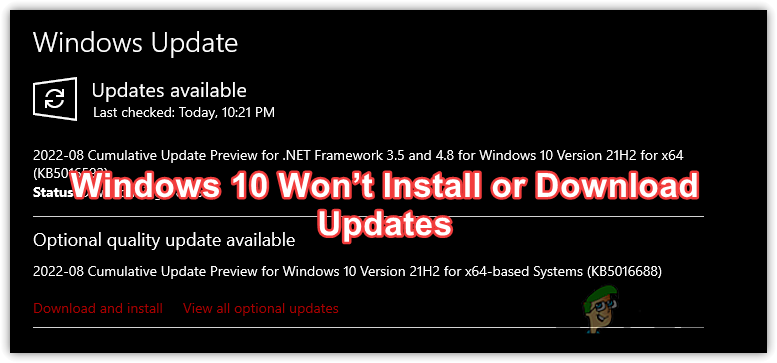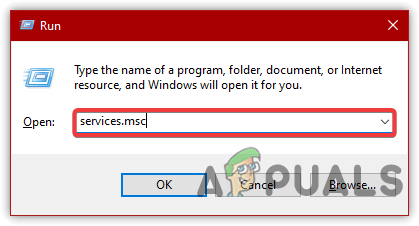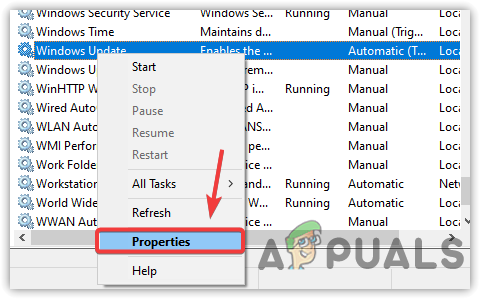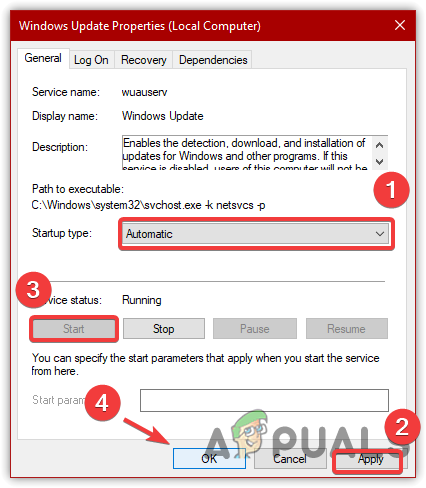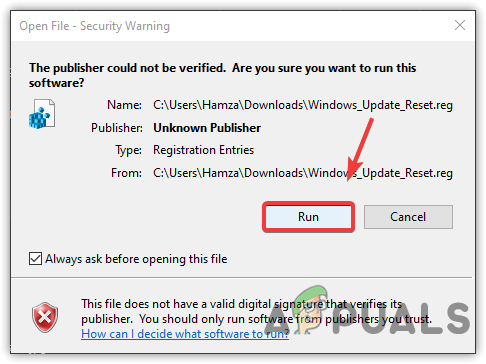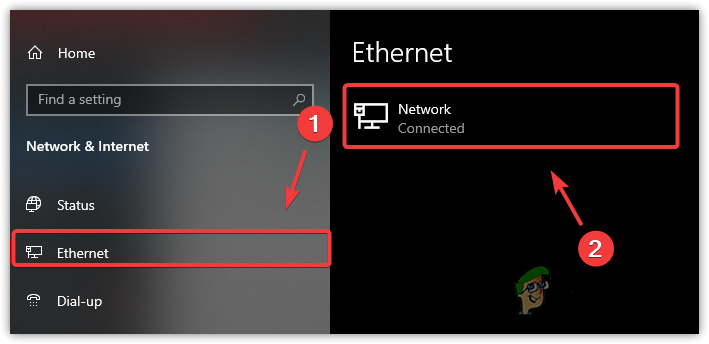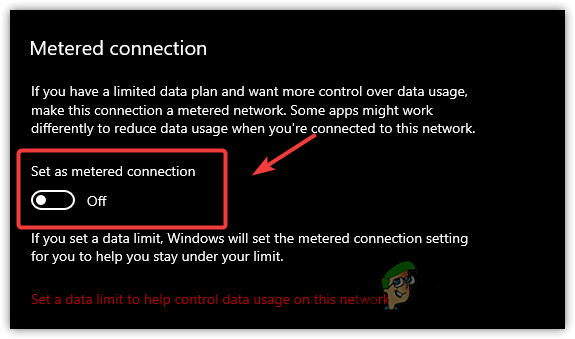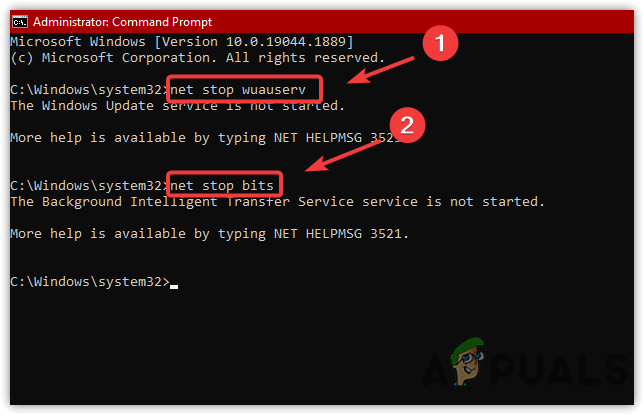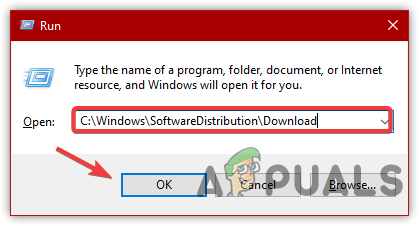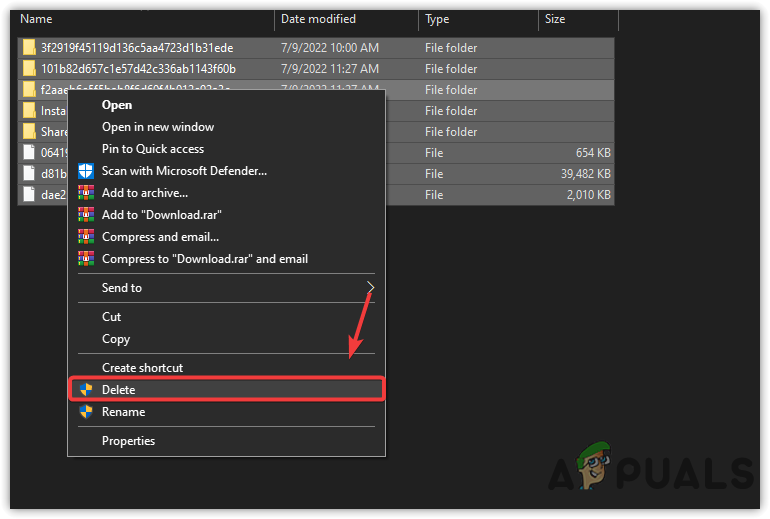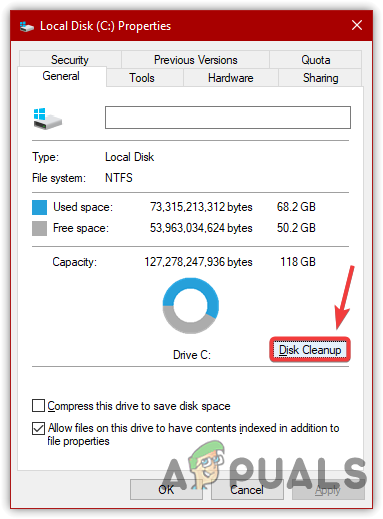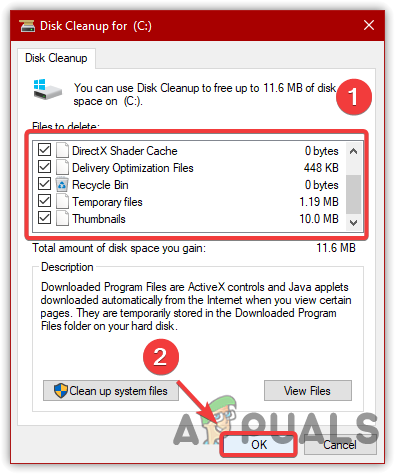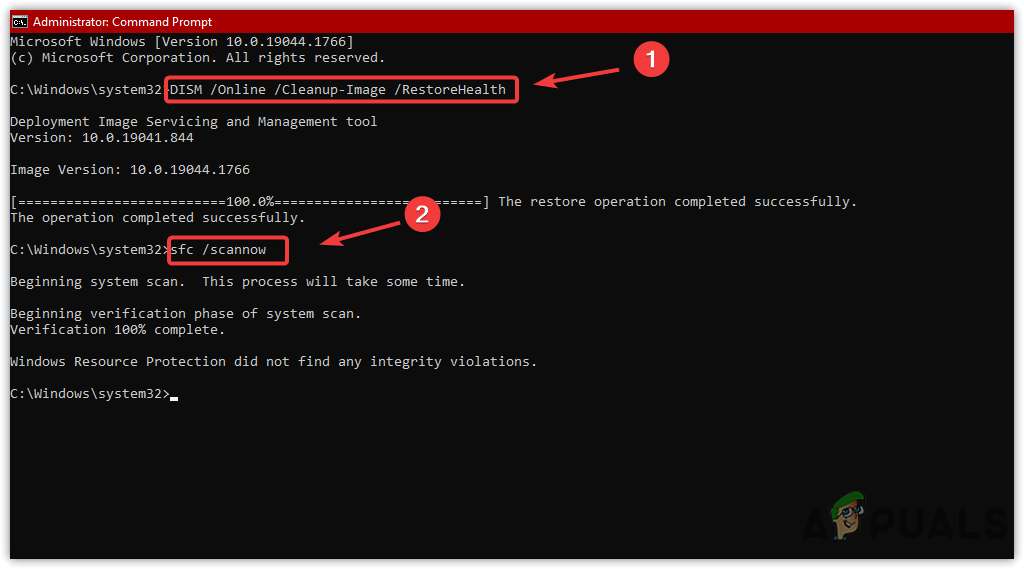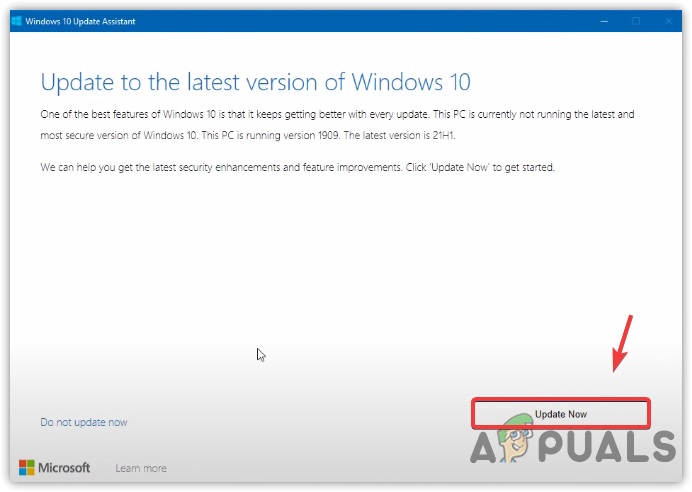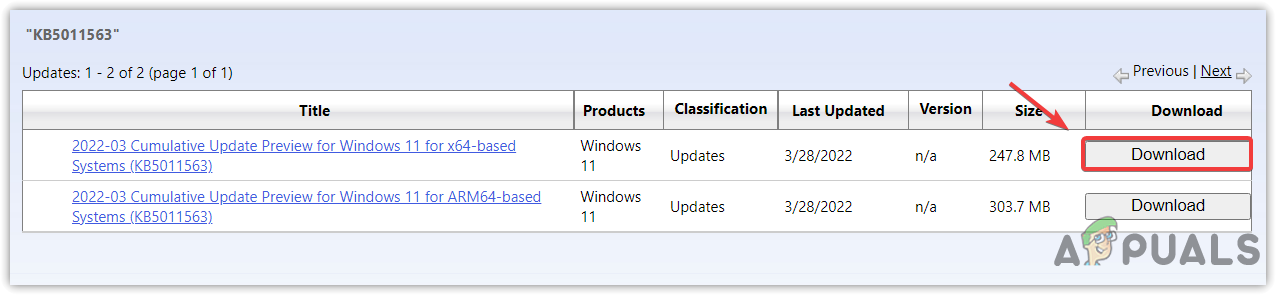Before moving out to the solutions, we want you to know why Windows updates error occurs. One of the following causes might be the culprit of your error.
Incorrect or corrupted Registry- If a corrupted or incorrect modified value is set to wuauserv, you will experience errors while updating Windows, as it is responsible for downloading, detecting, and installing Windows updates.Windows Update Service is not working- Another leading cause that can prevent the installation is the stopped Windows updates service. If it gets disabled or stopped, you may not be able to update Windows.Corrupted Software Distribution Folder- if the content under the software distribution folder gets corrupted, the errors will appear as the folder stores the temporary updates files for the Windows to install updates.Corrupt System Files- The corrupted system files are also one of the main reasons, as they play an important role in updating Windows. Therefore, make sure you do not have any corrupted system files. If there is, you can follow the below step to repair the files.
1. Restart Windows Update Service
Before going further, you should restart the Windows Update service, as it is responsible for updating the Windows when updates are available or downloaded. Therefore, make sure to check if it is running properly. Below are the steps:-
2. Reset Windows Update Registry Keys
There may likely be a chance of corrupted or irrelevant modified registry keys. Therefore, you need to reset the Windows update registry keys to reset all the values to their default.
3. Turn OFF Metered Connection
Metered Connection feature is for those who have a network with a data limit or who want to prevent background downloads. So if the metered connection is turned on, you may not be able to download Windows updates unless you disable the metered connection. Below are the steps:-
4. Clear And Rename Software Distribution Folder
The software Distribution folder contains Windows updates files that Windows requires to install updates. If the content under software distribution gets corrupted, you won’t be able to install Windows updates. Renaming the software distribution helps to fix issues that occur while updating. First, you will need to stop the Windows update services to rename or clear the software distribution folder. Below are the steps:-
5. Clear Temporary Files
Getting errors while updating Windows can be the result of the lack of space in the drive. Usually, Windows requires a decent amount of storage to install Windows updates on a drive. Therefore, if you don’t have space in the drive, either create a new disk and transfer all the data as a backup, then delete the volume from the disk once you transfer data, then extend the volume of a disk where the Windows is installed, or you can also delete some data from the drive to make space for the upcoming updates. Follow the steps:-
6. Perform a DISM and SFC Commands
DISM stands for Deployment Image Servicing and Management, a command line utility executes to repair Windows images. While SFC stands for System File Checker, a command link utility allows the users to repair system files. If the error occurs due to corrupted files, these commands can resolve this issue. Below are the steps:-
7. Download Windows Updates Via Update Assistant
Update assistant can be used to upgrade Windows to the latest. If the error is not fixed after applying all the methods, updating Windows via Update assistant might help:-
8. Download Windows Updates Via Microsoft Catalog
You can also use the Microsoft catalog website to download Windows updates if you know the Windows update name. You will find every update that Microsoft has released yet on the catalog. Follow the steps:-
Fix: Windows 11 Cumulative Update Won’t Install or DownloadMicrosoft Windows 10 Update Delivery And Packaging Technique To Get Combined…How to Fix ‘Updates you are trying to apply are not Dell-authorized updates’How to Fix “Error Code: 0x800F0922” Failed to install Updates on Windows