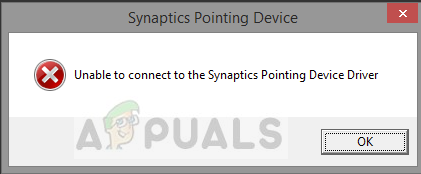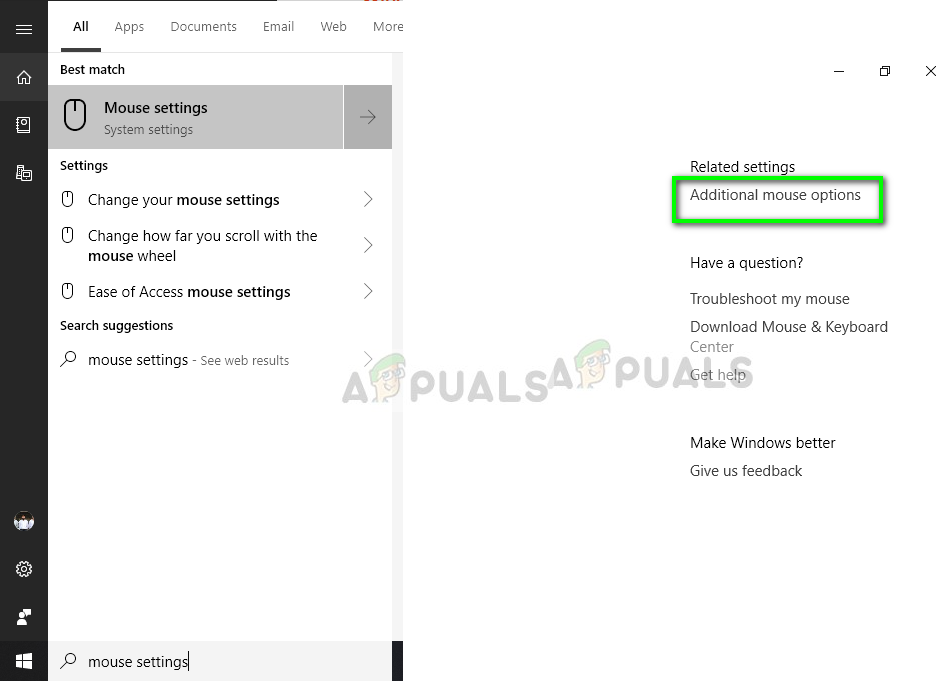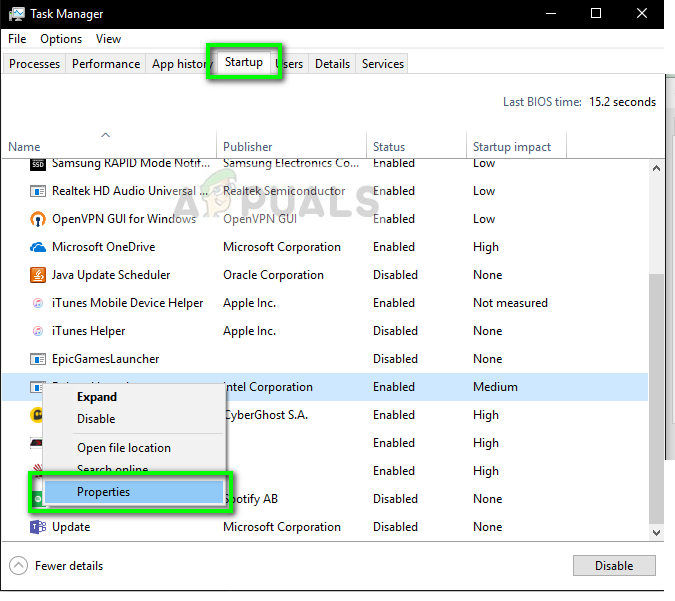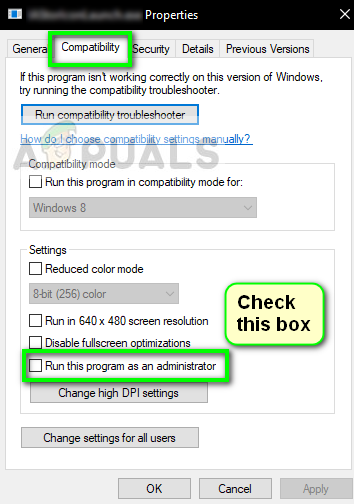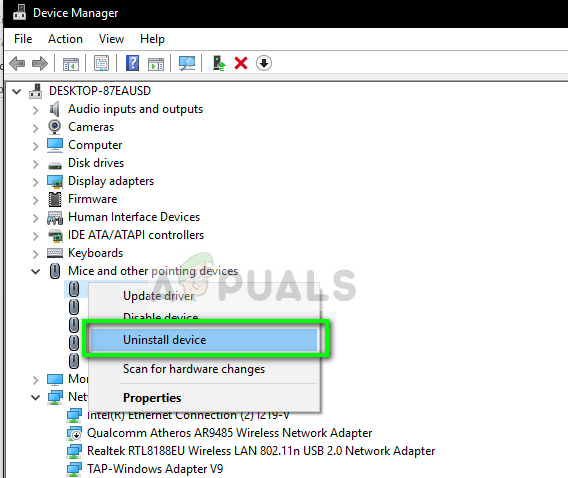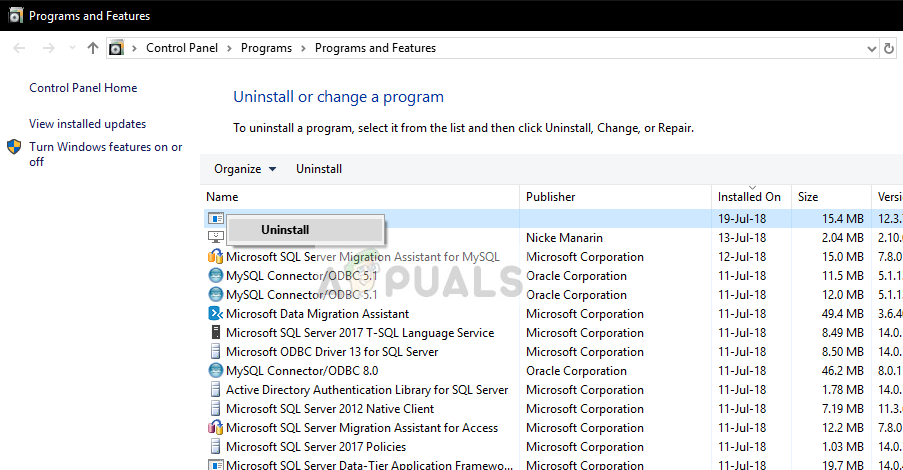This error occurs mostly when the Synaptics device drivers are not installed properly and cause some of the features not to work. For example, you might experience the two-finger scroll not working or the selection of items using the hand gesture. This error is easily fixed by installing the right drivers or following the other workarounds listed below.
What causes the error “Unable to Connect to Synaptics Pointing Device Driver”?
Like mentioned before, this error message is usually caused because of the correct drivers not installed. However, there might also be other reasons. The causes of this error message are but not limited to: Before moving on with the solutions, make sure that you have an active internet connection and are logged in as an administrator on your computer. Note: You should try accessing the mouse settings from your Windows before proceeding. Press Windows + S, type “mouse settings” in the dialogue box and open the application. Once the settings are opened, click Additional mouse options at the top-right corner of the screen. From here you will be able to check Synaptics settings after selecting the Synaptics tab.
Solution 1: Granting Administrator Privileges
Some utilities like Synaptics requires administrator privileges in order to work properly and efficiently. Since it takes control of the control/mousepad indefinitely, sometimes Windows restricts its access and hence the drivers are not able to run properly. We will make sure that administrator privileges are granted so this problem never arises.
Solution 2: Deleting Driver and Reinstalling
The solution which works for a majority of the people is deleting the existing driver software and installing the latest one from the manufacturer’s website. You have to perform the second step on your own as each manufacturer is different so it is difficult to list all of them here.
Solution 3: Reinstalling Synaptics Software
If you already have the latest drivers installed, and are still facing the issue, chances are that the Synaptics software on your computer is not working properly and is acting out. This can happen quite often and there were many users who reported that fixing it fixed the error message under discussion. First, you should just try uninstalling the software. If the error message is fixed after that, you might want to skip installing the software. Otherwise, continue the installation.
Fix: Cannot install Synaptics Touchpad Driver on Windows 10Fix: Synaptics WBDI (SGX-enabled) Fingerprint Reader ‘Device Can not Start (Code…Synaptics Touchpad Not Working? Try these fixes!BEST GUIDE: Synaptics TouchPad Loses Settings After Reboot