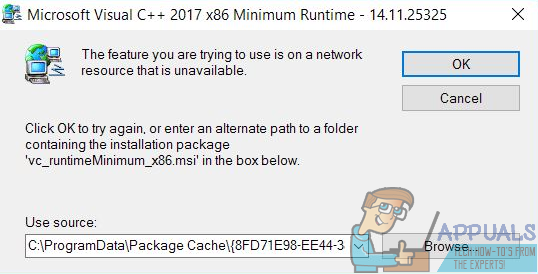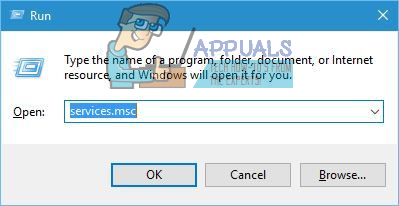The error message advises the user to simply click on OK to retry the installation – which, in most cases, yields the same results – or manually type in an alternate path to the folder that contains the installation/uninstallation package. While the error message itself states that the feature that the installation/uninstallation package is trying to access is in a location that is, for some reason, unavailable to the installation/uninstallation process, the root of this problem is not always as simple as that. This issue can be caused by anything from the Windows Installer service simply not running for some reason to corrupt or otherwise unrecognizable registry values belonging to the program you are trying to install or uninstall. Thankfully, though, this issue can be resolved and you can even resolve it on your own. The following are some of the most effective solutions that you can use to try and fix this problem:
Solution 1: Make sure that the Windows Installer service is running
If the Windows Installer service is not running on your computer, there’s a chance any installations and/or uninstallations you attempt will fail. If you are experiencing this problem, making sure that the Windows Installer service is running is a good place to start in your journey to getting rid of it. To make sure that the Windows Installer service is running, you need to: When the computer boots up, try installing or uninstalling the program you were facing this issue with before and see whether the process ends up being successful.
Solution 2: Download a different copy of the installer or download one to a different location
You might be experiencing this issue because the installer you are using to try and install or uninstall the affected program is somehow damaged or corrupted, or the directory you have downloaded it to is having problems communicating with the rest of your computer. If that’s the case, simply downloading a different copy of the installer and/or downloading one to a different location on your computer and using it to install or uninstall the affected program should be enough to get the job done.
Solution 3: Run the Program Install and Uninstall Troubleshooter
The folks at Microsoft know that Windows users sometimes face an array of different problems while trying to install and uninstall programs on basically every version of the Windows Operating System, this problem included. That being the case, Microsoft has developed and released a troubleshooter for Windows that has been expressly designed for the sole purpose of fixing the most common issues that have been known to bother Windows users while they install or uninstall programs on their computers. To run this troubleshooter, referred to as the Program Install and Uninstall Troubleshooter, you need to: Once you’ve successfully run the Program Install and Uninstall Troubleshooter, restart your computer and check to see whether or not the issue persists when the computer boots up.
Solution 4: Delete a specific registry key
HKEY_LOCAL_MACHINE > SOFTWARE > Classes > Installer When the computer boots up, be sure to run the installer package for the installation/uninstallation of the affected program in order to check whether or not the issue has actually been resolved.
Fix: You might not have Permission to Use this Network ResourceTwitter ‘Birdwatch’ Feature Now Actively Trying To Fight Spread Of…How to Fix ‘Updates you are trying to apply are not Dell-authorized updates’[FIXED] The App you’re trying to Install isn’t a Microsoft Verified App