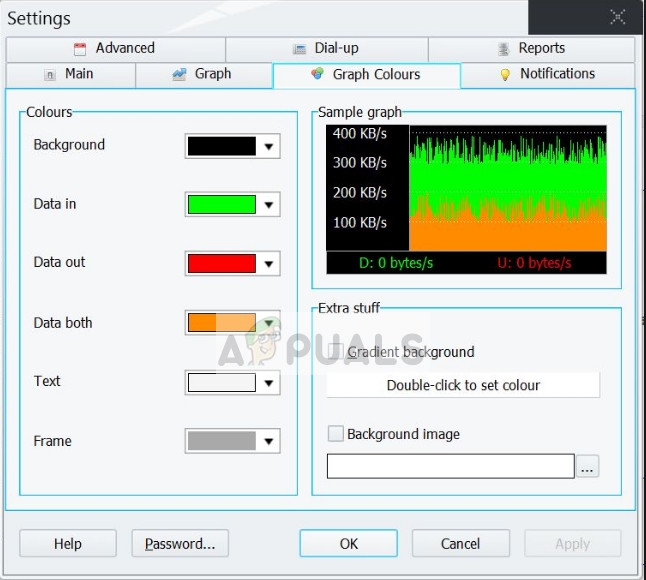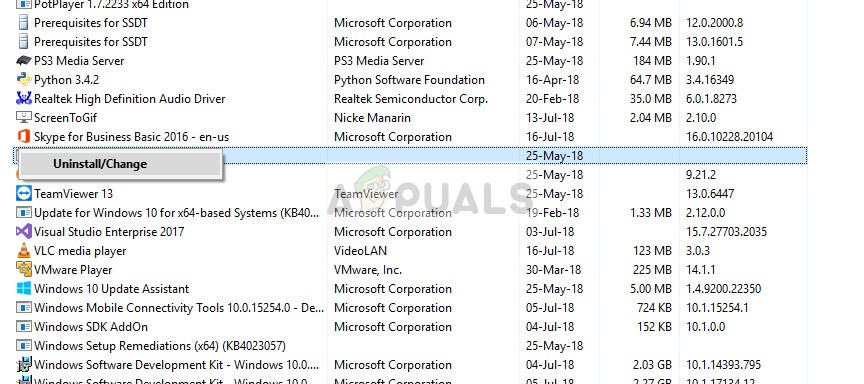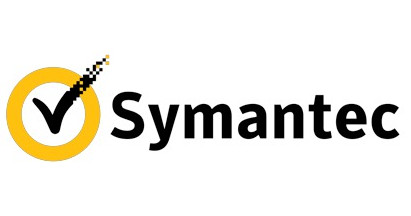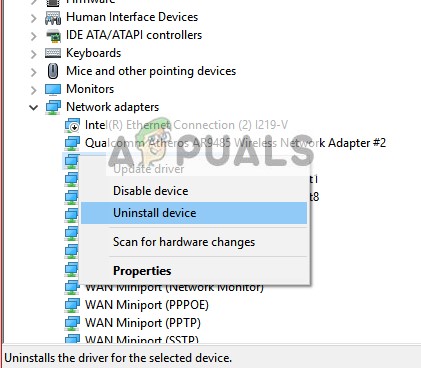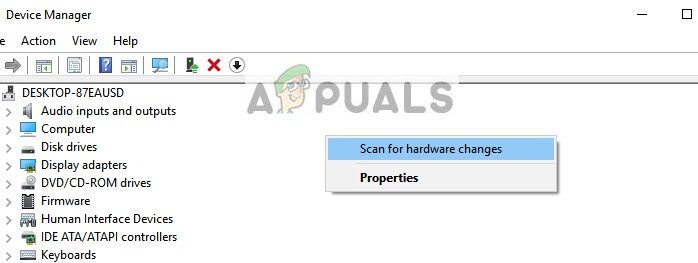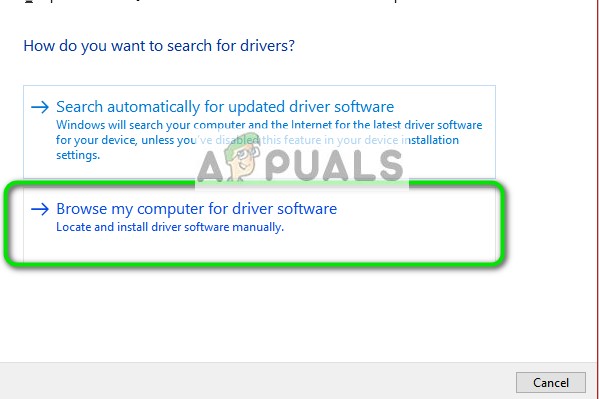There are several workarounds for this problem with the main ones revolving around updating the driver files and checking for problematic software on your computer. We will start with the easiest solution and work our way down accordingly.
Solution 1: Checking for incompatible/conflicting software
Another issue which causes this BSOD is problematic programs which clash with your existing operating system and computer architecture. We received reports of numerous programs which are mainly designed to enhance the user’s experience but in reality, conflict with your system cause you trouble and errors.
In this solution, you have to identify yourself which programs can be conflicting with your computer. Look for programs which are related to networking, computer optimization, or any program which tends to make it easier by providing easier controls. Some of the programs which were reported to cause problems were GameFirst, GeForce Experience, Networx, Webroot, Virtualbox, Cyberlink etc.
Solution 2: Disabling Antivirus Software
Antivirus software is known to conflict with the operating system and block some essential operations. This, in turn, causes the operating system to fail and hence cause the blue screen of death. Antivirus software is designed to provide protection by monitoring every action of the operating system. There are many cases where the antivirus software gives a false positive and shuts down a module even if it wasn’t harmless. These false positives are acknowledged by the antivirus software developers and are fixed in an update. Some of the notable software which was reported causing problems included Malwarebytes, Symantec etc.
Firstly, you should make sure that your antivirus software is updated to the latest build available out there. If it isn’t, you should update it immediately. If you are getting an error whenever you boot your computer normally, you can boot into safe mode and update the antivirus from there. If you are unable to still fix the problem by unchecking some options, you can disable the antivirus completely. You can check our article on How to Disable your Antivirus. Restart your computer after disabling and see if the error message still persists.
Solution 3: Updating all Drivers
The error message we are looking into is closely related to your network driver as indicated before. Drivers tend to get corrupt or outdated every once in a while and it is of no surprise that they might conflict with your operating system and cause it to go in an error state. If the blue screen happens again and again and you are unable to access your system, you should make use of another computer and download the related drivers to an external USB device. From there we can install the drivers.
If rolling back drivers don’t do the trick, we can try installing the latest drivers. Here we will use the drivers you just downloaded.
Note: Also keep into account the inbuilt modules from your computer/motherboard manufacturer such as Gigabyte LAN controller etc. Also, make sure they are updated. In addition to the above solutions, you can also try:
Entering the exact keywords of the whole error in our website and checking the exact targeted article instead of following this generic one.Making sure Windows is updated to the latest build available.Performing a system restore if nothing else works. If you don’t have a restore point, consider installing a new version of Windows.
How to Fix “Bddci.sys” Blue Screen Error on WindowsFix: dxgmms2.sys Blue Screen ErrorFix: Windows 7 Blue Screen Error halmacpi.dll ,ntkrnlpa.exe, tcp.sysResolve Volsnap.sys Blue Screen Error (BSOD) on Windows 10