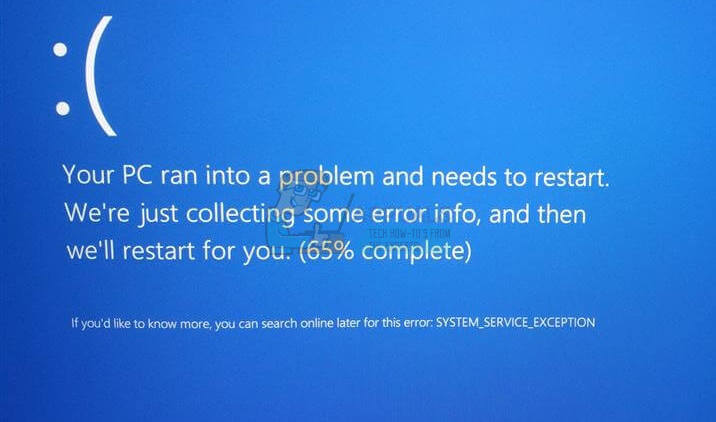This error will come out of nowhere, and will cause your computer to crash, after which you will get a BSOD and you have to restart your computer. Numerous users have reported that this error is a common one for Windows 7, 8.1 and 10 users. There is a solution, and if you are careful, you will get rid of this error in no time and you’ll be able to continue using your system properly.
Check your drivers, find the problematic one, and update it
Since the error’s cause is a malfunctioning driver, the easiest and most obvious solution is to find the driver in question, and update it. The error messages from the Blue Screen of Death may tell you the specific driver, but if you don’t really know what you’re looking for, it won’t be of any help, and it oftentimes happens that the BSOD identifies a completely different driver as the cause. Because of the aforementioned issue, you wouldn’t want to rely on the BSOD’s messages, but instead you can locate the driver by yourself. Since you can find all installed drivers in the Device Manager, that would be the first thing you want to open. Do that by pressing Start on your keyboard, and typing Device Manager, then opening the result. You will see a window with a list of devices currently attached in some way to your computer. This also includes your device’s internal components, meaning you should be careful what you’re doing. In order to locate the driver that is causing the issue, you may need to expand all the devices, one by one. What you are looking for is a yellow exclamation mark next to one of the devices, which indicates that the device in question is facing some sort of problem. Next, you should see what the device is, and uninstall the driver currently installed. You can do this by right-clicking the device, and selecting Uninstall. When that is done, search the device’s manufacturer’s website for the appropriate driver. Download it and install it, and you should have a working driver for the device that was previously causing a BSOD. If you can go a bit advanced, and diagnose/view the dmp files then i would suggest viewing “diagnosing bsod errors” so you can diagnose the dmp file to figure out which device (driver) is causing the conflict. If you have one of the follow exact error messages, then click the link below to view the methods for these specific error messages. SYSTEM_SERVICE_EXCEPTION (3b) SYSTEM_SERVICE_EXCEPTION (dxgkrnl.sys) SYSTEM_SERVICE_EXCEPTION (win32kbase.sys) SYSTEM_SERVICE_EXCEPTION (asmtxhci.sys) SYSTEM_SERVICE_EXCEPTION (KS.SYS) SYSTEM_THREAD_EXCEPTION_NOT_HANDLED (netio.sys) SYSTEM_SERVICE_EXCEPTION (ntfs.sys) SYSTEM_SERVICE_EXCEPTION (rtkvhd64.sys) SYSTEM_SERVICE_EXCEPTION (igdkmd64.sys) SYSTEM_SERVICE_EXCEPTION (nvlddmkm.sys) The SYSTEM_SERVICE_EXCEPTION can give you a lot of headache, but there is an easy fix and anyone can do it, so they can continue using their system without fearing the dreaded BSOD.
Fix: SYSTEM_SERVICE_EXCEPTION (igdkmd64.sys)FIX: SYSTEM_SERVICE_EXCEPTION (asmtxhci.sys)FIX: SYSTEM_SERVICE_EXCEPTION (rtkvhd64.sys)FIX: SYSTEM_SERVICE_EXCEPTION (ntfs.sys)