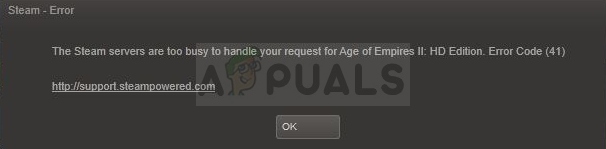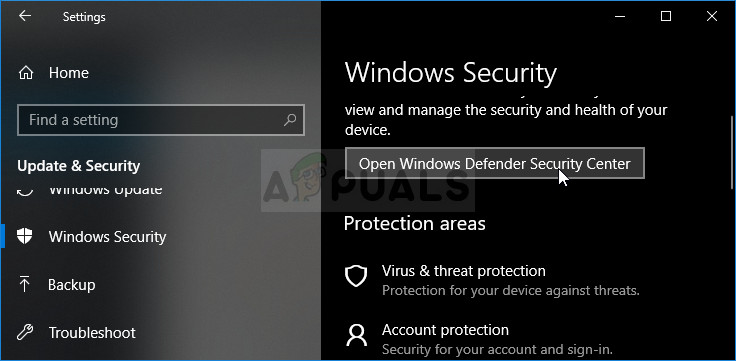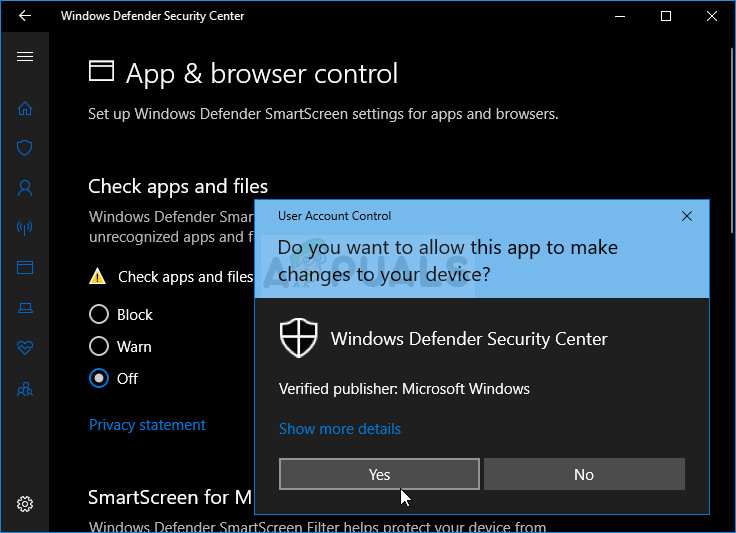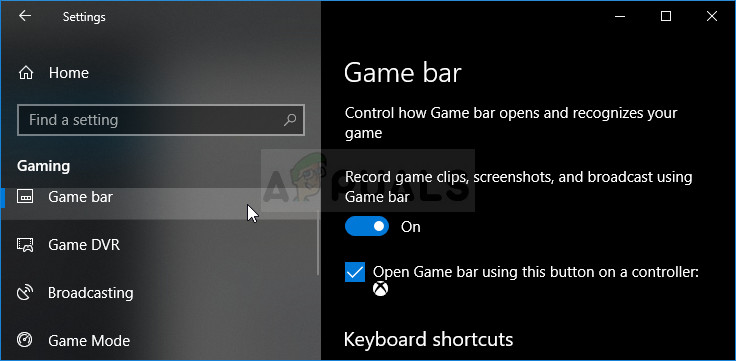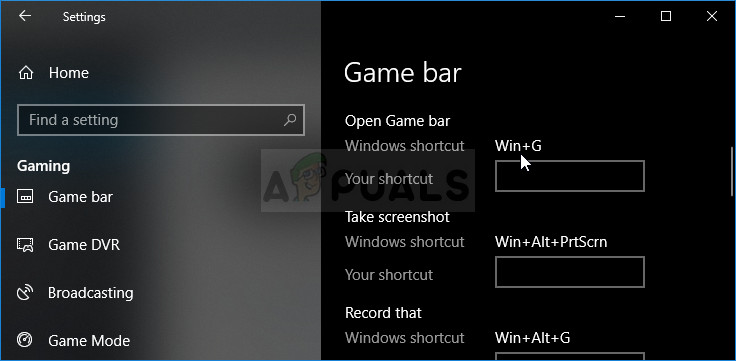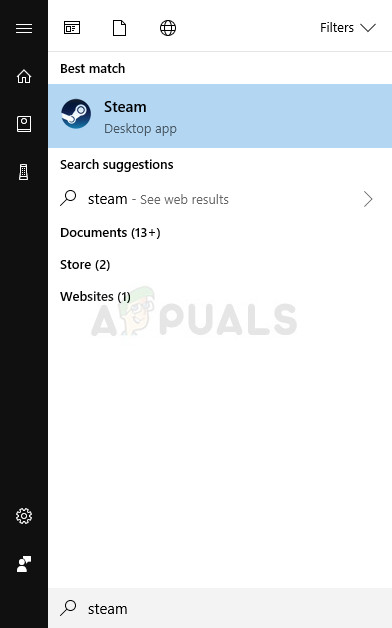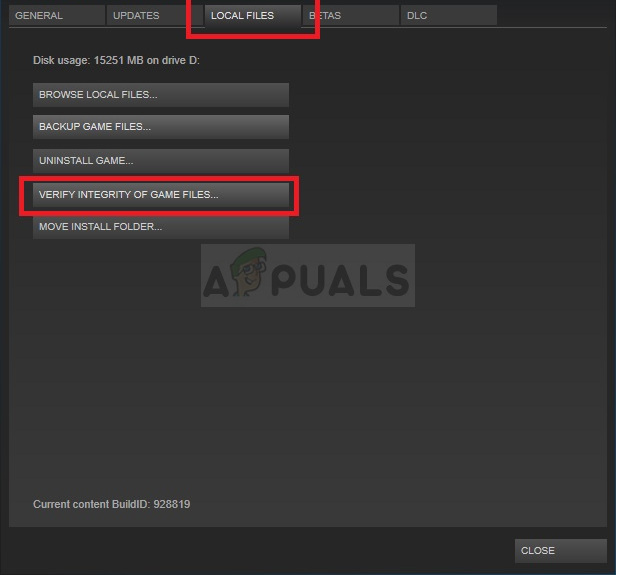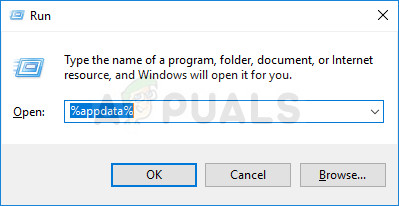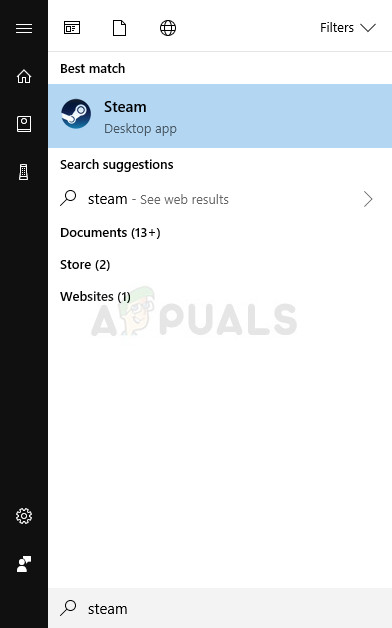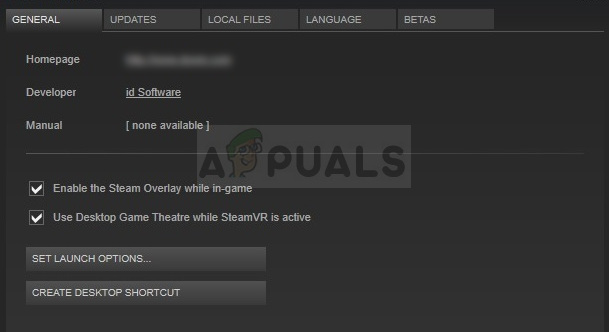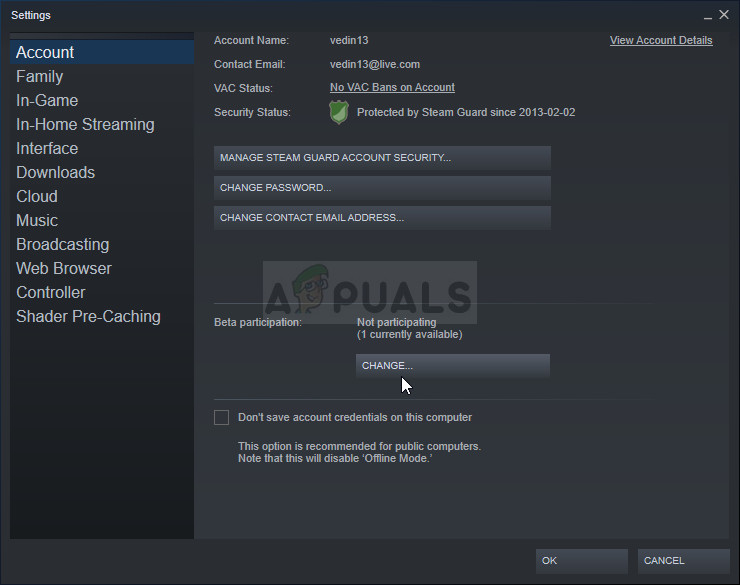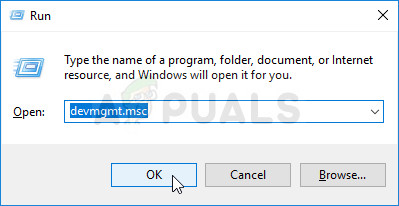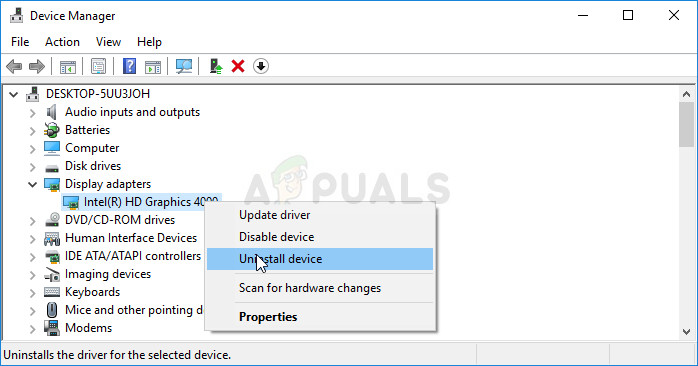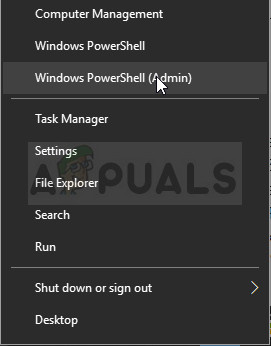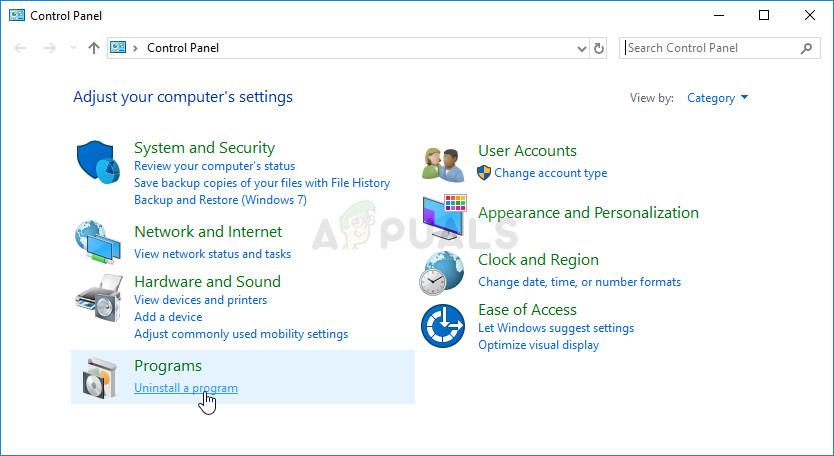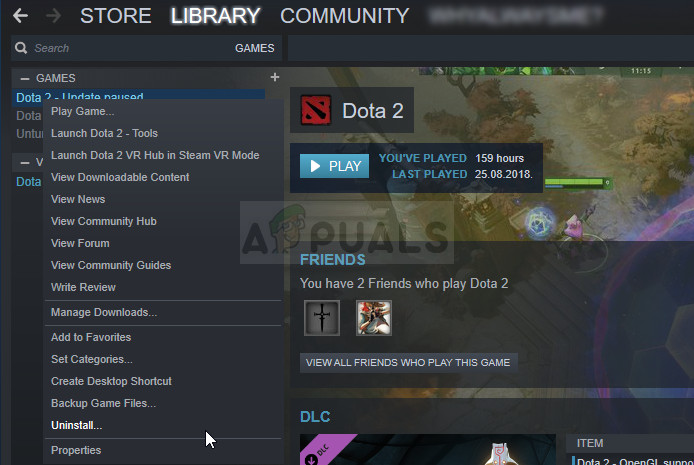Sometimes error can indeed be blamed on the business of Steam servers but when the error appears constantly, it may be suspicious and the problem can often be resolved without waiting for Steam servers to become available as that might not even be culprit of the problem, despite the error message.
Why Does the Steam Error Code 41 Appear?
There are various causes for this error and they generally differ from game to game but the most common causes can be dealt with easily and they are as follows:
Your antivirus interfering with the Steam checking for updates for the game. Users have reported that the error always appeared when the antivirus was checking for updates or running a scan on the computer.Old graphics drivers are also a known culprit and you should update them as soon as possible.Missing game files can ruin the experience for you and you will need to check the integrity of game files to continue playing the game.Opting into Steam Beta or using the Windows Game Mode on Windows 10 has also caused the error 41 to appear on Steam so make sure you check it out.
Solution 1: Disable Your Antivirus
If your antivirus is conducting a scan or searching for an update, it might be useful to disable the antivirus you have installed during the game and re-enable it afterwards. Try not to forget to re-enable it because it leaves your computer vulnerable to malware. Also, Windows 10 users have Windows Defender running if there is no other antivirus so it’s recommended you disable it as well.
Solution 2: Turn off Game Mode on Windows 10
If you are a Windows 10 user, you might be using the Game Mode which is a built-in feature which can be viewed from the Settings app but it can’t be disabled using the same one. However, it can be disabled from the Game bar and it should help you solve the problem as it did for other users with the same problem.
Solution 3: Verify Integrity of Game Files
This is a method which might be useful if you recently went through a system update or the in-game update. Verifying the integrity of game files is a Steam feature as it allows you to redownload broken or missing files from the game’s folder and possible solve the error 41 on Steam.
Solution 4: Delete the Game’s Cache Folder
Steam keeps a folder for each game where its cache is stored in the AppData folder located on your computer. This way, if the game gets stuck with an error such as the error code 41, you can simply delete this folder and try to see if the error still appears. Follow the steps below in order to locate this folder.
Solution 5: Set Certain Launch Options in Steam
These launch options enabled users to solve the problem on several different Steam games but this method is more of a workaround and you should wait for a new game or Steam update which should get the problem resolved. After this method, the game will start in a window but you can simply maximize it manually.
Solution 6: Opt out of Steam Beta
Steam Beta program is designed for people who like to get the new updates and features before anyone else but the problem is that these features are sometimes buggy and they end up ruining the gaming experience for them. Opting out of all Steam beta programs was able to solve the problem for some users who struggled with the error 41 when launching the game on Steam so make sure you try this out as well.
Solution 7: Update Your Graphics Driver
Updating the graphics driver has worked for some users as the problem with almost any video game can sometimes be brought down and blamed onto a graphics driver issue. The error 41 on Steam is definitely a weird problem and the solution sometimes differs from game to game but updating the driver definitely won’t do any harm to your computer and it may as well solve the problem.
Updating the Driver:
Nvidia Drivers — Click Here! AMD Drivers — Click Here! Note: Latest drivers are often downloaded and installed with Windows updates so make sure you keep your computer’s operating system up to date no matter what happens. Windows Update is supposed to be run automatically but anything, including you, might have turned automatic updates off. No matter which version of Windows you are using, follow the steps below in order to update your PC since this method works for all builds and versions of Windows:
Solution 8: Disconnect Your Wheel Controller
Some users have reported that certain games simply have issues with the wheel game controllers and they need to be disconnected from your computer in order for the game to work properly. Simply unplug the controller from your computer and try reopening the game to see if it will work now. If the error code 41 does not appear, you have found the culprit of the error!
Solution 9: Reinstall the Problematic Game
Reinstalling the game seems like the last resort since games nowadays tend to take up more and more space on people’s computers. This means that the downloading and installing processes are longer. However, it’s worth it if you get a working game out of it and that is exactly what happens if the methods above have failed to show success.
Uninstalling the game:
Alternative for Steam Users:
In order to reinstall the game, you will need to download it again from Steam. The game will still be still located in your library so just right click on it and choose the Install option. Check to see if the Steam error code 41 still appears.
How to Fix ‘Steam Disk Write Error’ When Downloading or Updating on SteamFix: ‘Failed to Connect with Local Steam Client Process’ Fatal Error on SteamFix: Steam is Having Trouble Connecting to the Steam ServersSlow Steam Download from Steam Servers (Fix)