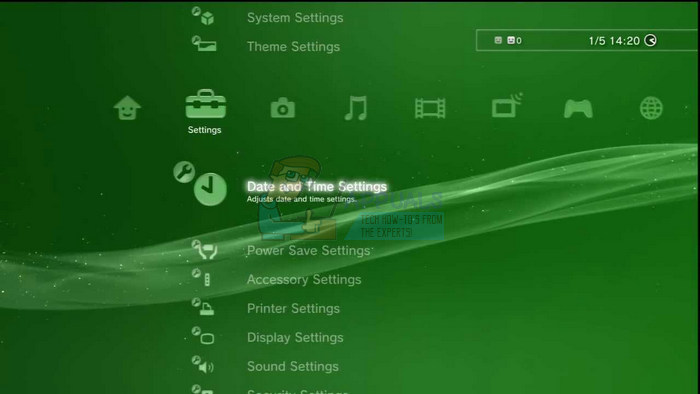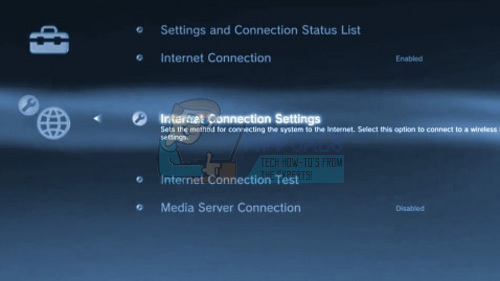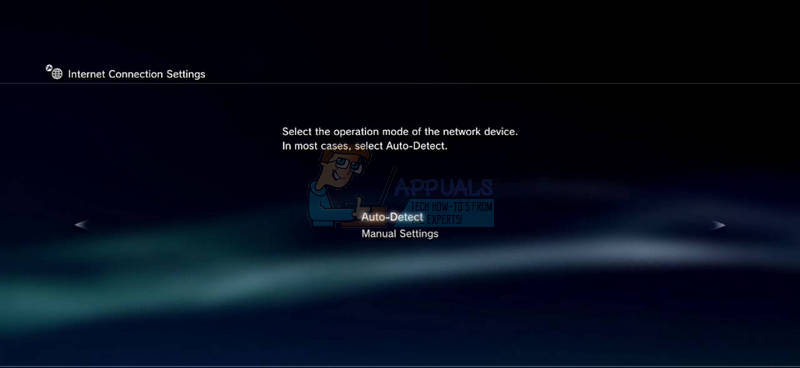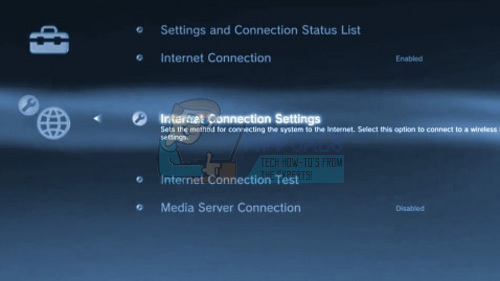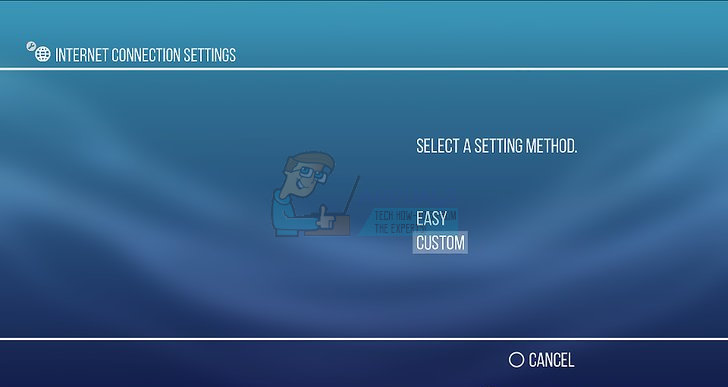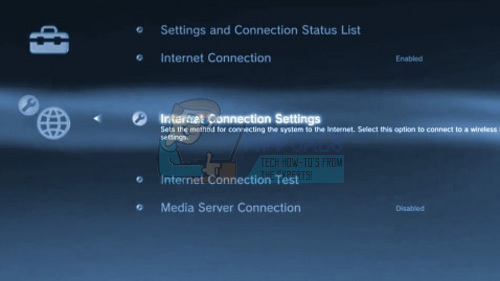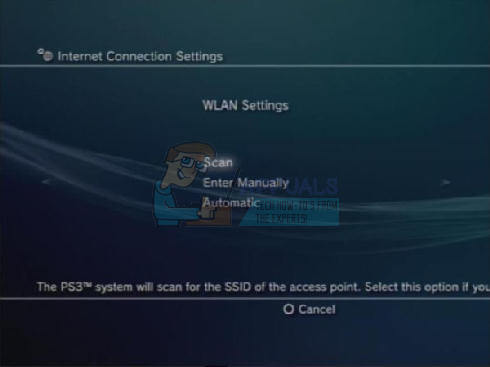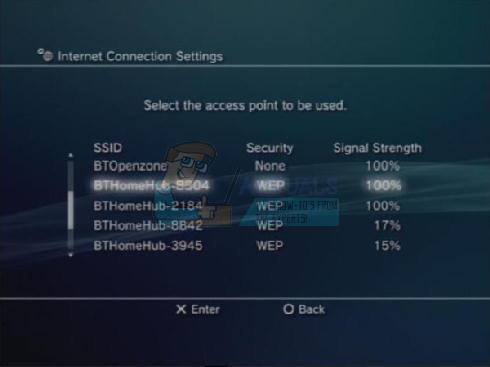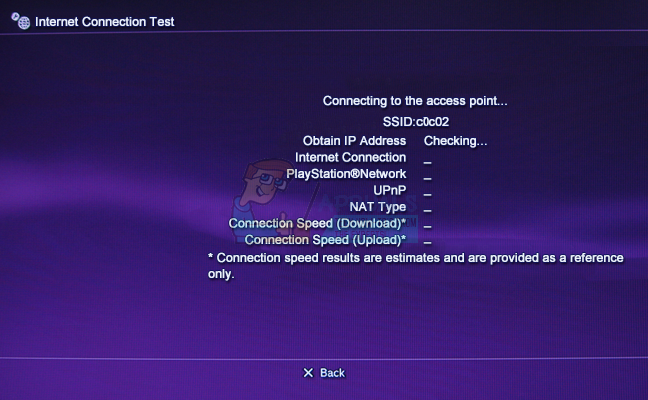An error has occurred. You have been signed out of PlayStation Network (8002A308). The error itself can be solved in a number of different ways and users should definitely check out all of the solutions below in order to treat the error and get rid of it once and for all.
Solution 1: Restart Your PlayStation 3 and Your Router
While this method probably won’t work in 100% of cases, resetting their PS3 worked for some users and it’s definitely the easiest method to check out and implement as it only takes a couple of minutes and it does not require plenty of tech knowledge.
Solution 2: Change the Time Settings on Your PlayStation 3
Wrong time and date settings are quite a valid cause for not being able to sign in into PSN properly and you should definitely check whether these settings are set up properly on your console and, luckily, you can do so easily by following the instructions below:
Solution 3: Alter Your DNS Settings
Changing your DNS address can really do miracles for your PS3 connection and that is probably the best advice anyone can give you when dealing with these types of error codes. It’s important to stay careful regarding the settings you alter since you may lose your Internet connectivity if you change the wrong settings. Follow the instructions below in order to change the default DNS server on your PlayStation 3:
Solution 4: Try Logging In From Another PS3
One of the possible causes for this error is getting your friend or using another PS3 to log into your account. This occurs because of confusion which is sometimes created by bugs and maintenance which fools the PSN that you are logged in with your PS3, preventing you from logging in again. However, if you log in from another PS3, you will be logged out from your own PS3 which should help clear the confusion. Make sure you don’t share your account’s credentials with anyone you don’t trust completely as you risk losing your games and/or your funds.
Solution 5: Reset the Internet Connection Settings
Resetting your network settings is the perfect solution if you have altered them in any way other than to solve this error. Some users claim that this method worked even though they never changed anything so it’s really worth giving this a shot.
Wired Connection:
Wireless Connection:
Solution 6: Test Internet Connection and Re-Enable Internet Connection
This simple solution has helped some people get rid of this annoying error code. As simple as it may sound, it helps and it only takes a minute of your time to try it out.
How to Fix PSN ‘Error Code E-8210604A’ When Buying a PS Plus Subscription?Sony is Launching New “PlayStation Stars” Loyalty Program: Redeem Points for PSN…How to Change PSN Avatar from PS4 or Companion AppPlayStation Games for PC Might Need a PSN Account!