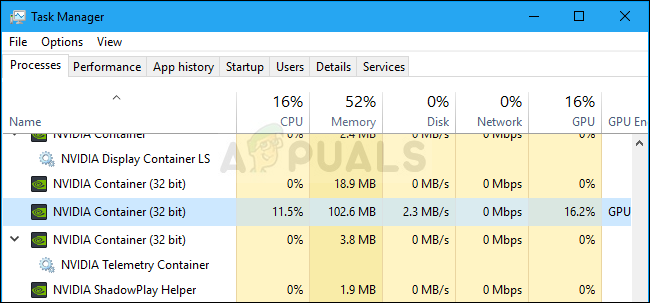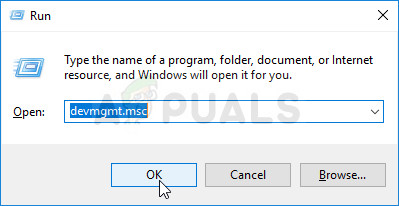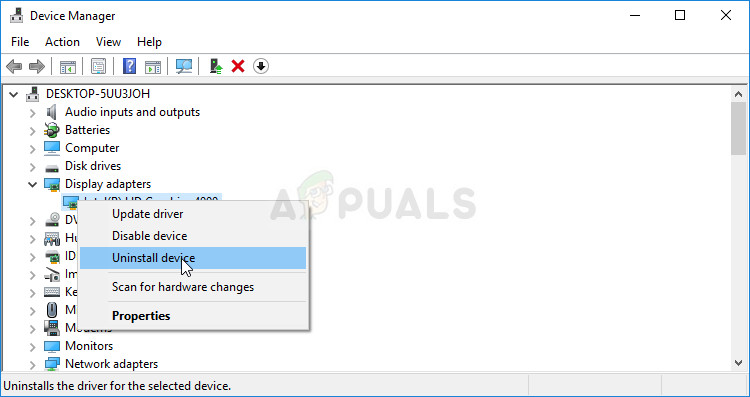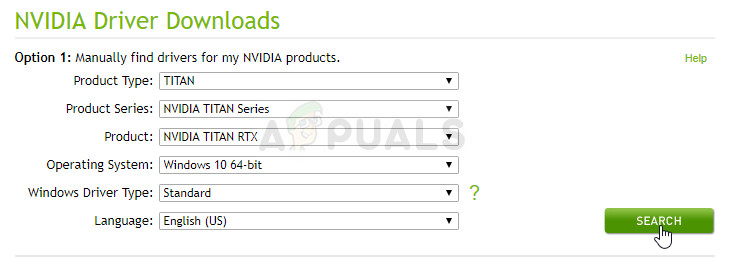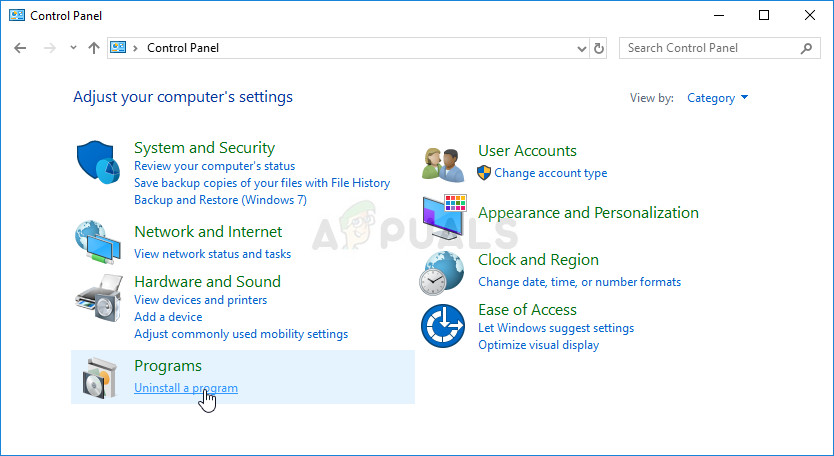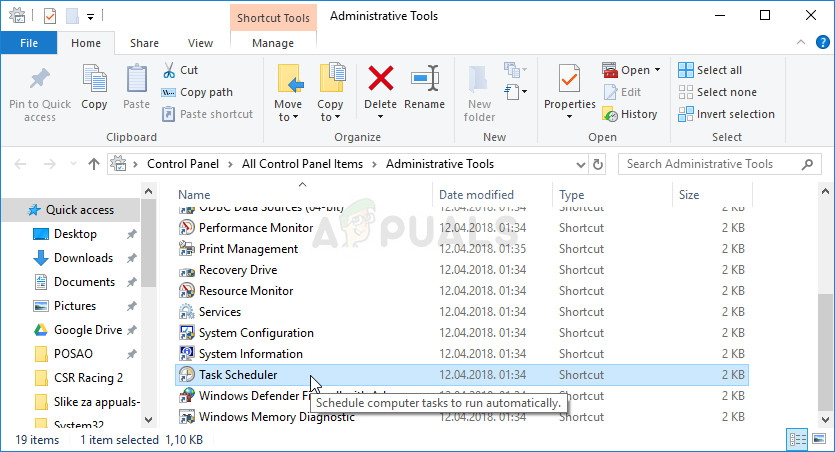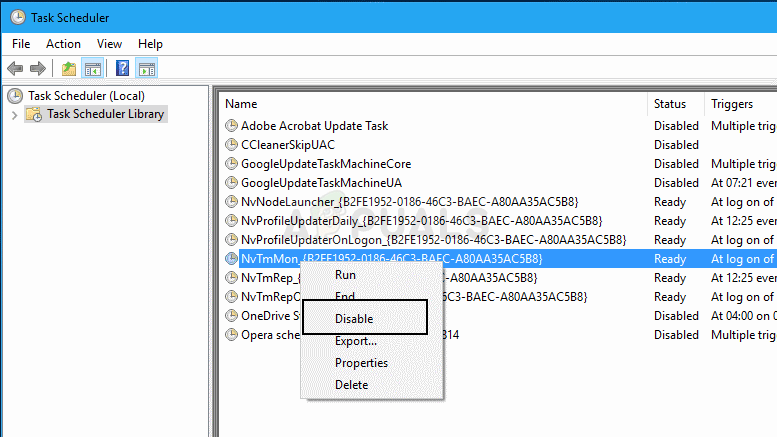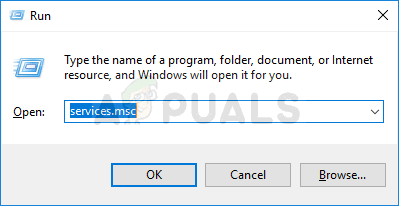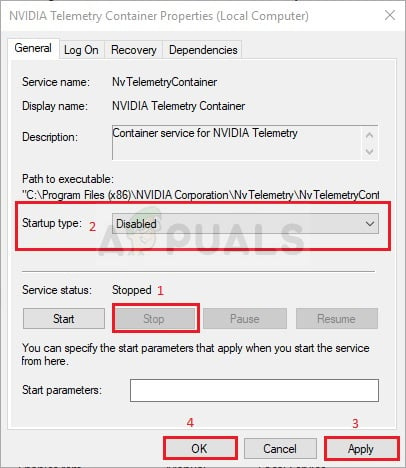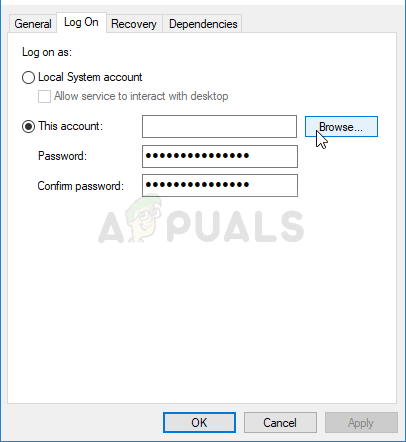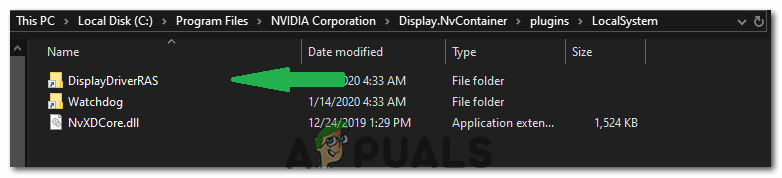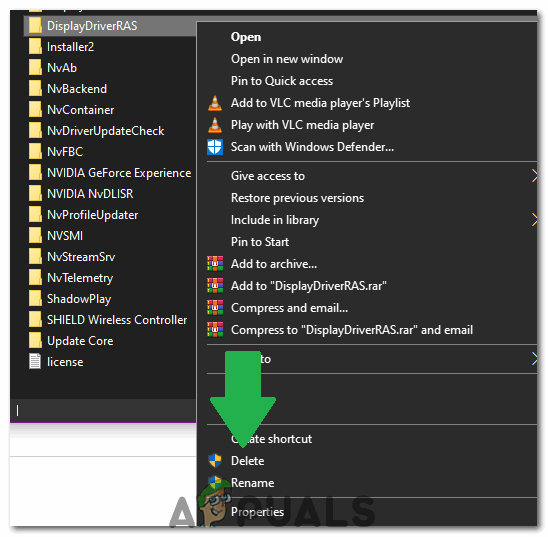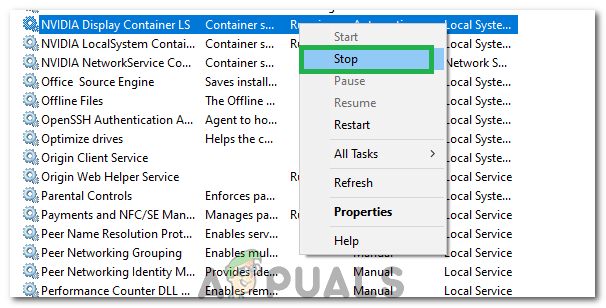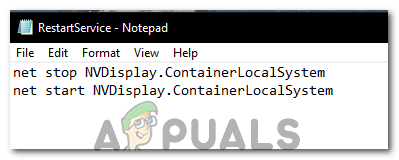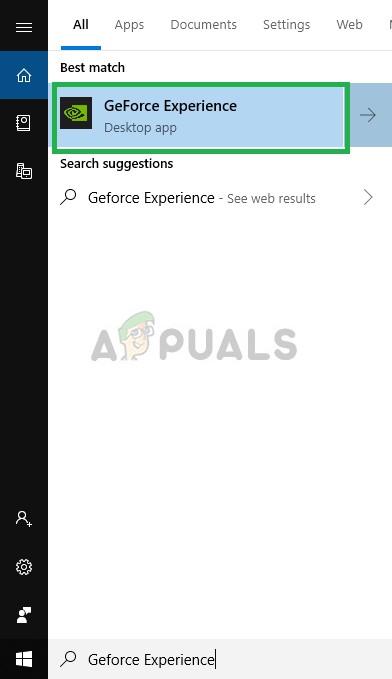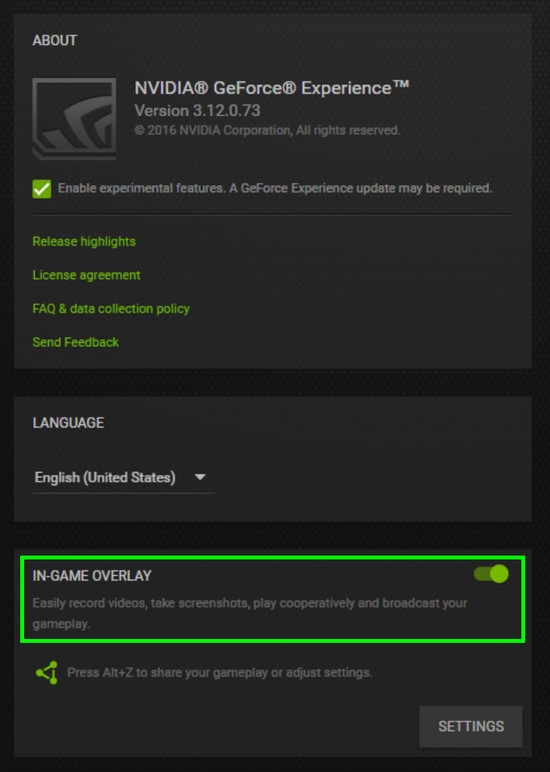Sometimes this occurs while gaming or while performing specific actions but sometimes it happens while the system is idle and it caused headaches to people all around the world. We have prepared several useful methods for you to check out and hopefully resolve the problem! There are several distinct causes for this problem which are quite recent and reported for the newest versions of NVIDIA drivers so you don’t have to worry about whether the methods are ancient. Check out the list below:
How to Stop NVIDIA Container from High CPU Usage
1. Install Older NVIDIA Drivers
A large part of users who encountered this problem have only recently updated their graphics drivers and we can almost tell for certain that something about these drivers is simply not right and it causes the process to take up more resources than necessary. The best thing to do in that situation is to downgrade to the last working set of drivers and wait for a new update to be released by NVIDIA. Note: Also, download the Nvidia Hotfix Driver from here and install it by running the executable.
2. Uninstall GeForce Experience
GeForce Experience is a companion application to your GeForce GTX graphics card and it’s developed by NVIDIA. It keeps your drivers up to date, automatically optimizes your game options, and gives you a way to share gaming screenshots and videos. That being said, the program is not that important and nothing depends on it to run properly. Additionally, users have reported that simply uninstalling the GeForce Experience program from Control Panel or Settings managed to fix the NVIDIA container high CPU usage problem.
3. Disable NVIDIA Schedules Tasks and the NVIDIA Telemetry Container Service
The NVIDIA Telemetry Container is a service installed alongside NVIDIA software which is basically used to keep track of some of your logs, behavior and other similar data on your computer. It can be used to inform the NVIDIA of bugs or to report undesired behavior. However, users have reported that disabling tasks scheduled by the service and disabling the service completely afterward managed to fully resolve the problem they were experiencing. Check it out! After disabling the tasks, it’s time to disable the NVIDIA Telemetry Container service from starting up on your computer. This should resolve the problem once and for all! You may receive the following error message when you click on Start: “Windows could not start the service on Local Computer. Error 1079: The account specified for this service differs from the account specified for other services running in the same process.” If this happens, follow the instructions below to fix it.
4. Disable “nvdisplay.container.exe” Completely
The main culprit behind this can sometimes be a folder that is stored in the directory where the drivers have been installed. This folder doesn’t really affect any functionality of the computer and thus can be deleted. Therefore, in this step, we will first be deleting the folder and then we will restart our computer. For that:
5. Restarting Services
In some cases, certain services need to be restarted to get things up and working. These services can sometimes get glitched and prevent the GPU from achieving its full functionality and cause High CPU Usage. Therefore, in this step, we will be restarting them completely. For that:
6. Delete a File
In some cases, deleting a file from the Nvidia Folder fixes this issue and the High CPU Usage goes away. Perform this at your own risk because deleting important driver files can sometimes damage the system as well so make sure to create a restore point before continuing. In order to delete the file:
7. Disable Shadowplay
In some cases, the Shadowplay feature of the Geforce experience might be interfering with important components of the game due to which this error is being received. Therefore, in this step, we will be disabling it completely from the settings. For that:
Fix: Failed to Enumerate Objects in the ContainerFix: Plugin Container for Firefox has stopped workingHow to Fix High CPU and Memory Usage By csrss.exeFix: Remote Procedure Call High CPU and Disk Usage