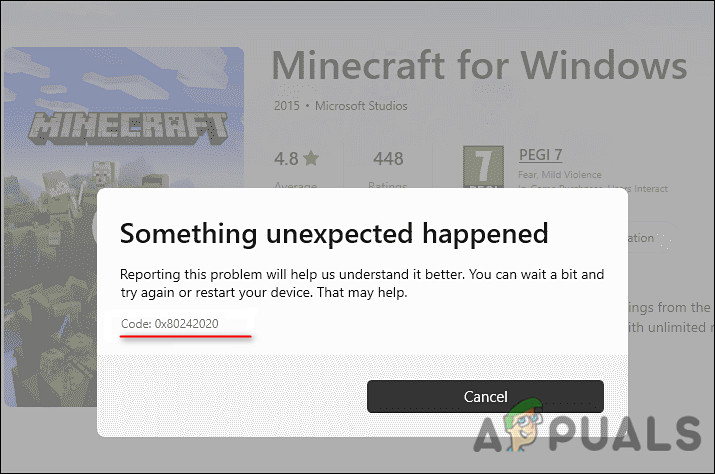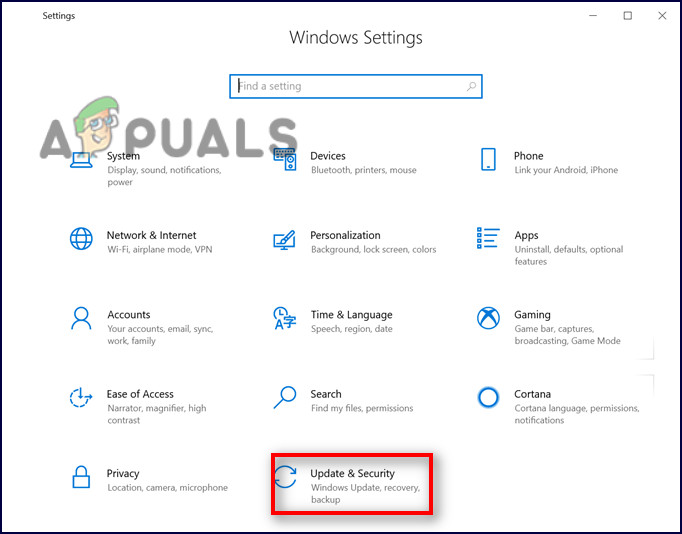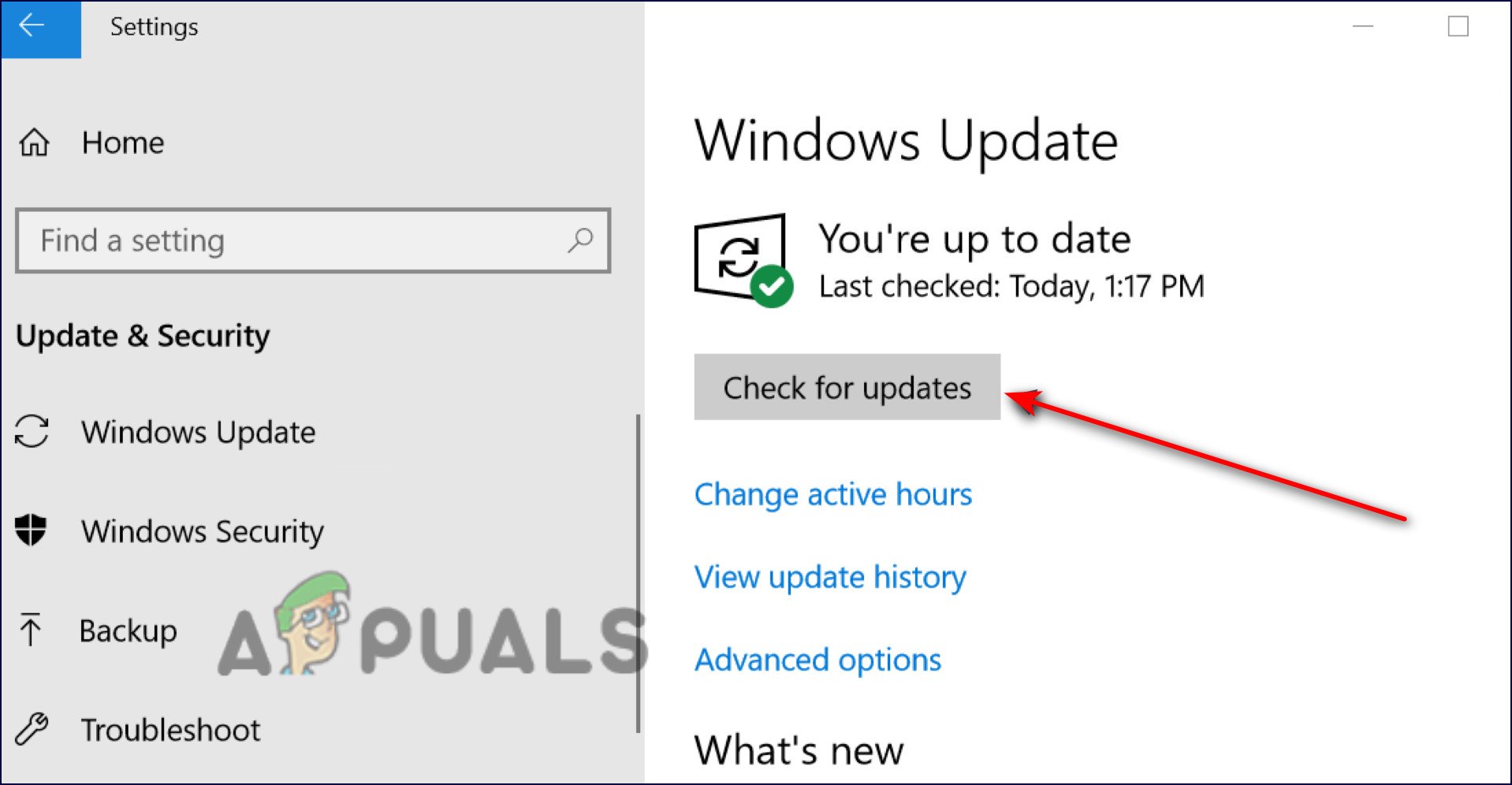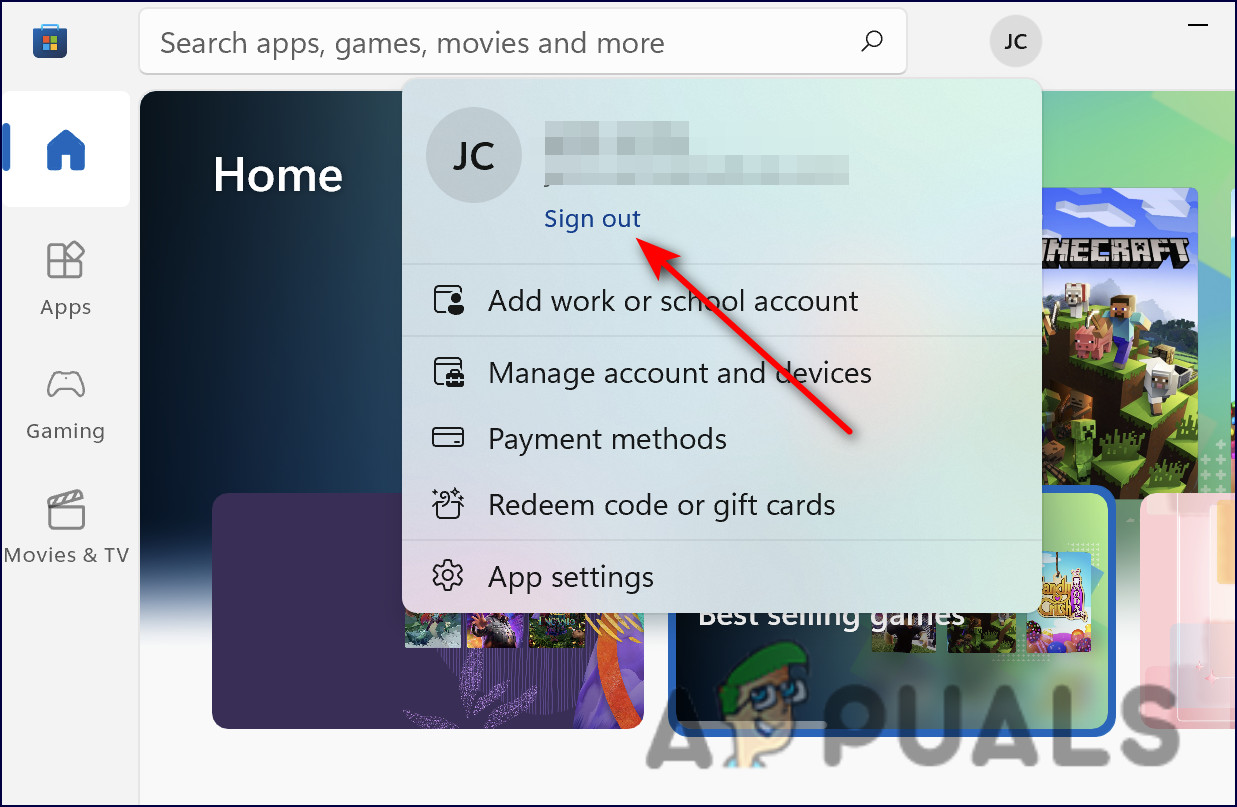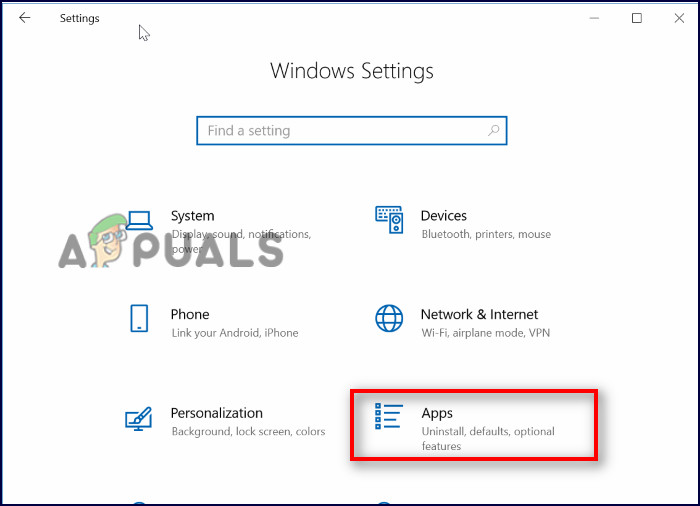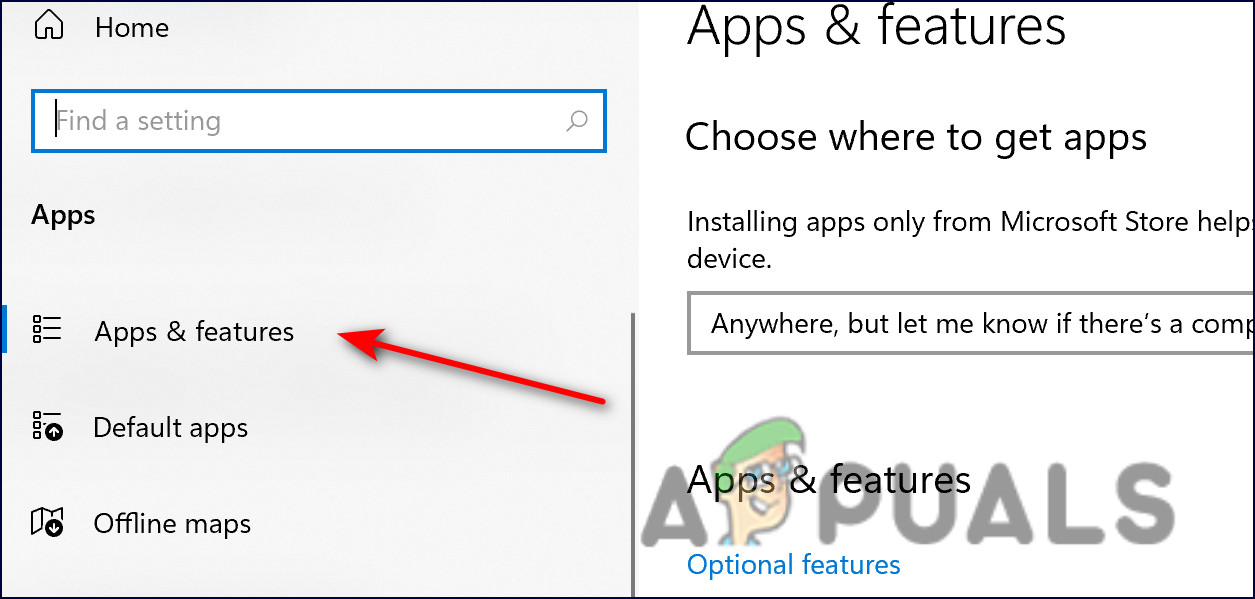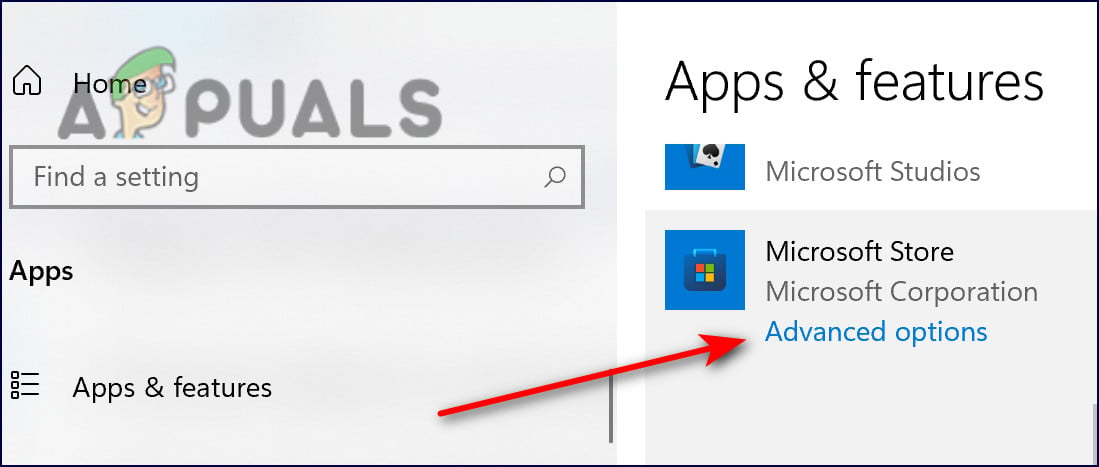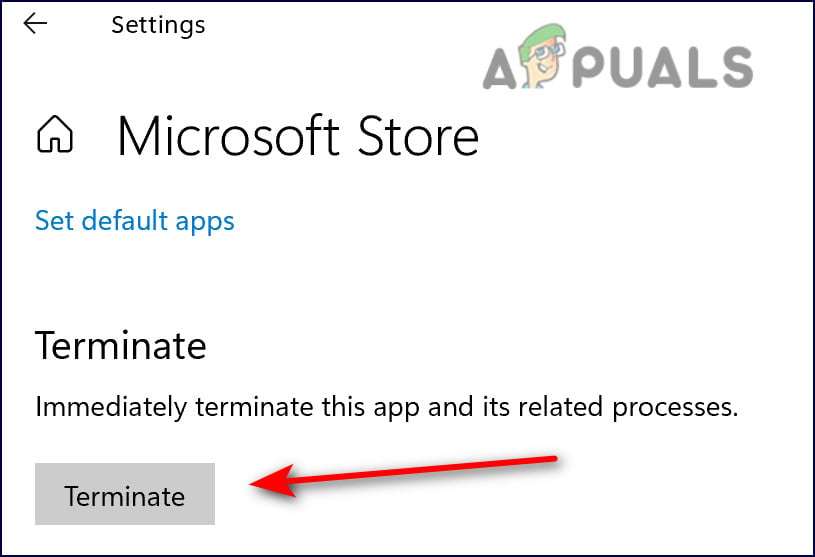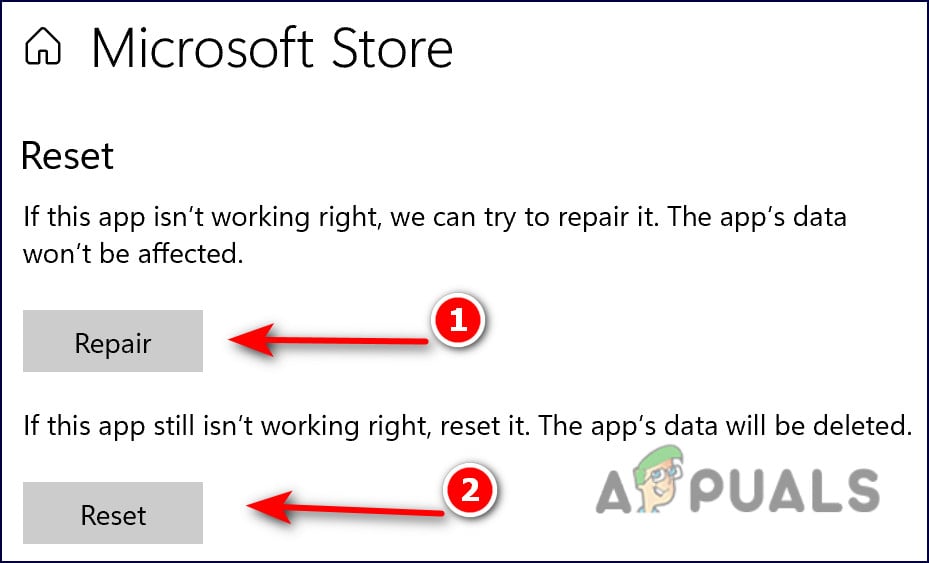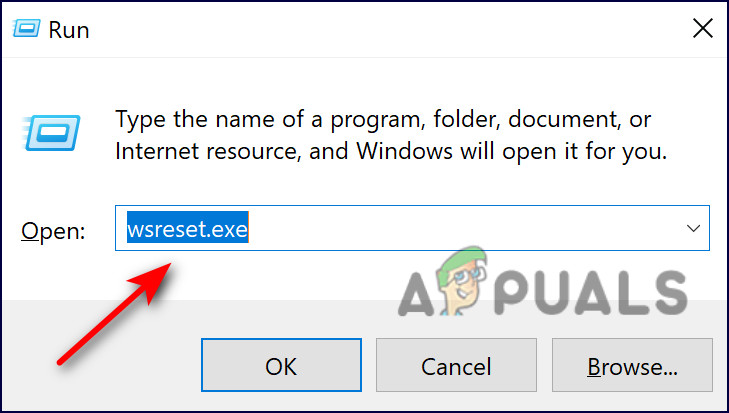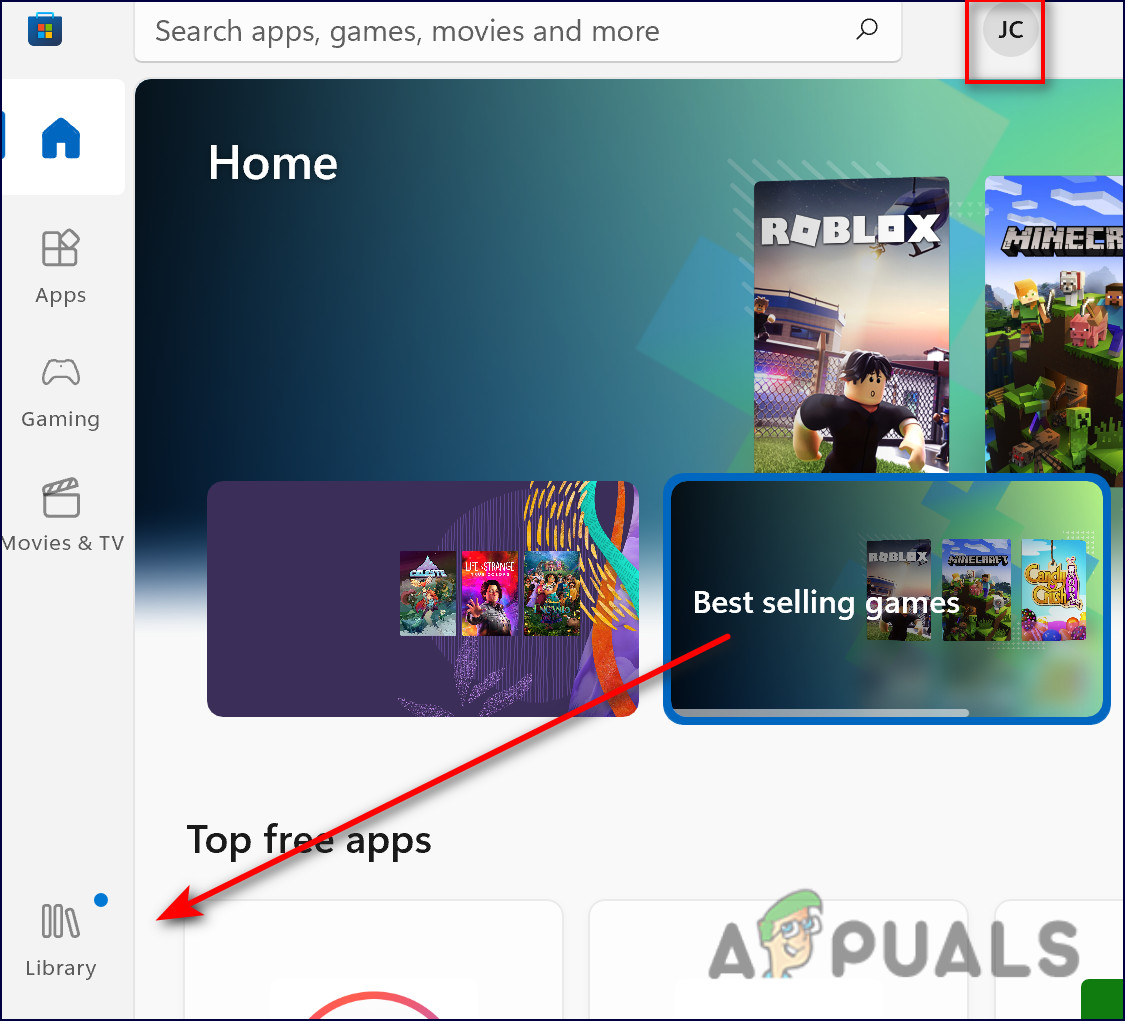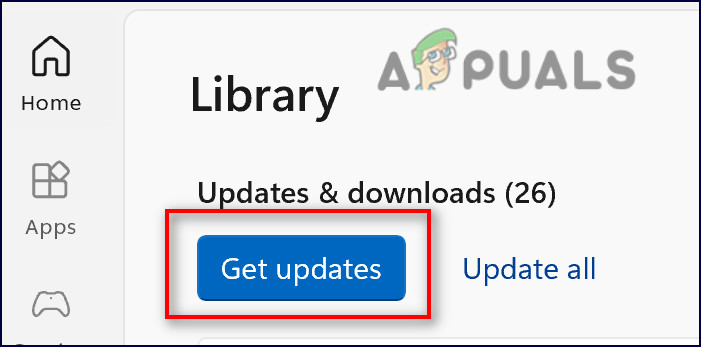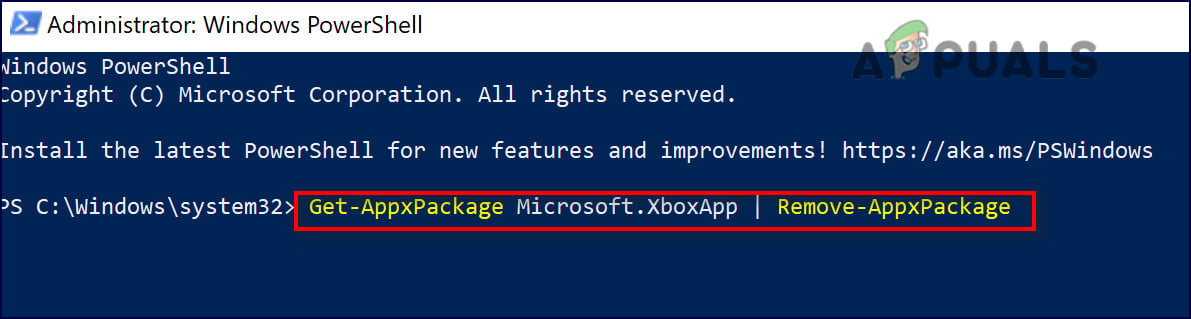We had a look into the issue and discovered that it can be caused by a number of reasons including the following:
Generic inconsistency – It’s possible you’re experiencing the error at hand due to a generic problem in your system, which can be easily fixed by running the Windows Store Troubleshooter.Corrupt Windows Store installation – Windows may have an outdated version of the Windows Store, resulting in a corrupt installation. To resolve this, use Powershell to reinstall Windows Store. Corrupted store cache – Caches in your Windows Store may contain corrupted files that affect the way your store connects to the server. If this situation occurs, you can either manually delete the Windows Store cache or use WSReset.exe to fix the problem.
Now that you are aware of all the potential scenarios that could lead to the error code 0x80242020, let us take a look at the various methods other affected users have used to repair this issue:
Download from Xbox App
One method that helped several users skip the error code 0x80242020 was downloading Minecraft using the Xbox application, and we suggest you give it a try. If that does not work for any reason, jump to the next method below.
Repair and Update the Microsoft Store App
An independent advisor on the Microsoft forum suggested this method, and so far it has worked for most users affected by the issue at hand. First, we will install pending Windows updates and reset the Microsoft Store and Minecraft launcher. Then we will clear the cache and update the Microsoft Store application. Here is all that you need to do:
1. Install Pending Updates
In most cases, it is an outdated operating system component that causes issues like the one at hand, which is why installing pending updates is the first step to solving the issue. The latest updates are packed with new features and bug fixes so should help you fix the error code 0x80242020 in no time. Follow these steps to install the pending updates on your PC: If the error code 0x80242020 persists, proceed with the next method below.
2. Log Out of Xbox and Microsoft Store
Once you have installed the pending updates successfully, launch your Xbox application and Microsoft Store, and sign out of both of them. Here is how you can sign out of the Microsoft Store:
3. Terminate, Restore, and Reset Microsoft Store App and Launcher
The next thing that you need to do is terminate, restore, and reset the Microsoft Store and Launcher to fix the issues that might be causing the error code 0x80242020. Here is what you need to do:
4. Clear Microsoft Store Cache
The cache files your computer keeps are temporary files that it downloads and stores to save it time in the future. In this method, we will remove the cached files of the Microsoft Store.
5. Update Microsoft Store
In the final method of resolving the error code 0x80242020, we will install the updates available within the Microsoft Store. Follow the steps mentioned below to do so:
Reinstall Xbox App & Microsoft Store
Another potential fix for error code 0x80242020 is reinstalling the Xbox application and Microsoft Store to eliminate any bugs or corruption errors that might be causing the issue. In this method, we will download a fresh installation of both the Microsoft Store and Xbox applications. Follow the steps mentioned below to do so:
Fix: Microsoft Store Error Code 0x80073CF3 on WindowsFix: ‘Error Code: 0x803F800A’ in Microsoft Store on Windows 11How to Fix Microsoft Store Error Code 0x800704CF on Windows?How to Fix Microsoft Store Error Code 0x80070520