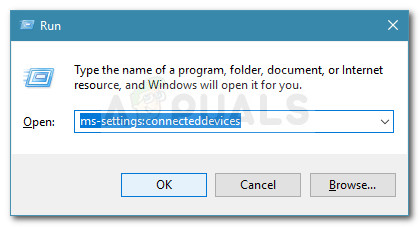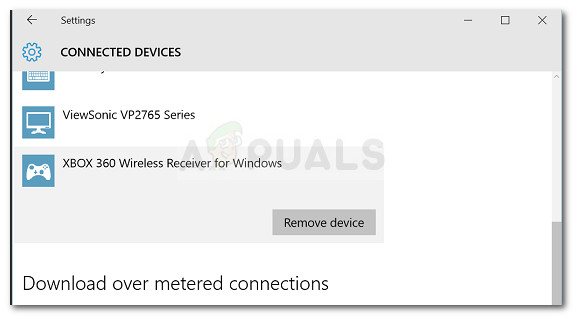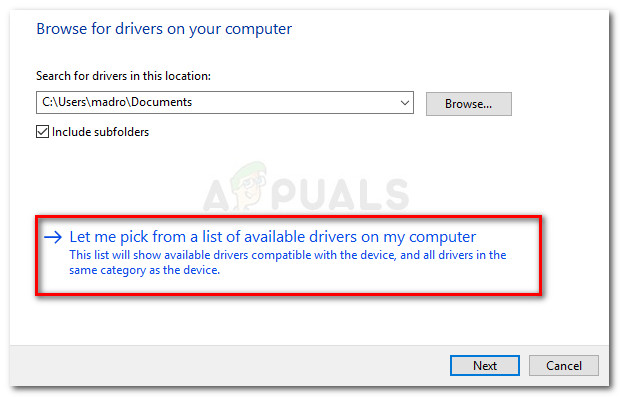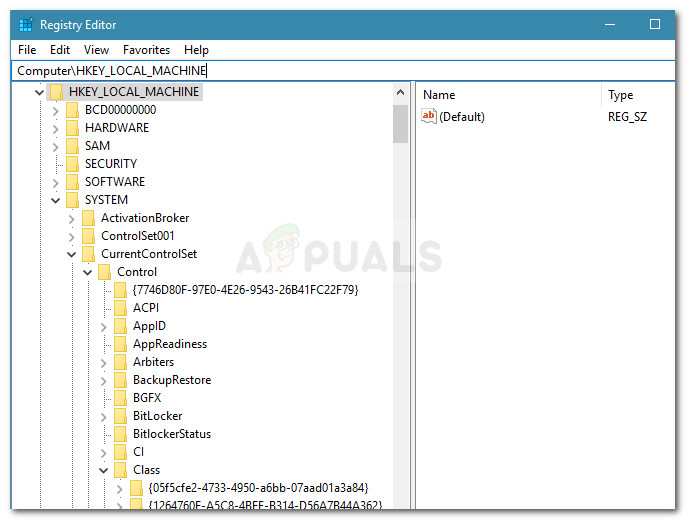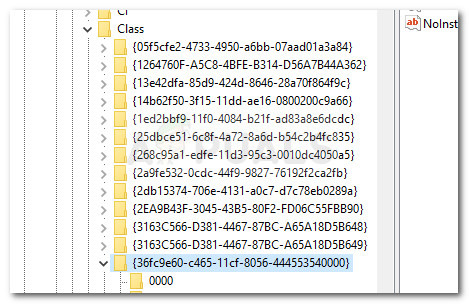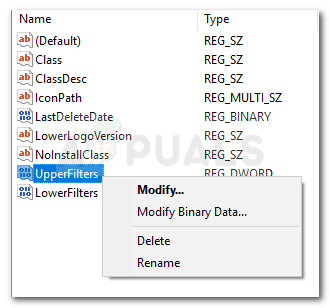Double-clicking the device and looking at the Device status (in the General tab) will reveal the following error message: “This device cannot start (Code 10). Insufficient system resources exist to complete the API.” Note: This is typically reported on users that connecting a wireless Xbox 360 controller via a USB dongle.
Reasons Why Insufficient System Resources Exist to Complete the Api Error Occurs
After investigating the issue and looking at various user reports, we have put together a list of situations where this error might occur:
The device driver has glitched – This is typically reported to occur after a Windows Update or if the system has recently woke from hibernation.UpperFilters and LowerFilters are corrupted – These are two registry values that can become corrupted and cause the Code 10. Refer to Method 3 for steps on dealing with them.Files from the controller driver became corrupted – A windows update or a third party interference might trigger the Xbox controller error.Front USB cannot support the demand – This typically happens with controllers that are plugged into a front USB (via USB dongle). Usually, front USB ports don’t have the same kind of power and might not function properly with some devices.
How to Fix the ;Insufficient System Resources Exist to Complete the Api’ Error
If you’re struggling to resolve the same error message, this article will provide you with a list of effective troubleshooting steps. Below you have a list of methods that other users in a similar situation have used to get the issue fixed. For the best results, follow the methods in the order that there are presented. Start with the first potential fix and work your way down until you discover a fix that is effective in forcing your Windows version to recognize your Xbox controller. Let’s begin!
Method 1: Unplugging the device and removing it from via the Devices screen
Some users struggling with the same kind of issue have managed to force Windows into recognizing the controller again by disconnecting the device and using the Devices screen in order to force Windows into restarting the driver that is creating the issue. If the error is simply caused by a badly installed driver or a temporary glitch, restarting the connection of the device will resolve the issue. Here’s what you need to do: If your Xbox controller is still showing the Insufficient system resources exist to complete the API error, continue down with the next method below.
Method 2: Replace Controller driver with the locally cached version
If re-creating the connection didn’t work, let’s see if you’ll have better luck by replacing the currently installed Xbox Controller driver with a locally stored copy. Note: Keep in mind that this method is only applicable for those of you that are encountering the issue with an Xbox 360 controller. Some users finding themselves in a similar position have managed to regain the normal functionality of their Xbox 360 controllers by using Device Manager to updating the unidentified device with the Xbox 360 Wireless Receiver for Windows Version driver which is stored locally. Here’s a quick guide on how to do this: If the issue is still occurring and you’re prevented from using your Xbox 360 controller, continue down with the next method below.
Method 3: Use a primary 2.0 USB port
If you connect your Xbox controller through a front USB, try connecting it to one of the USB ports that are present on the back. Front USB ports get treated as AUX and in case your system is struggling to keep up with the power demand, front USB ports will not have priority. This might lead to situations where certain devices will not function properly because the front port cannot support the demand. This particular scenario is particularly common with users that connect their Xbox controller with a USB dongle. If this scenario applies to you, simply move the USB connection to a back USB port. Also, if you have USB 2.0 and USB 3.0 ports, make sure you switch the connection to the USB 2.0 port. Finally, restart your computer and see if the issue is resolved. If you’re still encountering the same issue, continue down with the next method below.
Method 4: Deleting the UpperFilters and LowerFilters Registry values
As per various user reports, UpperFilters and LowerFilters are two registry values with the potential to crash a wide array of devices that are connected through USB ports. Some users in a similar situation have reported that the issue was fixed after they used Registry Editor to delete these two Registry values, forcing Windows to create new ones. Follow the instructions down below to remove the UpperFilters and LowerFilters registry values via Registry Editor to resolve the Insufficient system resources exist to complete the API error: Note: These steps should be applicable regardless of which Windows version you’re using.
Fix: Insufficient System Resources Exist to Complete the Requested ServiceFIX: Excel cannot complete this task with available resourcesFix: Not Enough USB Controller ResourcesHow to Pair Xbox One S Controller with Xbox One Controller Dongle