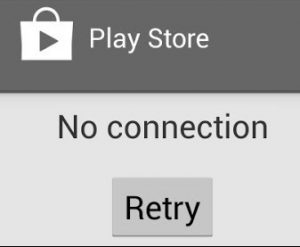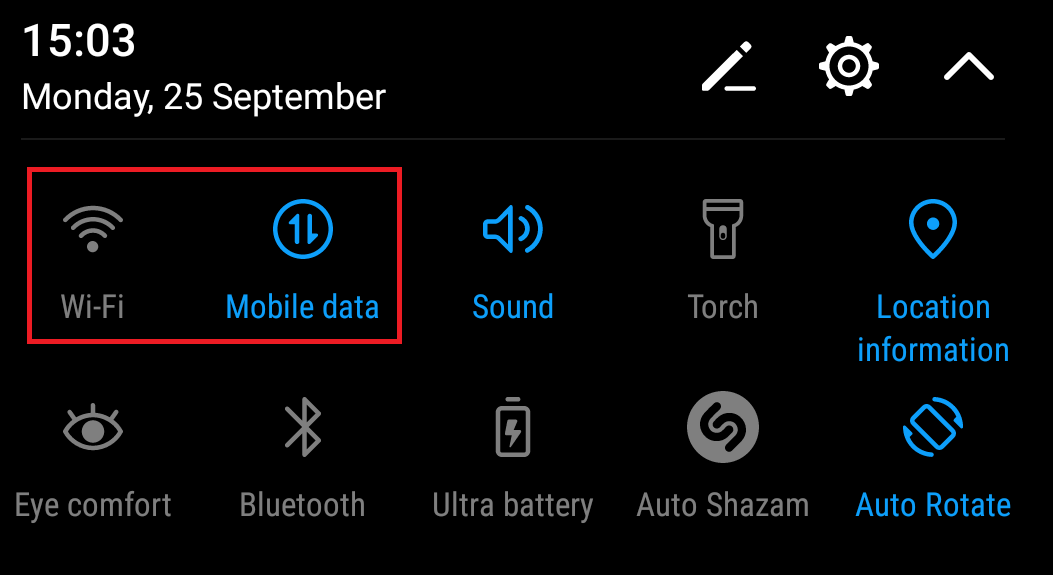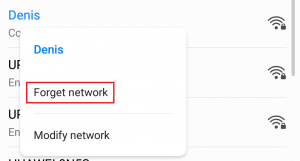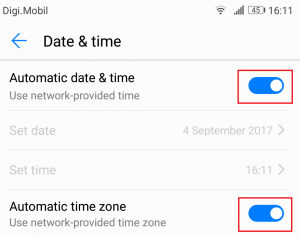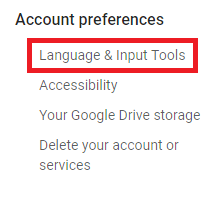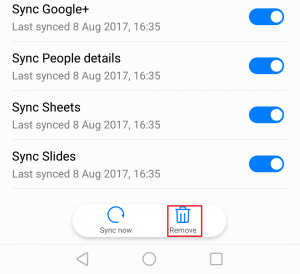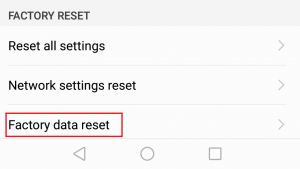Google has made it easier to identify errors related to Google Play Store by providing various error codes designed to point users in the right direction. But so far, not all issues have an error code. This is the case with Play Store’s “Server Error” or “No Connection” errors. Although they seem like two different types of errors, they signal the same thing. The error message you’ll get is dependent on the Android version that you’re currently using. Even the errors make it sound like it’s an internal Google issue, most of the time it originates from your device or the router you are connected to. “Server Error” might appear due to a wide array of factors. Here’s a list of the most common causes: With this in mind, I have put together a guide that will help you get rid of these errors and make Google Play resume its normal functionality. The methods above are ordered by frequency and severity, so make sure you follow each of them in order until you find a fix that works for your device.
Method 1: Connecting through Mobile data
Before we explore other possibilities, let’s start by making sure you aren’t dealing with a faulty Wi-Fi connection. Sometimes this error appears because your Wi-Fi connection is bad or incorrectly configured. Here’s what you need to do: If you’re still seeing “Server Error” or “No Connection“, move straight over to Method 2. But if Play Store is displaying normally, it’s clear that your router is to blame. Before jumping online to look for a new router, here’s what you can try:
Method 2: Clearing Data and Cache of Google Play Store
Now that we ruled out a faulty router, let’s start with the most popular fix for these errors. If you’re on Google Play Store a lot, your cached data will get big really fast, with a decent chance of glitching out. Here’s how to clear its cache:
Method 3: Updating Date / Time settings
Another efficient fix that will make the “Server Error” and “No Connection” errors go away is updating your date and time settings. Some older Android versions have a minor glitch that will prevent devices from running on with outdated time and date from accessing Google Play Store. Here’s how to update them:
Method 4: Changing Play Store language
Some users have reported that “Server error” has disappeared after changing the language to English. Although I wasn’t able to verify it myself, if you’re using a different language when browsing Play Store, it might be worth a shot. Here’s how to do it:
Method 5: Uninstalling Google Play Updates
If you’ve tried the methods above to no avail, uninstalling the updates from Google Play might finally fix it. If you’re rooted, you can try to uninstall Google Play completely if the steps below fail, but I would advise against it.
Method 6: Remove and Re-Add your Google account
Although it’s less common, there’s a slight chance your Google account has glitched on your Android device. This usually happens when you change your account password from another device. Anyways, here’s what you need to do:
Method 7: Clear Google Services Framework Cache
Google Services Framework is the process responsible for syncing and storing device data. If the glitch related to error originates from here, force stopping it and clearing its cache might do the job. Here’s what you need to do:
Method 8: Editing the Host file (Rooted Devices Only)
If you’re using or have used an ad blocker, there’s a slight chance it ended up blocking the wrong hosts. The bad news is you’re going to need a text editor, but most manufacturers include one in their list of preloaded apps. Here’s what you need to do:
Method 9: Doing a Factory Reset
If nothing worked for you so far, there’s one last thing to try before sending your phone to a technician for an OS re-flash. Performing a factory reset will restore your phone to its initial state. This means all your personal data that isn’t present on the SD card will be deleted. To avoid unnecessary data loss, go to Settings > Advanced settings and tap on Backup & reset. Tap on Back up my data and wait for it to be created. Once you’ve got that out the way, here are the steps of doing a factory reset:
Google Play Celebrates 10 Years with a New Logo and a 10x Play Points BonusAndroid App ‘Play Store’ Alternative ‘Aptoide’ Launches ‘Google Play Fair’…Fix: Can’t Establish a Secure Connection with Google Play MusicGoogle Play Store Can’t Establish a Reliable Data Connection to Server