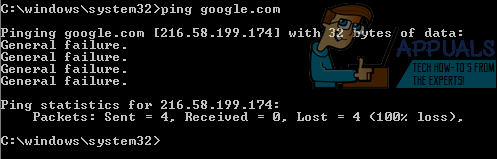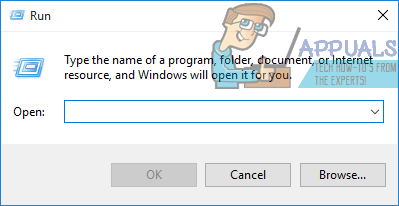The Command Prompt doesn’t provide any additional information as to exactly what failed or why the computer failed to run the ping command. That being the case, there are a ton of different possible causes for this problem. On the bright side, however, there’s basically just as many possible solutions to this problem as there are possible causes for it. The following are some of the most effective solutions that users affected by this problem can use to try and resolve it:
Solution 1: Uninstall any applications that block HTTP traffic in any way
First and foremost, if you have any applications on your computer that are, in one way or another, capable of blocking HTTP traffic to or from your computer, you need to get rid of them right away. Such applications include (but are certainly not limited to) Peerblock, Charles, Wireshark and the AnyConnect mobility client. A program capable of blocking HTTP traffic to or from your computer might be blocking your computer’s attempts to ping the website or IP address you are trying to get in touch with, which is why uninstalling any and all such applications is an excellent place to start in this case.
Solution 2: Configure Windows to prefer IPv4 over IPv6 in prefix policies
Not many Windows users know that simply un-checking the IPv6 internet protocol in the Network adapter settings of their computer does not completely disable the IPv6 protocol. There are prefix policies built into the Windows Operating System that are programmed to prefer using IPv6 over IPv4, and that can lead to your attempts at running ping commands resulting in General failure error messages. To configure Windows to prefer IPv4 over IPv6 in prefix policies, you need to:
Solution 3: Disable any and all IPv6-IPv4 transition technologies
If you have any kind of IPv6 transition or tunneling technology enabled and on your computer, that might be the cause of all your problems. Thankfully, though, simply disabling any and all IPv6-IPv4 transition technology should fix the issue. netsh int ipv6 isatap set state disabled netsh int ipv6 6to4 set state disabled netsh interface teredo set state disable
Solution 4: Reset your computer’s TCP/IP and Winsock catalog
netsh i i r r netsh winsock reset
Solution 5: Flush your computer’s DNS
A solution that tons of users affected by this problem have found immensely effective in getting rid of it and restoring their computers’ ability to successfully run ping commands is flushing their computers’ DNS. Flushing your computer’s DNS is not only a pretty safe bet when it comes to fixing this problem but is also, in general, good for the health of your computer. To flush your computer’s DNS, you need to: ipconfig/release ipconfig/renew ipconfig /flushdns netsh int ip reset c:\tcp.txt netsh winsock reset When the computer boots up, check to see whether or not the problem has been resolved.
Solution 6: Reset your computer’s Hosts file
Copyright (c) 1993-2006 Microsoft Corp.
This is a sample HOSTS file used by Microsoft TCP/IP for Windows.
This file contains the mappings of IP addresses to host names. Each
entry should be kept on an individual line. The IP address should
be placed in the first column followed by the corresponding host name.
The IP address and the host name should be separated by at least one
space.
Additionally, comments (such as these) may be inserted on individual
lines or following the machine name denoted by a ‘#’ symbol.
For example:
# 102.54.94.97 rhino.acme.com # source server # 38.25.63.10 x.acme.com # x client host
localhost name resolution is handle within DNS itself.
# 127.0.0.1 localhost # ::1 localhost %WinDir%\System32\Drivers\Etc Once the file has been moved, restart your computer and check to see if the problem has been resolved once it boots up.
Solution 7: Enable all of the ICMPv4-In rules in your computer’s Firewall settings
How to Fix High Ping in League of Legends?How to Fix FIFA 22 High Ping Issue on PC?How to Fix High Ping in Games in Windows 11?Ex-Ubisoft Developer Debunks ‘Ping Abusing’ in Rainbow Six Siege