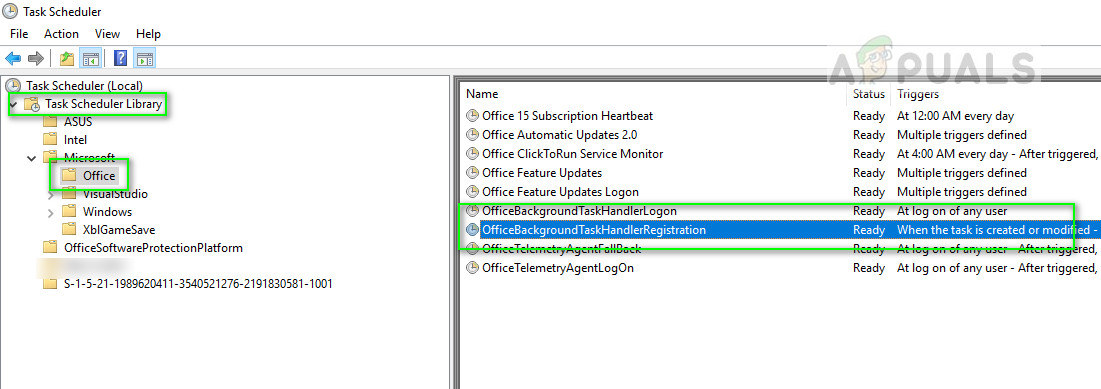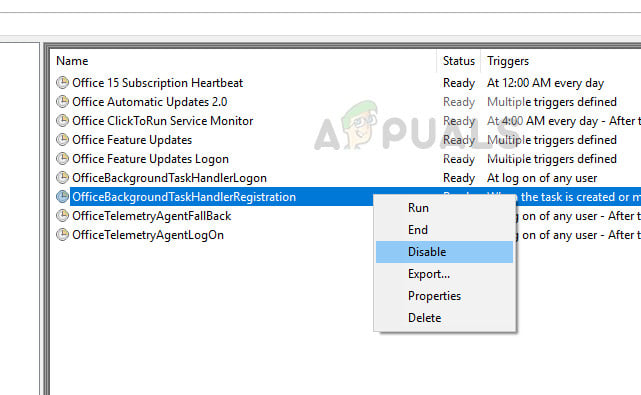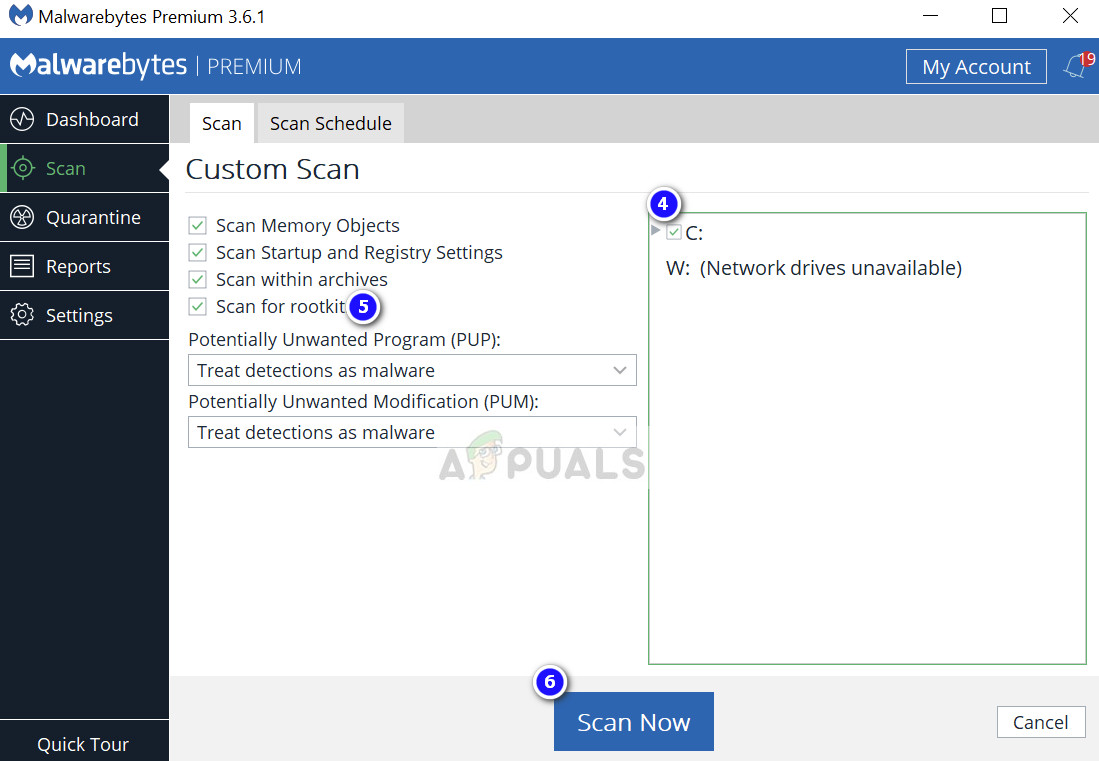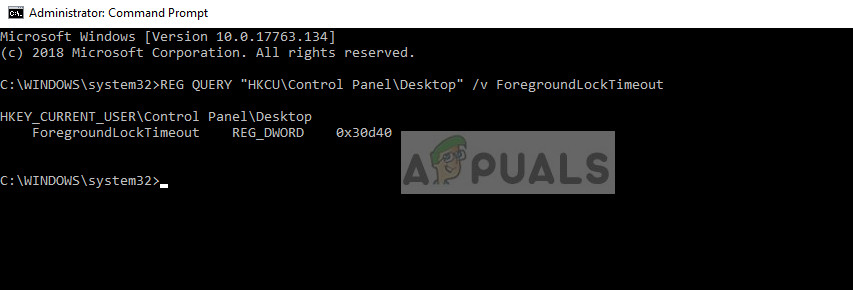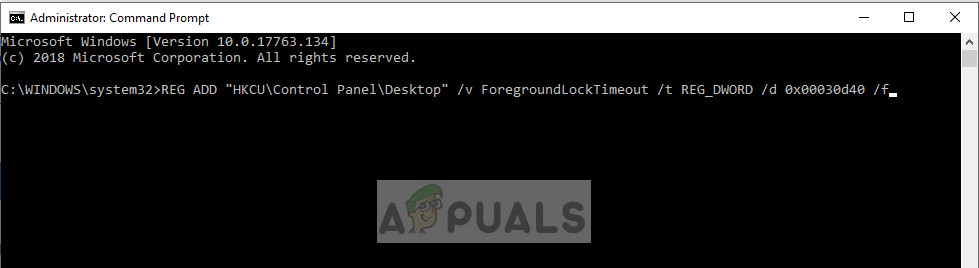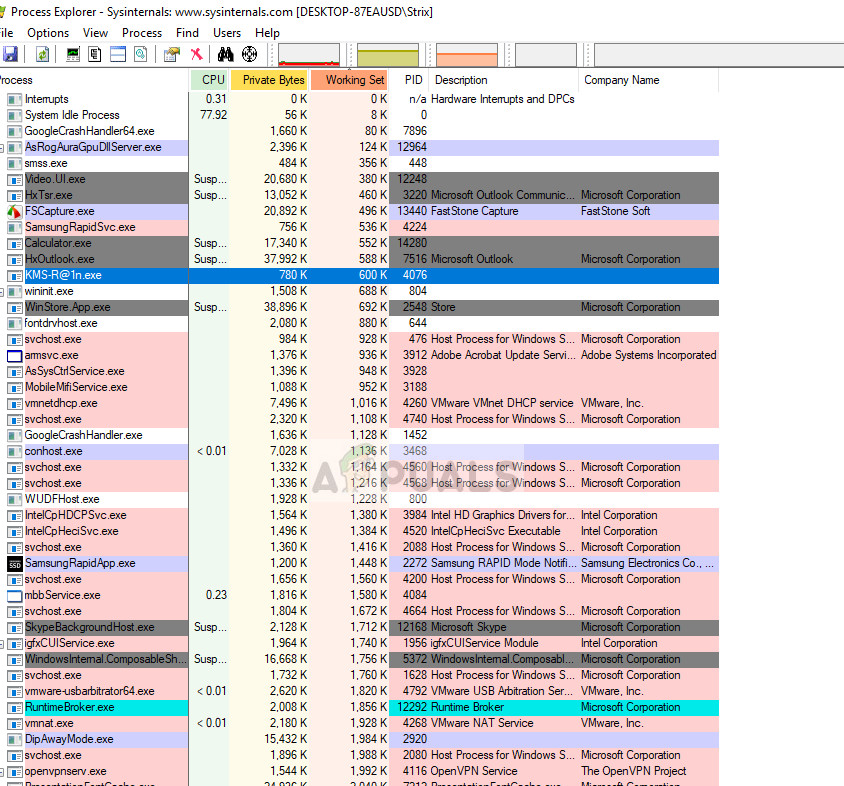This situation can be linked with process interruption of the game by other third-party programs or Windows itself. Windows has a push notification architecture where notifications are forcefully pushed to the screen. Same goes for the command prompt terminology. Many people report seeing a flashing command prompt on their screen directly after their game is minimized to Desktop.
What causes games to be minimized to Desktop in Windows?
Since this scenario is related to different third-party programs and services interrupting the game process, the causes can vary computer to computer since each one of them has a unique and distinct set of software and hardware. Some of the most common reasons why you might experience this error are: Before we start with the workarounds, make sure that you have the latest version of Windows installed on your computer. Furthermore, your game should also be updated to the latest patch. Don’t forget to log in as an administrator before proceeding.
Solution 1: Disabling Cortana
Like mentioned in the causes, Cortana (if enabled) continuously monitors your voice for activating itself (when you say ‘hey Cortana’). This feature has gained a lot of backlash from the community in the past as well since it tends to interfere and break other products because of its operations. Same is the case in this scenario; the Cortana service conflicts with your game activity and forces it to minimize. We can try disabling Cortana and see how it works out for us.
Solution 2: Disabling OfficeBackgroundTaskHandlerRegistration
The service ‘OfficeBackgroundTaskHandlerRegistration’ is a background service which periodically checks your Office registration by accessing your license and Windows servers. This application was initially discovered to cause problems in the majority of the cases when it appeared on the task scheduler. We can disable this service this service and check if this makes any difference. You can always enable the task back if this doesn’t work for you. Right-click on each one of them and select Disable
Solution 3: Removing Malware
Malware (like other third-party software) also interrupt your computer from time to time. It is their disruptive nature and they are usually scheduled on your computer. There were several reports by different users who stated that because of malware, their game would minimize itself randomly cause frustration. There are several antivirus software through which you can get rid of virus or malware on your computer. It is recommended that you also get your computer scanned by third-party software in addition to the default Windows Defender. You can also check our article on how to remove malware using MalwareBytes.
Solution 4: Changing registry value
There is another module named ‘ForegroundLockTimeout’ which automatically gets you back to your Desktop even if you are using your computer at that moment. This registry value is known to cause lots of issues and can be easily changed using an elevated command prompt. Now check the value of the registry key. If the value is not ‘0x30d40’, you can proceed with the next step. Otherwise, you can proceed with the next solution. In this case, the value is correct and we do not need to change anything.
Solution 5: Diagnosing using Process Explorer
Process Explorer is a free tool from Sysinternals which allows you to check the occurrence of every process on your computer. The good thing is that it has the time when the process was run and the duration it ran for. This can help us troubleshoot which process is conflicting with your game process and minimizing it. Through this method, you will easily be able to diagnose which third-party program or service is interrupting your game continuously. After diagnosing, you can easily uninstall the application (Press Windows + R and type ‘appwiz.cpl’) or disable the service.
FIX: Weird Circle on Desktop in Windows 7Fix: Desktop Icons Not Getting SavedFix: Dragon Age Inquisition Keeps Crashing to Desktop - No Error MessageFix: Desktop Background Slideshow Changes Settings by Itself