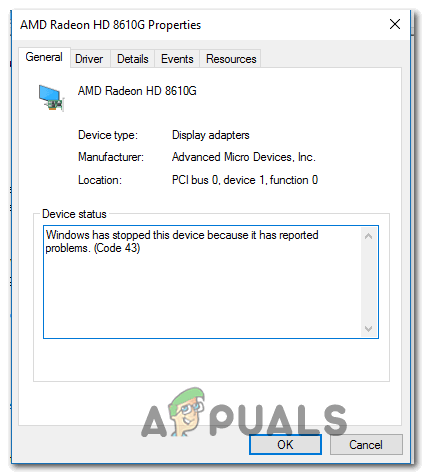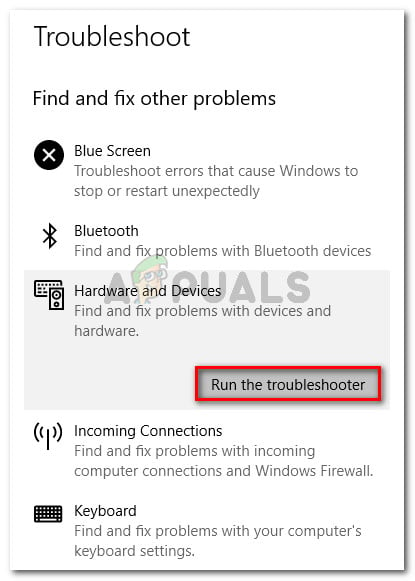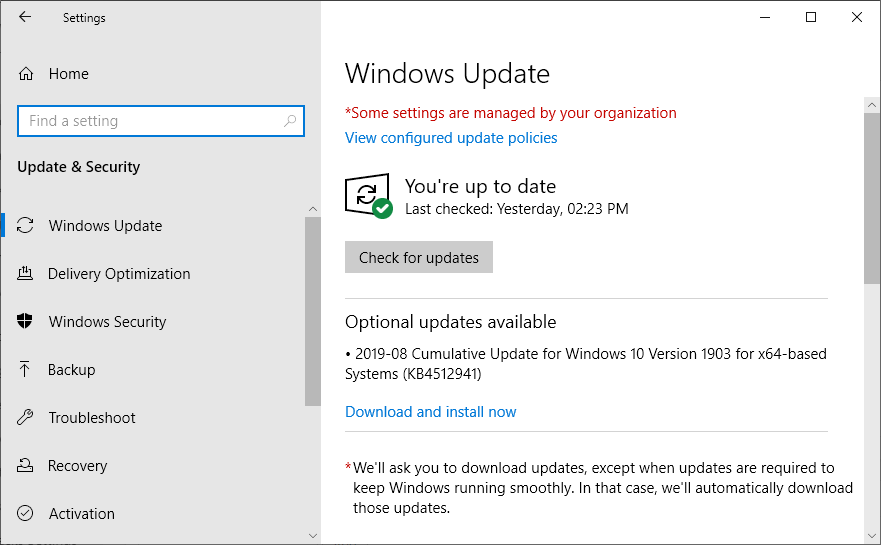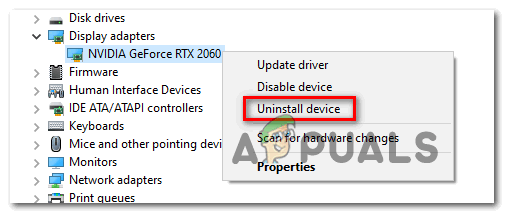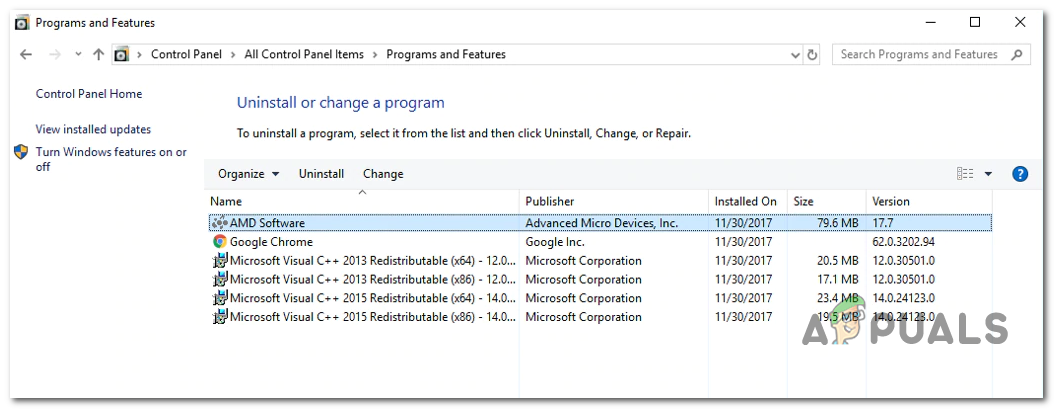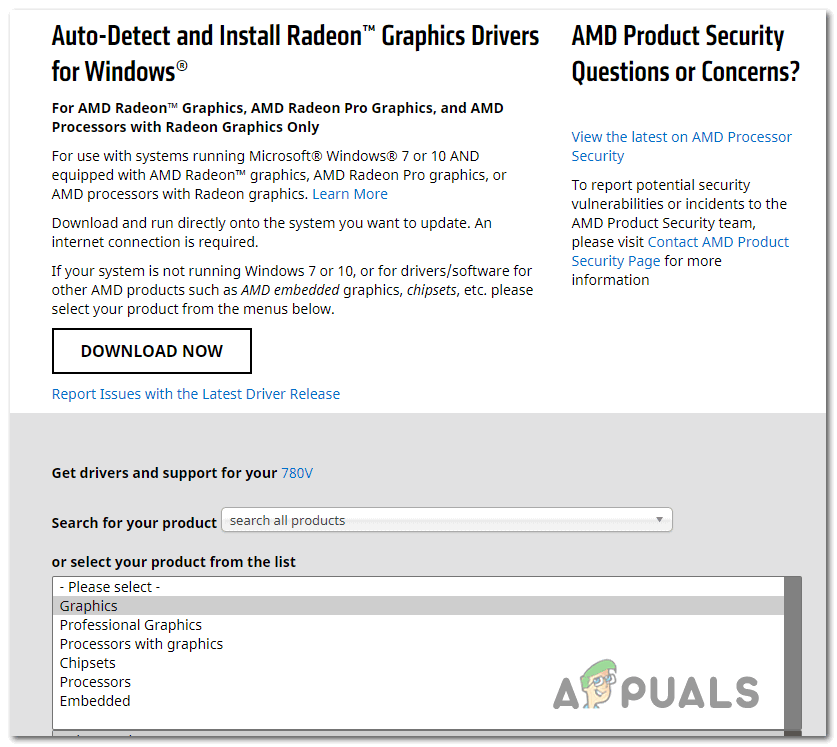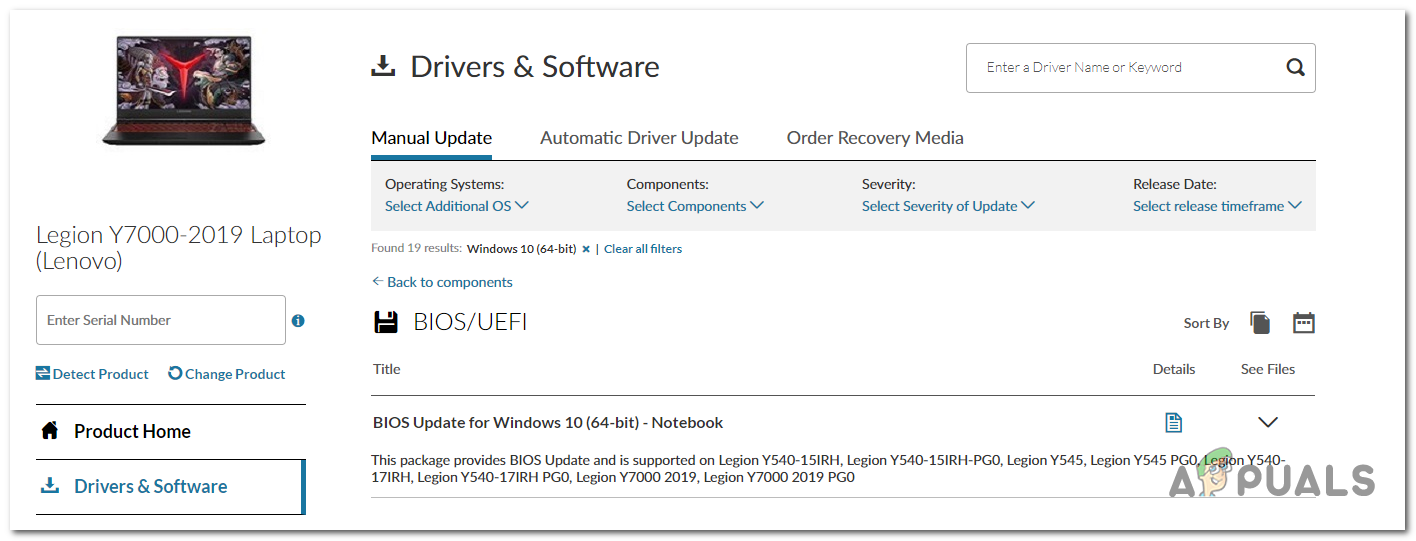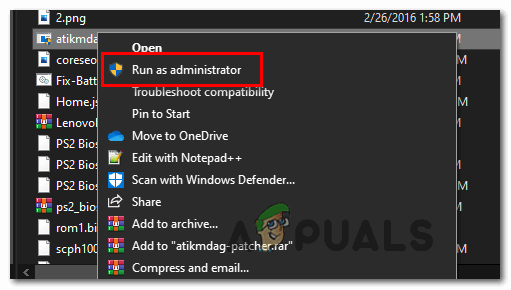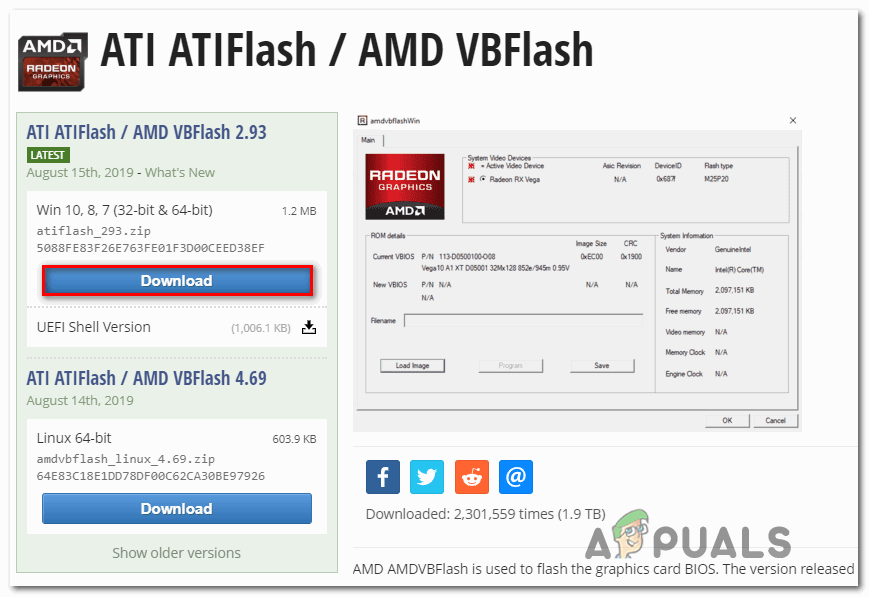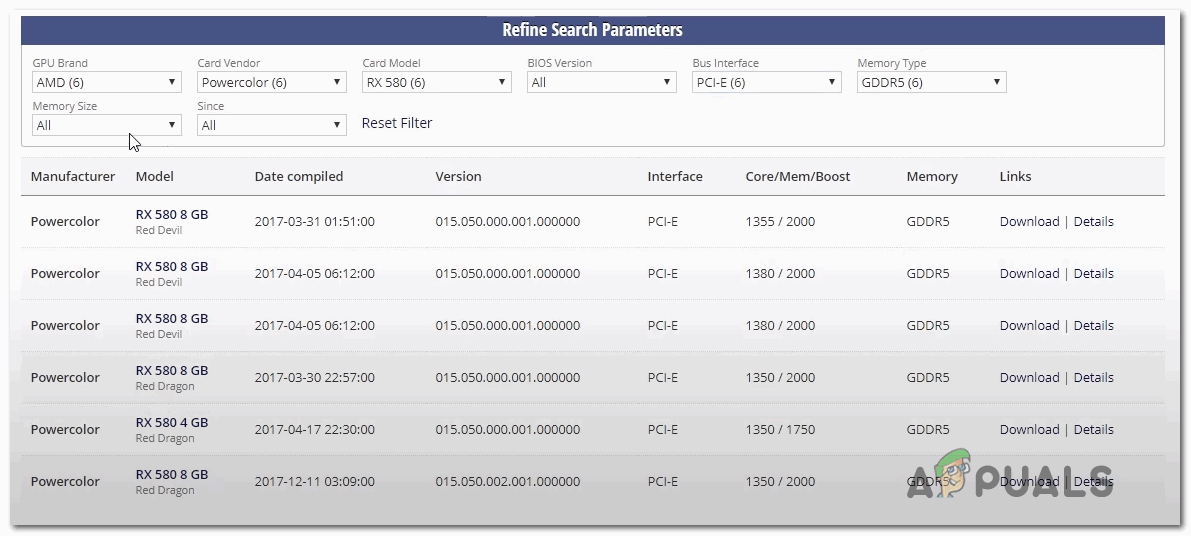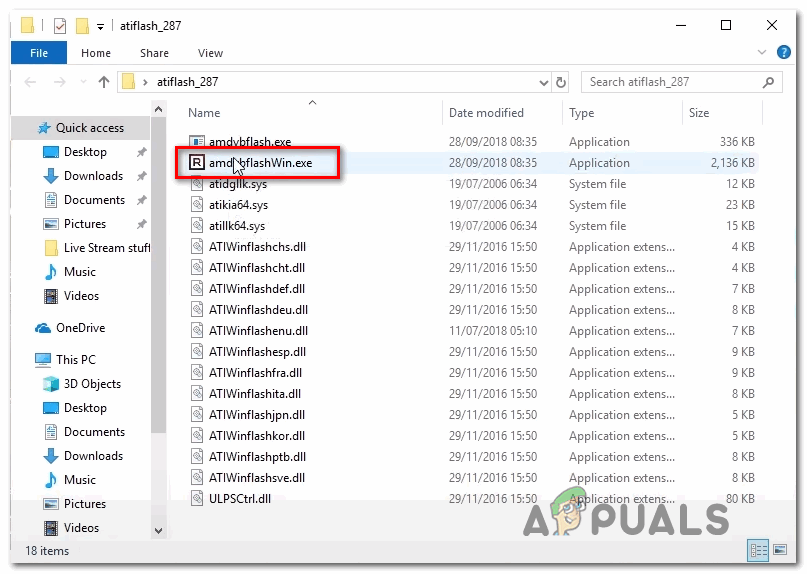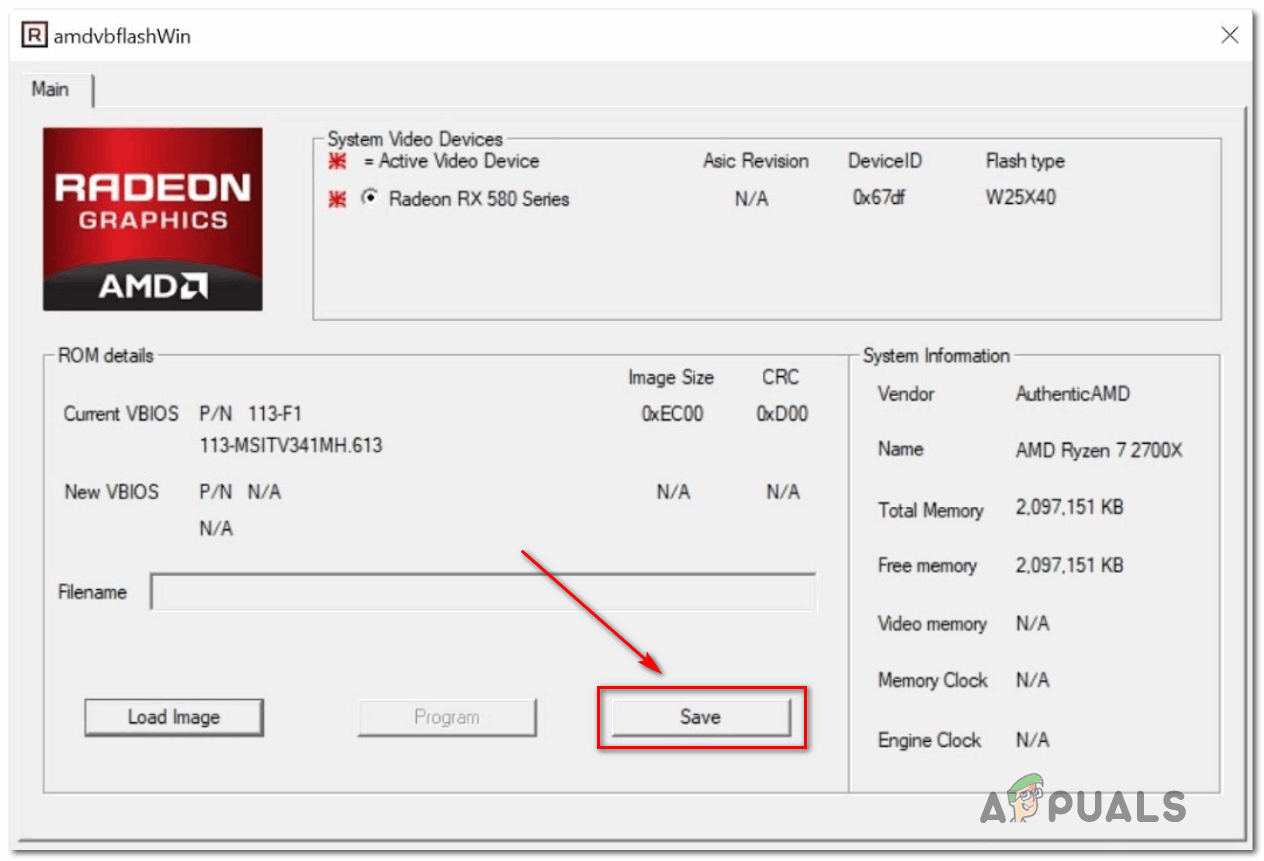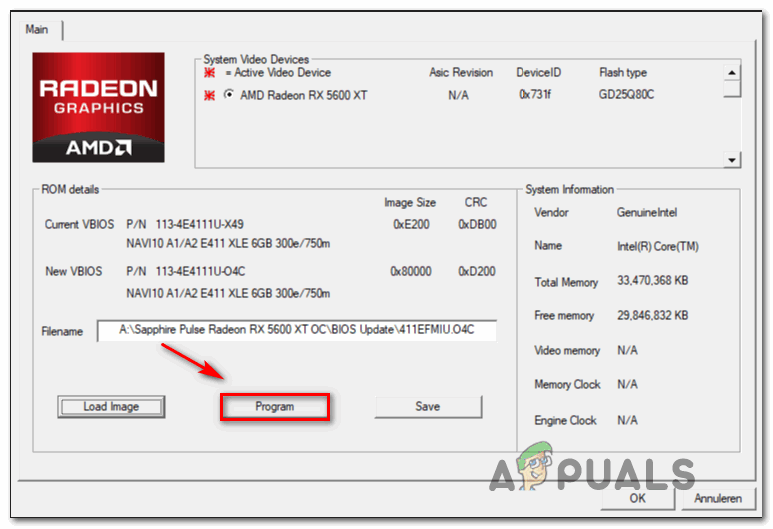As it turns out, there are several different potential scenarios that might end up causing the Error Code 43:
Method 1: Running the hardware and device troubleshooter (Windows 10 only)
If you recently installed the GPU driver (or a compatible update), you might be dealing with a glitch facilitated by a bad driver installation. In case you’re seeing the Error Code 43 on Windows 10, you might be able to fix this problem by running the Hardware and Device troubleshooter and applying the recommended fix. This built-in utility will scan your current configuration for any driver inconsistency and will attempt to fix the problem by re-installing the generic drivers or clearing the temp cache associated with the hardware component in case a problem is identified. Several affected users have confirmed that this operation successfully allowed them to get rid of the error code 43 so they could finally use their AMD Radeon card without issues. Here’s a quick guide on running the Hardware and Device troubleshooter utility on a Windows 10 computer: If you’re still seeing the Error Code 43 in Device Manager when inspecting the entry associated with your AMD Radeon card, move down to the next potential fix below.
Method 2: Install every pending Windows Update
As it turns out, this problem can also occur due to the fact that your AMD drivers are severely outdated because Windows Update is not allowed to install the latest available driver updates. Keep in mind that certain AMD GPUs are specifically built to be updated and maintained by the Windows Update component. If this scenario is applicable and you’re using a GPU card that should be outdated via WU, you need to make sure that your OS version is actually allowed to install pending GPU drivers. To do this, take a trip to the Windows Update screen and install every pending cumulative and critical update until you manage to bring your Windows 10 build up to date. Several affected users have confirmed that after doing this and restarting their computer, the error 43 was no longer occurring in Device Manager. Follow the instructions below to install the latest version of Windows Update: In case your AMD GPU driver still appears with an exclamation point and shows Error Code 43 (Windows has stopped this device because it has reported problems), move down to the next potential fix below.
Method 3: Updating the GPU Driver
If you’re already using AMD’s dedicated drivers and you’re still seeing the same error code, chances are you’re dealing with a conflict between the dedicated GPU drivers and the generic equivalents that were already installed by default. This is a fairly frequent occurrence with DELL and other manufacturers with the tendency of including a fleet of pre-loaded drivers. Several affected users facing the same problem have confirmed that the problem was finally resolved after they used Device Manager to uninstall the current driver versions and then using the official AMD channels to install the latest compatible version of the driver.
Method 4: Updating Motherboard Drivers
According to some affected users, you might also encounter this problem if you’re using an older motherboard driver that has not yet been updated for Windows 10. This can end up causing certain issues with newer AMD GPU models. If this scenario is applicable, you should be able to fix the problem by going through the official channels and forcing your motherboard drivers to update. This particular fix has confirmed to work by a lot of different affected users, particularly those with older motherboard versions. Here’s a general guide that will help you update your motherboard drivers: Note: Keep in mind that this is just a general guide meant to point you in the right direction. The exact download pages and instructions of updating your motherboard drivers are specific to the model you’re using. In case the same problem is still occurring, move down to the next potential fix below.
Method 5: Performing a Repair install / Clean install
If none of the potential fixes above have worked for you, chances are the problem is being caused by some type of underlying system file corruption that is affecting your GPU drivers. If you got this far without results, it’s clear that you will not be able to fix this problem conventionally. Several other users that struggled with the same problem have confirmed that they were finally been able to fix the problem by resetting every Windows component to their default values. When it comes to doing this, you have two different approaches – You can either go for a clean install or a repair install. A clean install is an easier approach since you can initiate the procedure directly from the Settings app and you are not required to use a compatible installation media. However, unless you back up your data in advance, be prepared for data loss on the drive where Windows is installed. If you want to avoid this problem and keep all your personal data, games, applications, and even some user preferences, you should go for a repair install (also known as an in-place upgrade). This will help you preserve data installed on the OS drive, but it has a couple of disadvantages:
You will need to use a compatible installation mediaThe procedure is way more tedious than a clean install.
In case you already did this with and you’re still facing the same problem, move down to the final fix below.
Method 6: Installing the ATIKMDAG-Patcher (if applicable)
If you’re seeing this error while attempting to use your AMD GPU to mine for cryptocurrencies, you’ll likely need to modify the default firmware of your GPU before you will be able to mine consistently without encountering errors like the 43 error code. Some users that were previously unable to mine for crypto have confirmed that the problem was finally fixed after they installed a custom firmware version that optimized the graphics card behavior to remove the clock limit and allow for higher refresh rates. If this scenario is applicable to your current situation, you might be able to fix the problem by installing a user-created GPU firmware for AMD & ATI GPUs called AMD / ATI Pixel Clock Patcher. Note: This is not official software maintained by AMD, so take some time to research before deciding whether you really want to install a user-developed firmware on your GPU. If you want to go through with this, follow the instructions below: In case you were already using a custom firmware for your GPU or this scenario was not applicable, move down to the final fix below.
Method 7: Flashing your GPU Firmware
If none of the potential fixes above have worked (and this includes a repair install/clean install), it’s very likely that the error is firmware related. Keep in mind that similar to motherboards, GPUs have their own sort of BIOS that keeps voltages, frequencies, and other internals in check. Issues of this kind are typically reported by people that are using multiple AMD GPUs to mine for cryptocurrencies and are forced to work with modified GPU firmware. If you brought a used GPU and the previous owner used it for crypto mining activities, you might expect to encounter this problem. A problem with the GPU firmware can produce a myriad of issues including the Error Code 43. Some users dealing with the same problem have confirmed that they finally managed to fix the problem by restoring their AMD GPU back to their default BIOS. IMPORTANT: Keep in mind that flashing the card’s firmware is extremely risky. Messing it up might end up bricking your GPU rendering it useless. Do not attempt this method unless you’ve done this before, or you can afford to experiment with this fix. If you understand the consequences and you’re ready to apply this fix, follow the instructions below:
AMD Radeon PRO W6400 is the Latest Workstation GPU From AMD Built On A 6nm…AMD Navi 21 “Big Navi GPU” For Radeon RX 6000 Series Details Leak Out Indicating…Intel DG1 Discrete GPU Goes Up Against AMD Radeon Vega 8 Integrated Graphics…AMD’s Next-Gen RDNA 3 Flagship GPU to Have Four Times the FP32 Compute Power of…