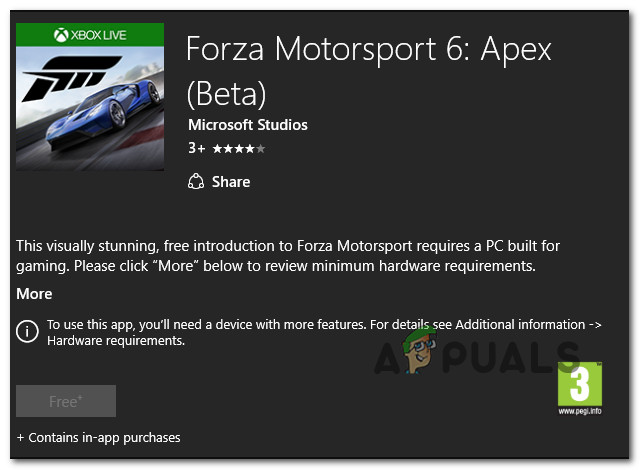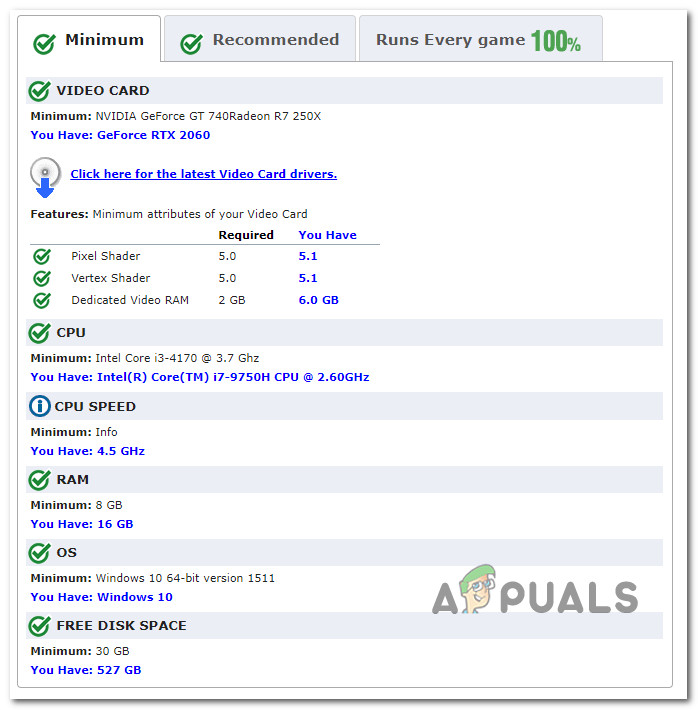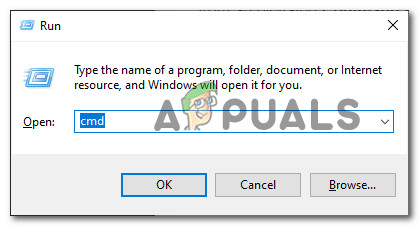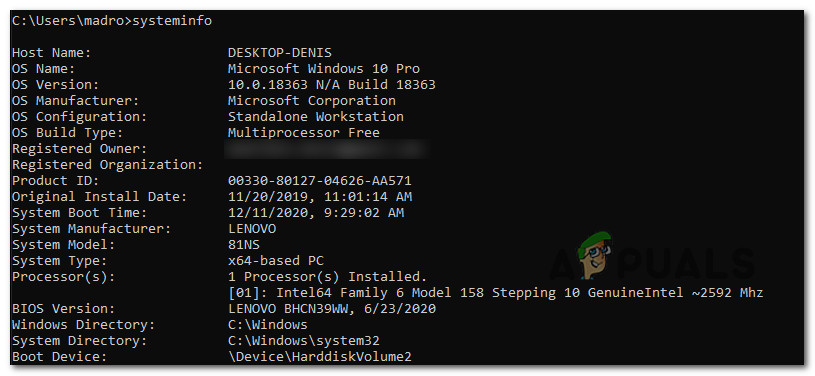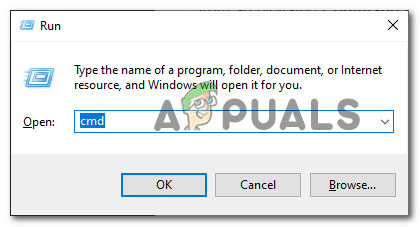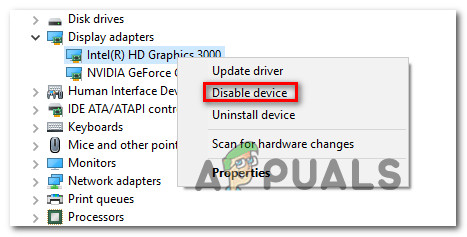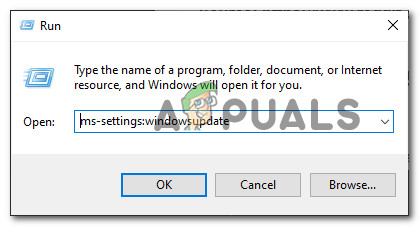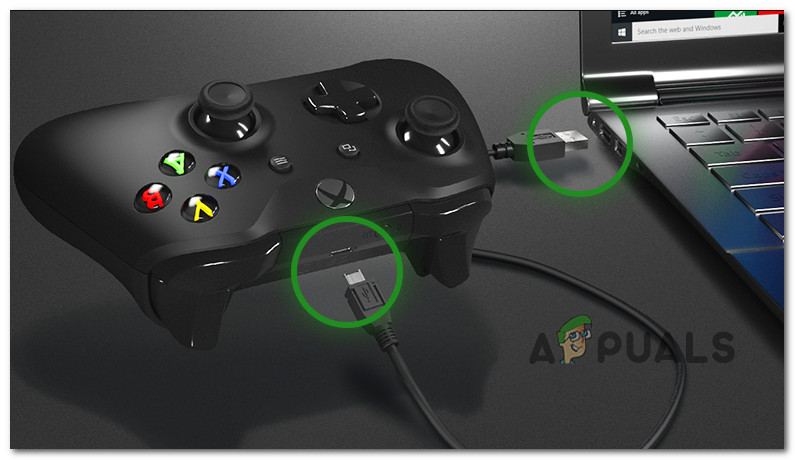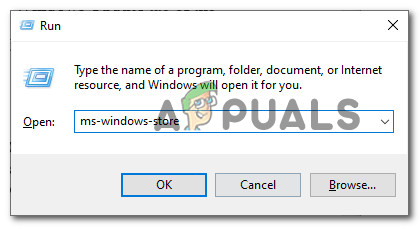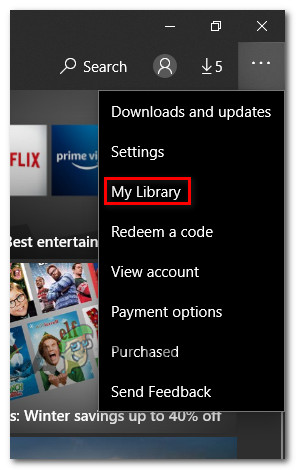After investigating this particular issue thoroughly, it turns out that there are several different causes that might contribute to the apparition of this issue. Here’s a shortlist of several potential scenarios that might end up producing this error: Now that you know every potential culprit, here’s a list of methods that will allow you to identify and fix the problem:
Method 1: Check the Minimum Requirements
Before you start pointing fingers as to why this error is occurring, the ideal way to start is to make sure that your PC configuration is powerful enough to run the game. Keep in mind that Windows Store will prevent you from downloading the game if it detects that your computer is not strong enough to meet the minimum requirements. Here are the minimum system requirements that your computer needs to meet for Forza Motorsport 6: Apex:
CPU: Intel Core i3-4170 @ 3.7 GhzRAM: 8 GBOS: Windows 10 64-bit version 1511VIDEO CARD: NVIDIA GeForce GT 740 / Radeon R7 250XPIXEL SHADER: 5.0VERTEX SHADER: 5.0FREE DISK SPACE: 30 GBDEDICATED VIDEO RAM: 2 GB
If you are unsure whether your PC configuration meets the minimum requirements, you can use a service like Can I Run It to automatically check if your computer I strong enough to run the game. To use this service, just type the name of the game in the search bar, then press on Can You Run it and give the necessary permissions so the utility can check your configuration. Note: If this is the first time you’re using this service, you’ll need to download an executable and run in order to install the Detection app. If you don’t want to use a 3rd party utility, you can also check if your computer meets the minimum requirements from an elevated Command Prompt. To do this, press Windows key + R to open up a Run dialog box. Next, type ‘cmd’ inside the text box and press Ctrl + Shift + Enter to open up an elevated Command Prompt. Inside the elevated Command Prompt, type ‘systeminfo‘ and press Enter to get an overview of your PC configuration. Note: In case your PC doesn’t pass the minimum requirements, that’s the reason why Windows Store doesn’t allow you to download the game. In this case, the only thing you can do is upgrade your hardware. In case the investigation you just did have confirmed that you meet the minimum requirements, move down to the next method below.
Method 2: Resetting the Windows Store Component
As it turns out, this problem can also occur if your Windows Store is currently affected by some type of local corruption (most likely affecting the cached data stored by the application). Some users that were dealing with the same issue have confirmed that they manage to fix this issue by resetting the entire Windows Store component – Doing this finally allowed Windows Store to detect the hardware correctly and allowed them to download the game. When it comes to resetting the Windows Store component, you have 2 choices:
You can reset Windows Store from the Settings menu of Windows 10 You can reset Windows Store from an elevated CMD prompt
Regardless of your preferred approach, we’ve created 2 separate sub-guides to accommodate both scenarios. Follow the guide you’re more comfortable with:
A. Resetting Windows Store via Settings Menu
B. Resetting Windows Store via CMD window
If Windows Store still refuses to allow you to download the game despite the fact that you meet the minimum requirements, move down to the next potential fix below.
Method 3: Disabling the Integrated Graphics Card (if applicable)
As it turns out if you have a laptop with both a dedicated GPU and an integrated solution, the reason why Windows Store will prevent you from downloading the game might be that the requirement check fails to identify the dedicated GPU, so it threats this scenario like the integrated solution is the most capable graphics card. Several affected users that were previously dealing with the same issue have confirmed that they were able to fix the problem by disabling the integrated GPU, forcing the PC configuration to use the dedicated graphics card by default. This should work in case a simple reset on the Windows Store component was ineffective. If this scenario is applicable to your situation, follow the instructions below to use Device Manager to disable the integrated solution in order to force Windows Store to detect the default GPU: If the same problem is still occurring, move down to the next potential fix below.
Method 4: Installing every Pending Windows Update
As it turns out, a major requirement that should not be missed from your Windows 10 installation if you want to be able to download the game is the Windows Anniversary Update. This will be installed automatically unless you’re specifically preventing it from being installed or you’ve just clean installed an older build of Windows 10 and Windows Update was not yet able to download and installed every pending update. Several affected users were also unable to download Forza Motorsport 6 Apex have confirmed that they were finally been able to do so after using the Windows Update component to download & install every pending update on their Windows 10 computer. If you want to expedite the process, follow the instructions below to install every pending Windows Update from the dedicated menu: In case you’re still unable to download the game, move down below for 2 potential workarounds.
Method 5: Plugging in an Xbox Controller (if applicable)
This is not a fix, but rather a workaround that several affected users have successfully used to download the game after everything else failed. If you have previously made sure that your computer meets the minimum requirements and none of the potential fixes featured above have worked for you, you might want to plug in an Xbox controller (Xbox 360, Xbox One, or Xbox Series X) via a USB cable before attempting to download the game again. I know this sounds like a weird fix, but it’s been confirmed to be effective by a lot of affected users. For some reason, this might make the Microsoft Store component realize that your computer is capable enough to run the game. Note: After you plug in the controller, restart the Microsoft Store component and see if the GET button becomes available. If the same problem is still occurring, move down to the next potential fix below.
Method 6: Downloading the Game from My Library Section (if applicable)
If you’ve previously played the game on this computer and your Microsoft account holds the license for it, you should be able to download the game locally via the My Library section instead of the Gaming tab. This method was confirmed to be effective by a lot of affected users that already redeemed the game previously. In case this scenario is applicable and you already own the rights of the game on your Microsoft account, follow the instructions below to download the game from the My Library Section:
Xbox Game Pass October Additions Include Forza Motorsport 7, Doom Eternal, and…Rumor: Upcoming Forza Motorsport Game Might Have Story CampaignMotorsport Games’ Entire Board of Directors Resign Following a Financial DisputeCan’t Install Forza Horizon 5 on Windows 11? Here’s How to Fix it