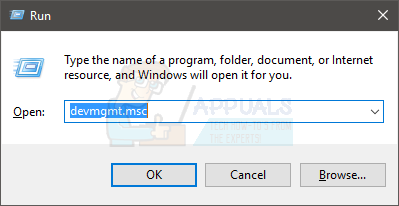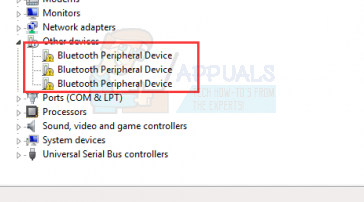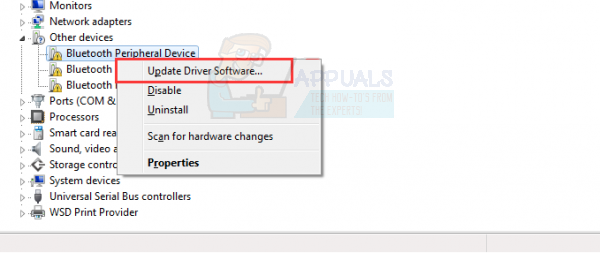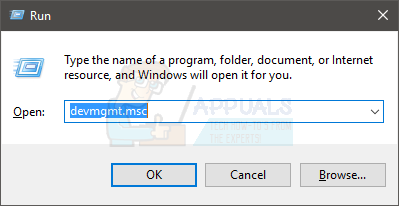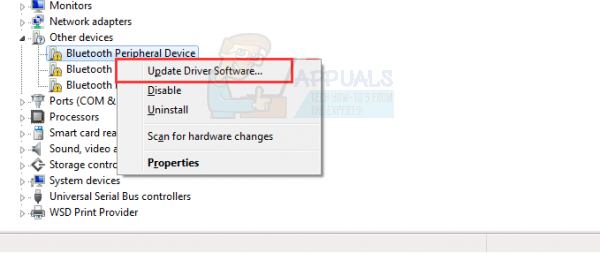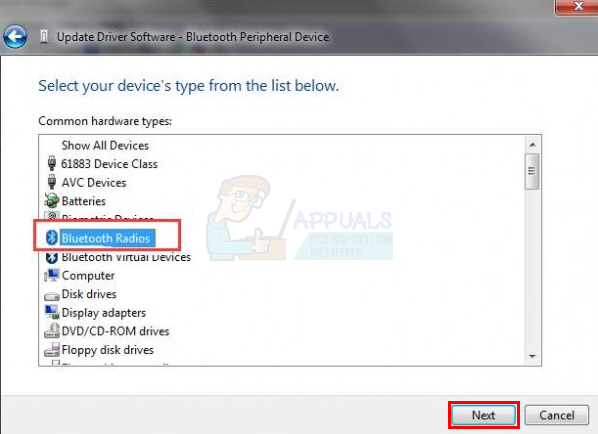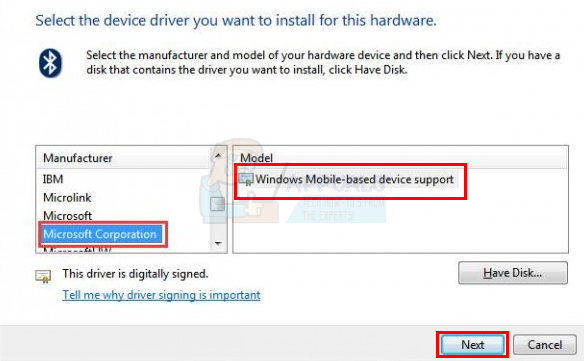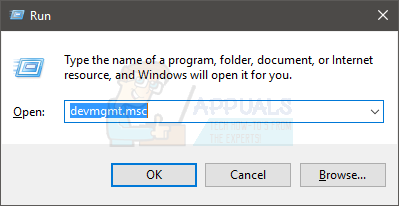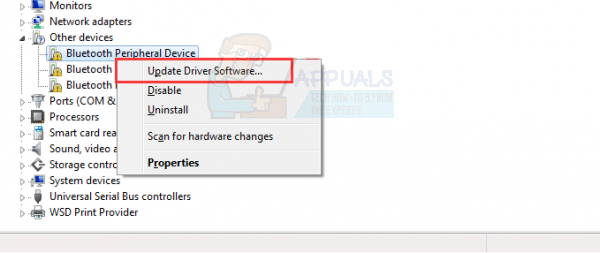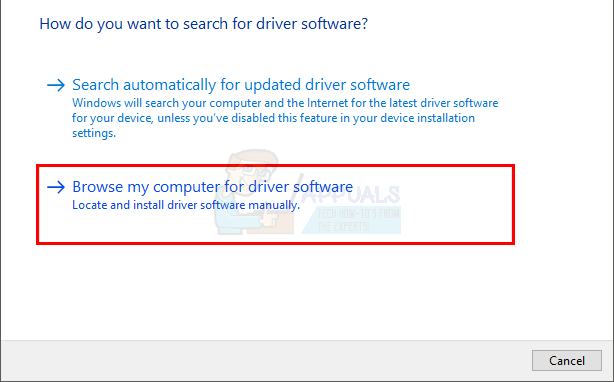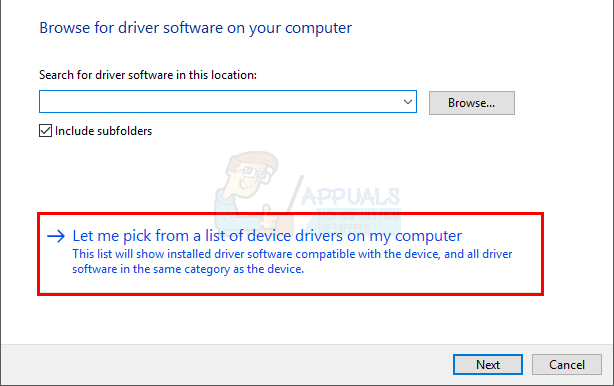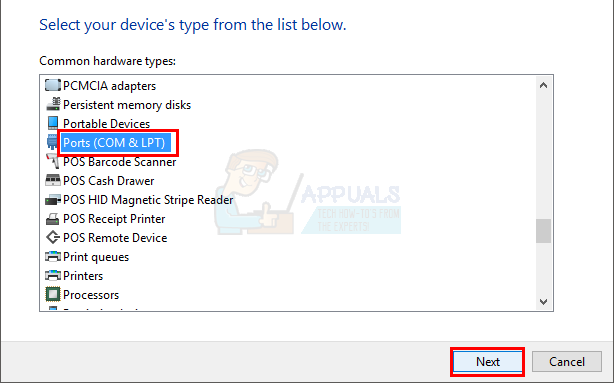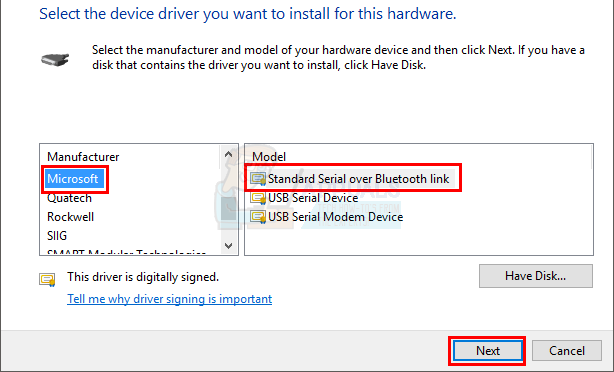This error is usually caused due to an error with the default Bluetooth driver responsible for facilitating this connection and data sharing process. It can either be corrupted or just outdated or it might not be installed properly. So, you just have to fix that. Here are a few ways to do that.
Method 1: Update the Bluetooth Driver Automatically
The first thing to do when you see this error is to simply update the driver. There are both an automatic and manual ways of updating the driver. So, here are the steps of updating your driver automatically.
To update a driver, do the following:
This will automatically search for the relevant driver, download it and install it for you. Once the process is complete, recheck to see if the error persists. Note: If you can’t see the Bluetooth drivers under the Other Devices then Click View and select Show hidden devices. This will show the hidden drivers as well.
Method 2: Update the Bluetooth Driver Manually
Before you can do this, you have to download the driver first. And before you can download it, you need to know whether you have a 32-bit operating system or a 64-bit operating system. To check which operating system you have, do the following: In this Window, under System it will be displaying the System type. It will either be 32-bit or 64 bit. If you have a 32-bit system, click here and click Download to download Microsoft Mobile Device. If your system type is 64-bit, click here and click Download to download Microsoft Mobile Device. Once downloaded, double click the downloaded file to run the installation. Follow the on-screen instructions. Once done, here’s how you can update the existing faulty driver:
After the process has completed, you can check to see if the device is installed. Just expand the Bluetooth Radios in the device manager and look for Windows Mobile-based device support. Hopefully, after the successful installation of this driver, your Bluetooth will be able to connect with your mobile device without any hindrance.
Method 3: Update the Bluetooth Driver Manually (Alternative)
If the method 2 didn’t work for you then follow the methods given below. There is an alternative set of drivers that you install to solve this issue.
Once done, your issue should be resolved.
Peripheral Wars: Corsair vs Razer[FIX] ‘Fsquirt.exe Not Found’ when Opening Bluetooth Transfer WizardFix: Windows cannot Load the Device Driver for this Hardware because a Previous…How to Modify Bluetooth Stacks on Android for Greatly Enhanced Bluetooth Audio…