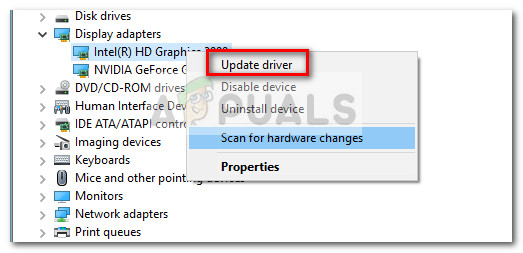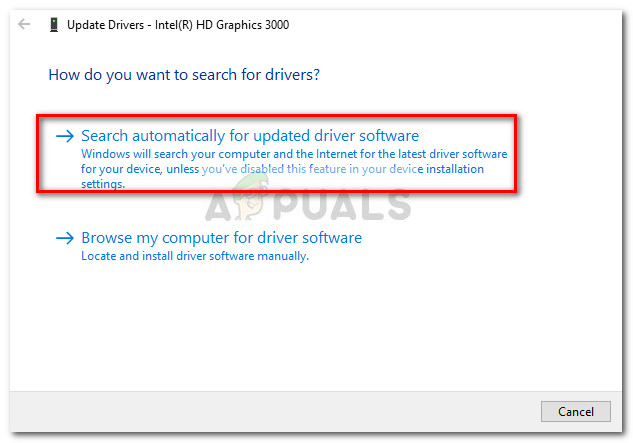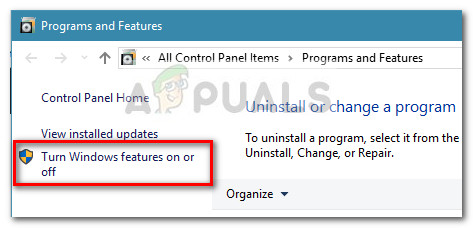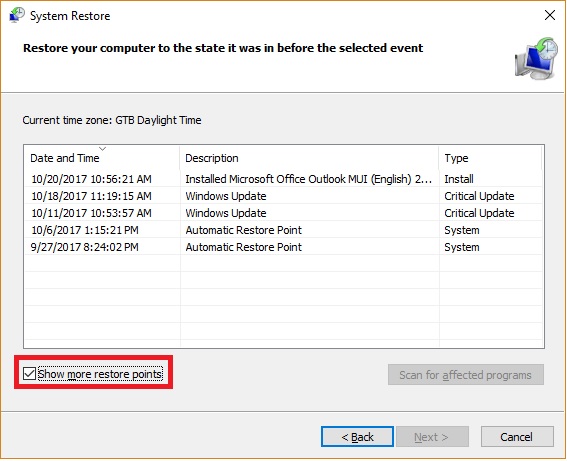Most affected users report that this error is right after or some time after upgrading from an older Windows (Windows 7 or Windows 8) version to Windows 10. After investigating the issue, we noticed that there are quite a lot of intermittent issues with BlueStacks that might force it to crash (particularly on Windows 10). However, most of the time, this issue is either caused by a software conflict, corruption or an outdated version of Bluestacks. If you’re currently struggling with frequent BlueStacks crashes on your PC, start following the methods featured in this article. Below you have a collection of potential fixes that other users have used to resolve the problem. Since the fixes are ordered by frequency and severity, please follow the methods in order until you encounter a method that resolves the issue in your particular situation.
Method 1: Uninstall & Update Bluestacks to the latest version
If you haven’t updated your Bluestacks version after upgrading to Windows 10, the issue most likely happens because you’re still using an older version that is not compatible with Windows 10. Note: Even if you have the latest version of Bluestacks, reinstalling the client will automatically resolve a lot of corruption problems that might cause the issue. You can work around this problem by installing the latest version available (latest versions include fixes related to various compatibility issues with Windows 10). But in order to make sure that you perform a clean installation, you’ll need to remove the old version first. Here’s a quick guide on how to install & update Bluestacks:
Method 2: Updating the graphics card driver
Apparently, frequent Bluestacks crashes can also be caused by your GPU driver. Some users have reported that the issue was suddenly fixed after they installed the latest available graphics drivers. Most of the time, users point towards outdated dedicated GPU drivers (Nvidia and ATI) as culprits, but the issue is also likely to occur with integrated Intel graphics cards. Just to make sure that we cover every potential suspect, we encourage you to update both the dedicated GPU and the integrated component if you are using a laptop or notebook. If you have a Nvidia GPU, visit this link (here) and download the latest driver version available according to your GPU model and Windows version. For ATI, use this link (here) and follow the same guidelines. If you’re using a dedicated graphics card, the best way to update to the latest driver version available is to let WU (Windows Update) download and install the latest driver available. Here’s a quick guide on how to do this:
Method 3: Uninstalling external antivirus suites
A lot of users managed to identify their external antivirus suite as the culprit that was causing the crashes. Apparently, AVG, Avast, and even Malwarebytes (if real-time protection is enabled) might crash Bluestacks. Note: If you are using AVAST and you are not prepared to uninstall your 3rd party antivirus, jump straight to Method 3. Users in a similar situation have managed to resolve the issue by uninstalling their external antivirus suite, thus eliminating the possibility of a software conflict. Here’s a quick guide on how to do this: If you’re still struggling with Bluestacks crashes, move down to the next method below.
Method 4: Resolving the conflict between Avast and Bluestacks (if applicable)
A lot of users have reported compatibility issues between Avast and Bluestacks. If you are using Avast and you are not inclined to quit using it, there’s one workaround that will allow you to resolve the conflict with Bluestacks. Avast conflicts with Bluestacks due to one of the antivirus settings. Here’s a quick guide on updating Avast’s settings in order to eliminate the conflict: If you are still getting the occasional Bluestack crash, continue with Method 4.
Method 5: Disabling the Hyper V service
If you’re a constant emulator user, you probably know that the Hyper-V service is responsible for causing conflicts with most android emulators, not just Bluestacks. Disabling the Hyper- service has helped a lot of users to stabilize their Bluestacks client. But keep in mind that depending on your PC configuration, you might see a drop in performance when using an Android emulator. However, many would consider this a fair trade-off it means they can enjoy Bluestacks without frequent crashes. There are multiple ways that you can use to disable the Hyper V service. If you decide to try and disable the Hyper V service to see if it makes a difference, follow whichever guide seems more accessible to you. The quicker way of disabling the Hyper V service is via an Elevated Command Prompt. The downside is that you will need to get a tiny bit technical. Here’s what you need to do: The second way in which you can disable the Hyper V service is via the Programs and Features menu. Here’s a quick guide on how to do this:
Method 6: Using a previous System restore point
If you’ve come this far without a result, one final method would be to use a previous System Restore point to revert your machine to a state where Bluestacks was functioning properly. A system restore point is a Windows feature that allows users to revert the entire computer state to a previous point in time. But keep in mind that this method might not be applicable if you don’t have a restore point that is older than the date in which you started experiencing this behavior. Some users have reported that the issue was suddenly fixed after they reverted to a previous point dated when Bluestacks was not exhibiting crashes. Here’s a quick guide on how to use a previous System Restore point to resolve the Bluestacks error:
How to Root Bluestacks on Windows Easily?Fix: Bluestacks Snapchat Not WorkingFix: Failed to Load Channels in BluestacksFix: Bluestacks Engine Won’t Start