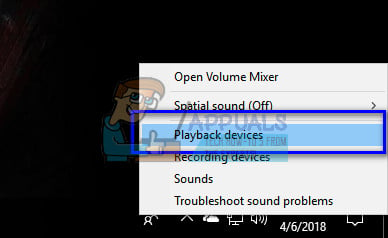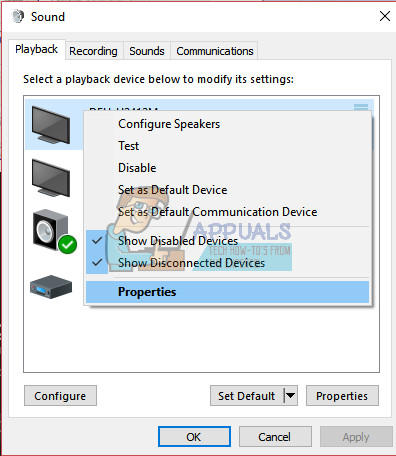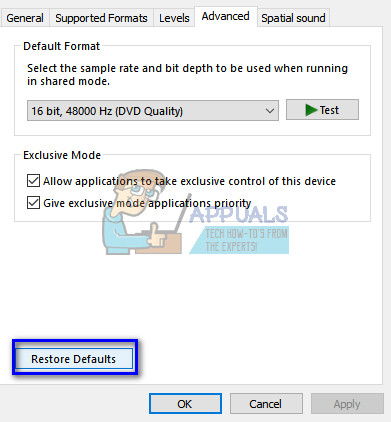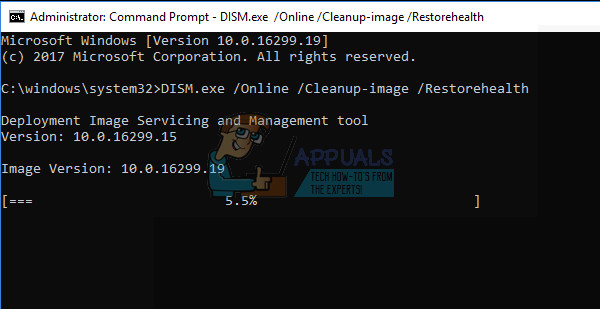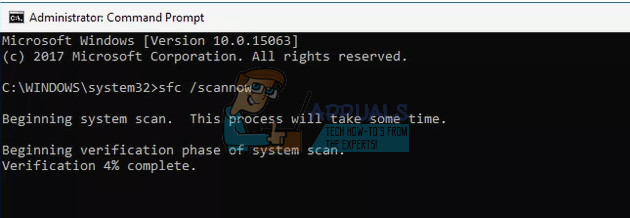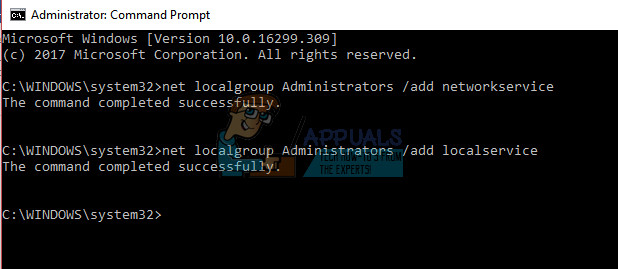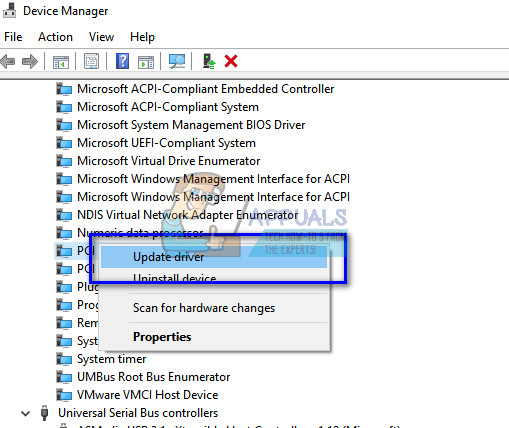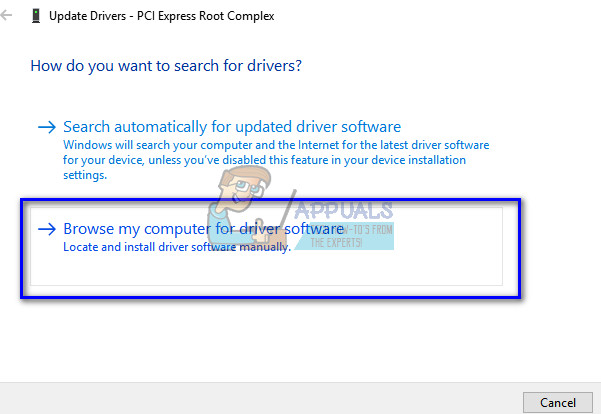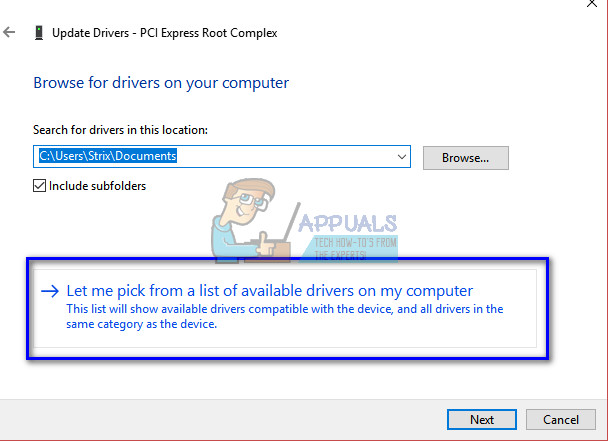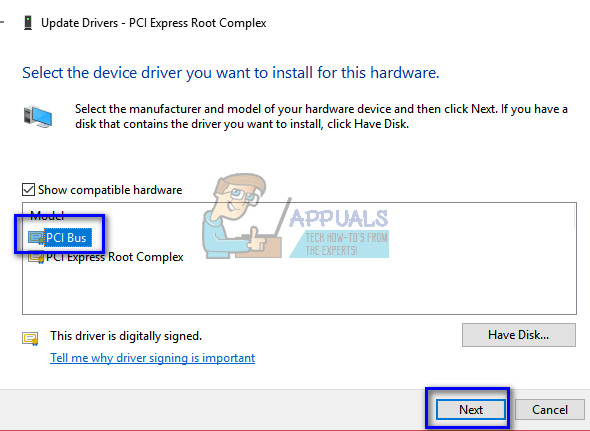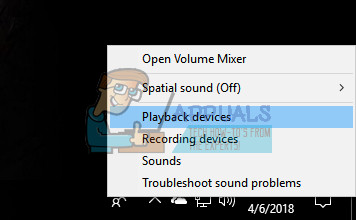If you are reading this article, you might be experiencing the error where your computer has greyed out the playback device with a message “AMD High Definition Audio Device is not plugged in”. These types of errors are mostly related to incorrect drivers installed or some sound configurations not set. Follow the steps listed below to get rid of the error.
Solution 1: Restoring Default Settings
If you have been meddling around with the sound settings on your playback devices, it could’ve caused some misconfigurations in the settings and hence, caused this error. Sometimes even modifying the smallest of things can make some modules unusable. You can try restoring the default settings in the playback devices and see if this does the trick. If it doesn’t, you can always make the same changes you did before using the properties of each device.
Solution 2: Running the DISM Command
Deployment Image Service and Management Tool is a tool that was introduced in Windows 7 and has been there in all the future iterations. Its main function is to perform servicing functions on your Windows image. This command ensures that if there is any problem with your Windows image, it will be fixed by fetching the new files from the internet and replacing them on your computer. Do note that this solution might require an active internet connection.
Solution 3: Adding a Network Service
Before we move on to configuring and updating different sound drivers on your computer, it is wise to check if adding a network service on your computer solves the problem for us. You will require an administrative account to execute this solution.
Solution 4: Updating PCI Bus Driver
Peripheral Component Interconnect Bus (PCI Bus) connects the CPU and expansion boards such as graphics cards, network cards, etc. These expansions boards are plugged into expansion slots in the motherboard of your computer. To sum up, it is used to attach additional hardware to your computer which includes the AMD GPU. If the PCI Bus driver isn’t up to date or is corrupt, you might not be able to avail all the functionalities of the GPU you are using. We can try updating the PCI Bus Driver and see if this does the trick.
Solution 5: Using IDT Audio Installer
If all the above methods failed and you are still unable to use the AMD High Definition Audio Device, we can try installing the IDT Audio driver on your computer. This is a CODEC whose purpose is to make it possible for you to play sounds on your computer. We can try installing IDT using the installer and see if this makes any difference.
Tips:
If you have tried all the solutions and still cannot access the sound, you should check out the tips mentioned below. It is most likely that there is some hardware issue instead of a software one that we were trying to resolve in the above methods.
Digital Display audio is the audio signal that goes through your HDMI-out port. Unless you are sending an AV signal to some device like an HDTV, you will not be using this. This might be the reason why it says not plugged in.Make sure that your Graphics card is working properly without any flaws. Try connecting the graphics card on another computer and see if you can get the audio there. Or you can connect another device to your computer and troubleshoot.Make sure that the cables you are using are proper and don’t have any loose ends on both. Try changing the cables and see if they make any difference.Make sure that the graphics card is plugged in properly in the slot. You can try removing the card, make sure there is no dust and then plugging it back in until you hear a click sound.You should also make sure that you are running the latest graphics card drivers.
How to Fix the NVIDIA High Definition Audio no Sound Problem on Windows?How to Fix IDT High Definition Audio CODEC Issues on Windows 10 (0x8007001f)FIX: Definition Update for Windows Defender Fails with Error 0x80070643How to Fix Security Definition Update Error 8024402F on Windows 11