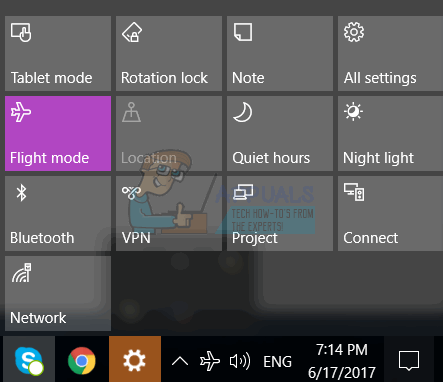When a Windows 10 computer goes into airplane mode, all of its wireless connections –including its wireless internet, or WiFi, connection – are shut down and cannot be started back up until airplane mode is disengaged. Windows 10 computers getting stuck in airplane mode following a Windows update has been a known problem for as long as Windows 10 has existed, with the issue making a comeback whenever a major update to the Windows 10 Operating System is rolled out. Since this is a known issue, it also has a known solution – in most cases, this specific problem can be resolved by simply updating the drivers for the affected computer’s network adapter. There are two different ways you can go about updating the driver software for a Windows 10 computer’s network adapter, and you are going to need a working internet connection to follow either of those paths. To get a working internet connection while your computer is stuck on airplane mode, simply get a hard-wired Ethernet connection and plug the Ethernet cable into the computer.
Before attempting to proceed with the methods below, make sure the wifi/bluetooth switch is not turned off, on most laptops the switch is located on the left/right side and on some the switch is controlled by Fn and Function keys.
Method 1: Updating the driver software from the Device Manager
Method 2: Getting updated driver software from the manufacturer’s website
If Windows was unable to find updated driver software for your computer’s network adapter (or if you simply prefer getting the job done manually, for some reason), the same result can be achieved by downloading updated driver software for the network adapter from the manufacturer’s website and then installing it. If, for some reason, the affected computer can’t connect to the internet even through an Ethernet connection, fear not as there is still hope. Simply get yourself on a different computer with a working internet connection and repeat steps 1–3 from Method 2. Once the installation package has been downloaded, navigate to where you saved it, move it onto a USB or another portable storage medium, connect the storage medium to the affected computer, move the installation package to the affected computer, launch the installation package and go through the installation process to install the updated driver software. When the updated driver software has been successfully installed on the affected computer, restart it and check to see whether or not the problem has been fixed when it boots up. In the event that you cannot update the drivers for the affected computer’s network adapter, no new drivers for the network adapter are available or updating the drivers doesn’t resolve the problem, there is one more solution you can try that many users affected by this issue have found to be highly effective – starting the Radio Management Service. In order to start the Radio Management Service and make sure that it starts up automatically every time you log in to your computer, you need to:
How to Enable the Windows 10 Creators Update’s Game ModeFix: Game Mode Missing in Creators UpdateHow to Turn Off Tablet Mode on Windows 10Fix: YouTube Restricted Mode Won’t Turn Off Problem