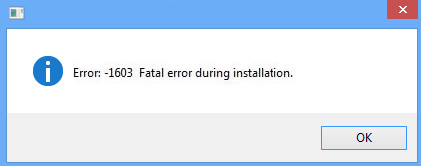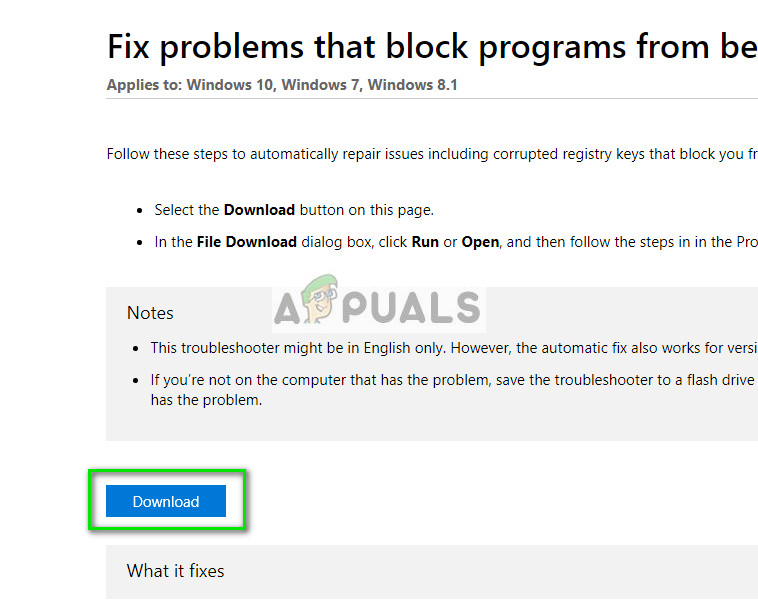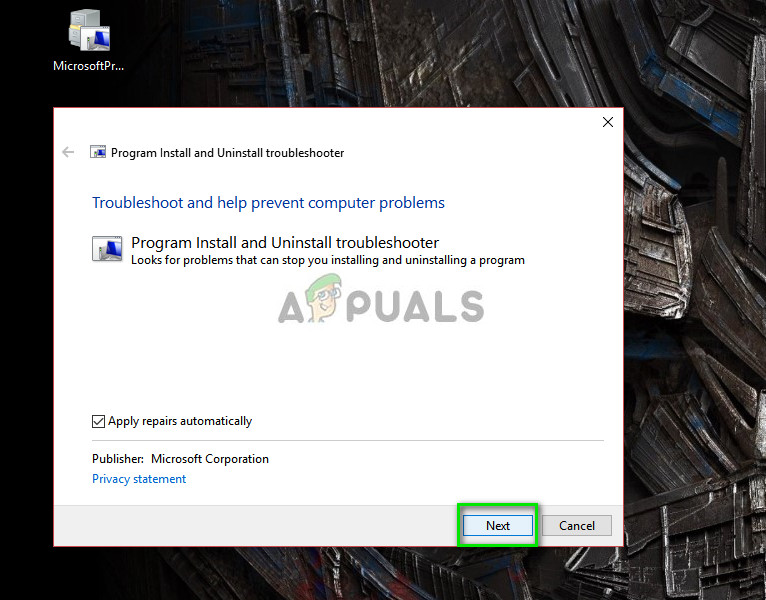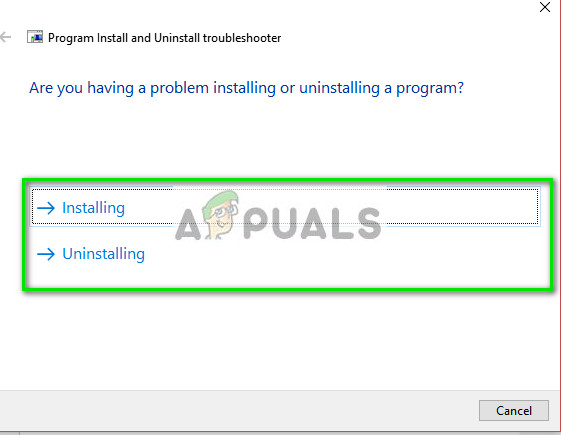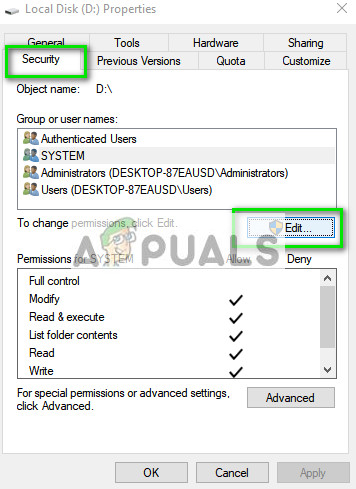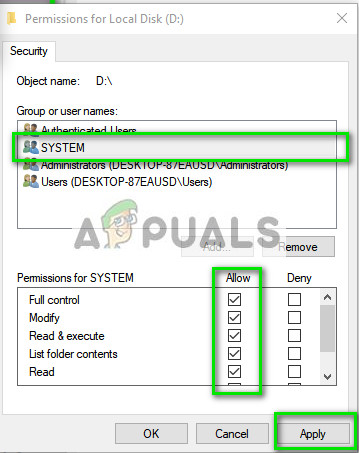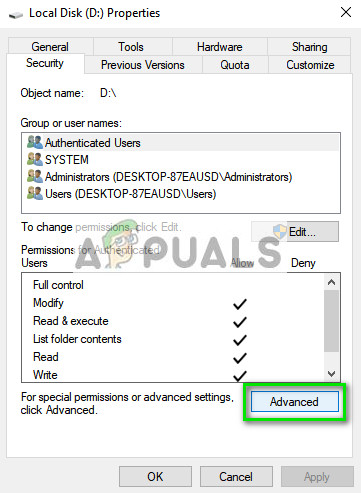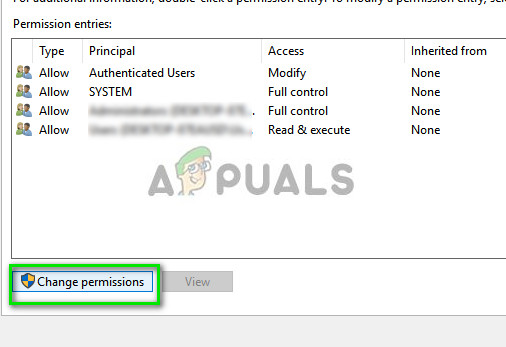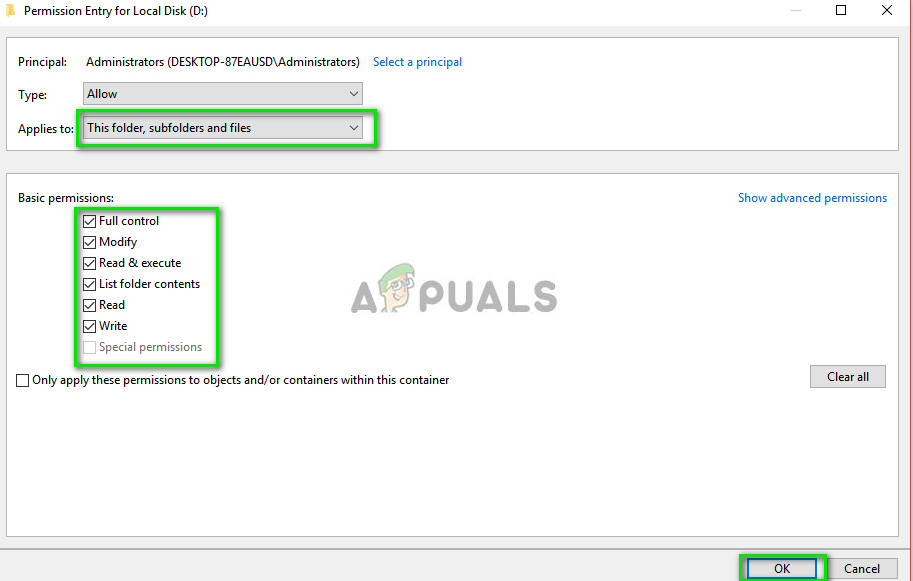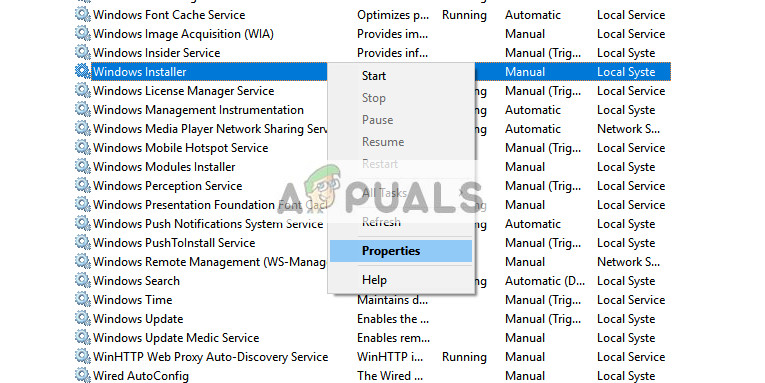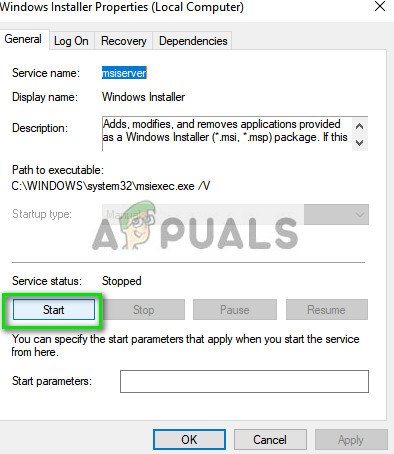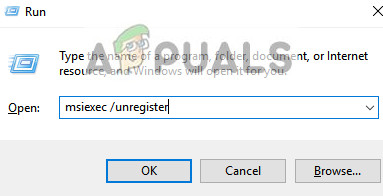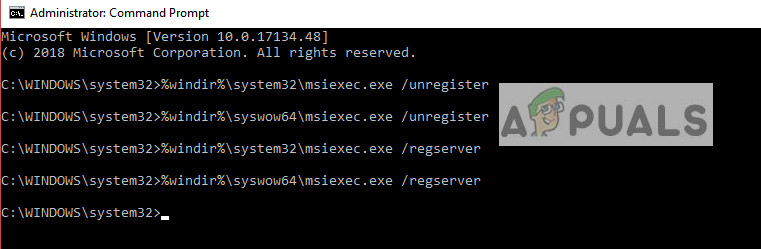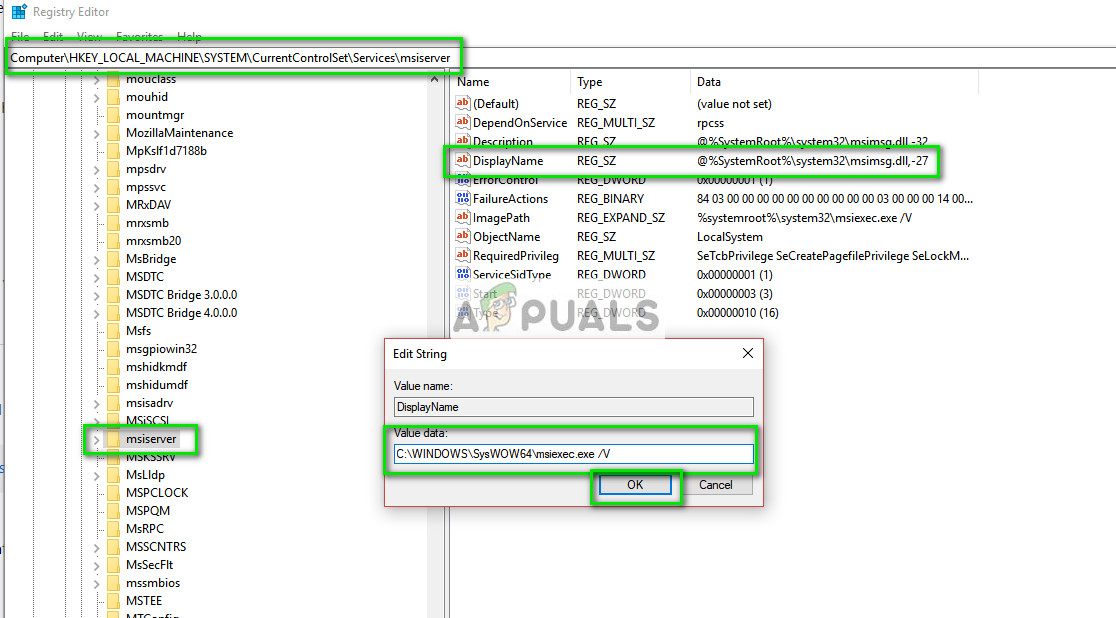This error usually occurs when you are already trying to install an application which is already installed. Or the folder where you are trying to install is encrypted or the SYSTEM doesn’t have enough permissions in the drive/folder. To resolve this error, there are several workarounds. This is a very common error and hopefully will be fixed if you follow the instructions listed below.
Solution 1: Running Microsoft Fixit
Microsoft has released an official program which targets installation problems on the computer. It fixes registry keys in 64-bit architectures and also fixes the registry keys which control the update data. According to the official documentation, it fixes problems which don’t let you install or uninstall programs.
Solution 2: Giving Full Permission to Drive
The error message under discussion might also arise if the drive you are trying to install doesn’t grant enough permission to the user SYSTEM to continue with the installation. The user group SYSTEM is responsible for installing or uninstalling various programs and applications. We will grant the required permissions and see if this fixes the problem.
Solution 3: Checking Windows Update
Another problem which arose after the newer updates of Windows 10 in early 2018 was with the Windows Update module. Programs such as Python etc. were reported to cause problems whenever the computer was installing updates or downloading them. The only workarounds which were reported to work for this issue were to either Disable Windows Update or wait for it to finish. It seems that Windows update also uses Windows installer to implement all the updates on your computer. If the installer is not free, you will be forced to the error message under discussion.
Solution 4: Restarting Windows Installer Service
If all the above methods don’t work out, you can try restarting the Windows Installer Service. Windows Installer is an API and software component of Microsoft Windows which is used for installation, maintenance, and removal of software from your computer. They are used by several applications to install their packages on your Windows. Re-registering the installer might solve the problem for us.
If even re-registering the installer service doesn’t work, we will execute more intense commands in the command prompt before moving on to the tips. %windir%\system32\msiexec.exe /unregister %windir%\syswow64\msiexec.exe /unregister %windir%\system32\msiexec.exe /regserver %windir%\syswow64\msiexec.exe /regserver
HKLM\System\CurrentControlSet\Services\MSIServer
Tips:
Consider closing all the background processes and try installing the program again.Check if the software or any older version of it is already installed (Windows + R and “appwiz.cpl”). If there is, you have uninstall it before you can install a newer version.Make sure that the space requirements are being fulfilled. Consider making extra space on your drive.You can also remove temporary files from your drive and see if this makes any difference.Since this problem can occur with any software, we cannot go through their fixes in one article. Check out our other articles which target each software one by one.If this problem is happening with the majority of the programs, you should backup your data and do a fresh installation of Windows.You can also perform a repair of the currently installed operating system.
How to Fix ‘An Error Occurred During Activation. Try Again’ Error during…Fix: An Error Occurred During the Installation of Assembly Microsoft.VC80.CRTFix: Error occurred during initialization of VM could not reserve enough space…Fixing An Error Occurred during Port Configuration on Windows 10