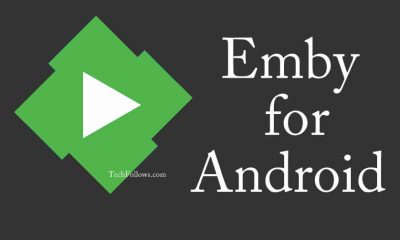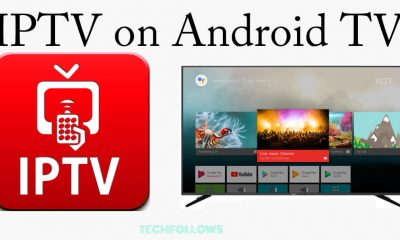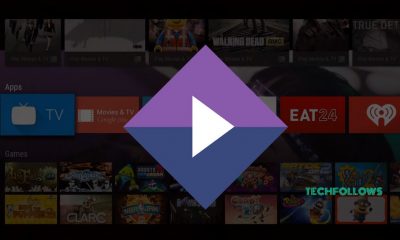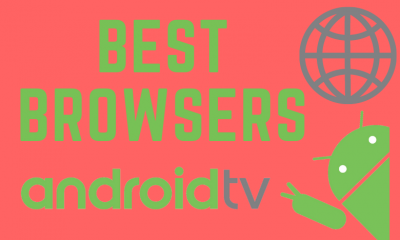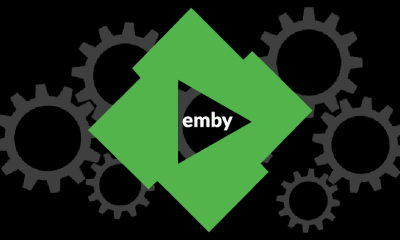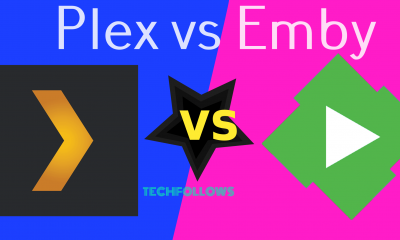By installing Emby on your Android TV, you will have the luxury of streaming your favorite videos audios and pictures on the bigger screens of TV. Before installing Emby on Android TV, you need to setup Emby media server on your Computer or any other NAS devices. You can download the media server from the official website of Emby.
How to install Emby on Android TV?
Most of the Android TV’s comes with the Pre-installed Google Play Store app. Hence you can download the app directly from the Store. #1: Launch your TV and go to Google Play Store. #2: Navigate to the search bar and type Emby for Android TV. #3: Select the app which named as Emby for Android TV. (Emby for Android TV is a dedicated application developed for Smart TV users). #4: Click Install to download the app. #5: Wait for installation process to get complete. #6: After installation, click Open to launch the Emby App. #7: Provide your Emby login credentials and enjoy streaming on your TV. NOTE: If you don’t have pre-installed Google Play Store app on your Android TV, you can use the side loading method.
Open the web browser on your PC.Search for Emby for Android TV apk.Download the latest version of Emby for Android TV apk file from the reputed third party websites.Copy and paste the downloaded file to the external storage devices like Pendrive.Connect the Pen drive to the TV and open File manager.Navigate to the location where you have stored the installer file.Run the installer file and go through on-screen instructions.
Activate Emby
The Emby application is entirely free to download and use. But, you need to unlock the Emby with a small in-app purchase for library playback. You can also purchase Emby Premiere membership to unlock those features. Features like Live TV, Backup & restore, cinema mode and cloud sync are available only with the Premiere membership. The Premiere subscription costs $4.99 for one month, $54 for one year and $119 for lifetime use.
Final Thoughts
To conclude this, Emby is the best way to organize and stream all your personal media’s in one place. It is the perfect replacement for users who are tired of using Plex media center. We hope the article will guide you access this service on your Android TV without any hassle. Thank you for visiting TechFollows.com. For further queries and feedback, feel free to leave a comment below.