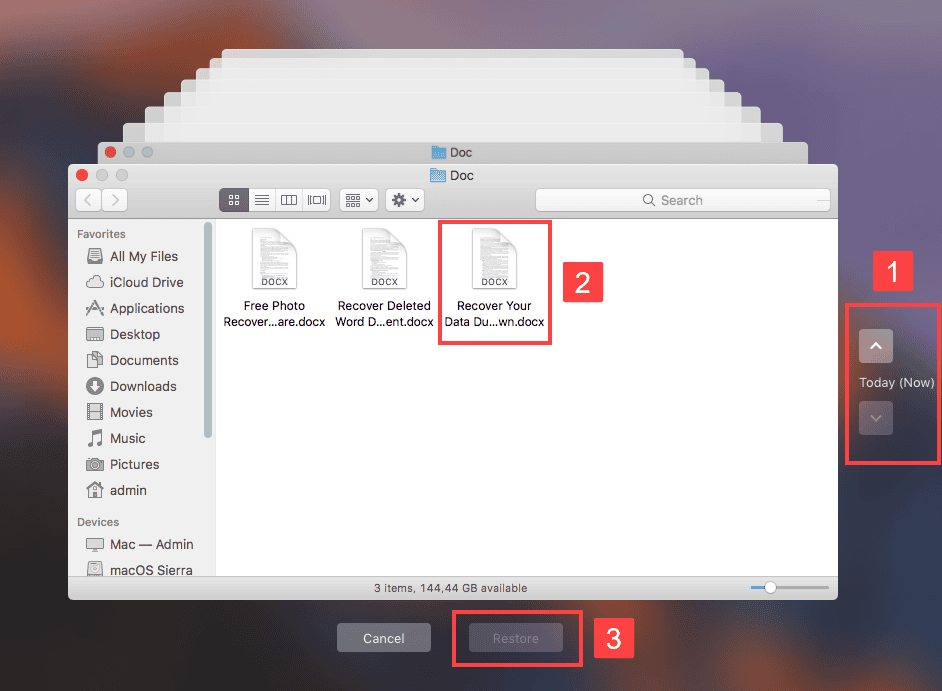Let’s start by understanding where the replaced files go and the chances of getting them back.
Where does the replaced Word file go?
When you overwrite a Word file, either by saving changes or replacing it with an identically named one, you tell the operating system to mark the blocks that store the original data as available and write new data to the hard drive. However, it doesn’t necessarily mean that the new data will be kept on the exact blocks the original data was saved or that the blocks will be immediately erased. If the actual data on the drive hasn’t been deleted, there’s still a chance of recovery using a reliable tool.
Can you restore an overwritten Word document on Mac?
Yes, it’s possible to restore an overwritten Word document on Mac if the file meets one of the following conditions:
How to retrieve replaced Word documents on Mac?
There are four ways to recover replaced Word documents on Mac. You can obviously recover from a backup, local or cloud. Or restore to a previous version using the in-app restore feature in Microsoft Word. Nevertheless, if you have no precautions taken, the only solution is to use a reliable data recovery tool.
Way 1: Recover replaced Word files from Time Machine
If you have configured Time Machine to back up your Mac, you should have at least a copy of the original Word file available to restore from. Even if the backup happened before the Word document is created, there’s still an opportunity to get the file back using the local snapshot as long as you have set Time Machine to back up automatically. As stated in Apple’s document, Time Machine saves one snapshot roughly every hour and keeps it for 24 hours. But it may vary in cases. In my own experience, I haven’t plugged in my backup disk since the initial backup (months away), but I still have a local snapshot that was taken 2 hours ago available for me to restore files. If that’s your case, follow these steps to recover the overwritten Word document from Time Machine:
You can then find the recovered file in its original location.
Way 2: Restore overwritten Word documents from Cloud backups
Many Cloud backup services such as iCloud or Dropbox allow users to recover deleted or replaced files within 30 days. If you have synced your files with iCloud on your Mac, here are the steps to get the overwritten file back: If you back up your Mac with Dropbox, follow these steps to recover the replaced document: It will soon direct you to the home page and show you a message saying that the document is restored.
Way 3: Retrieve replaced Word files with a previous version
Microsoft Word keeps different versions of your documents on the app in case you need to revert to a previous state. But it only works when the file is saved on One Drive. If your overwritten Word file was uploaded to One Drive, here are the steps to retrieve it:
Way 4: Recover overwritten Word documents with Mac Data Recovery software
If none of the solutions we mentioned are available to you, it’s time to invest in a reliable Mac data recovery tool. At the same time, stop saving any data to your Mac to mitigate the risk of overwriting the original file. Data recovery software can scan every corner of your hard drive to find the original data if it still physically exists. Though there are various Mac data recovery tools to choose from, selecting one with a better algorithm like iBoysoft Data Recovery will certainly improve the chances of recovery. You can ask a friend for recommendations or find one with a good reputation online. Regardless, you should consider these things before deciding:
Conclusion
Hopefully, you have had the overwritten Word document recovered and realized how important data backup is. Whatever it is, it’s time to start backing up your Mac or the essential files on it. You can choose the built-in Time Machine, a cloud backup service, or simply copy the files to different devices. No matter what backup method you choose, remember to do it regularly. Some day, these backups may save you a lot of hassles when you accidentally delete or overwrite a file. Δ Contact Us :- trendblog.guest@gmail.com